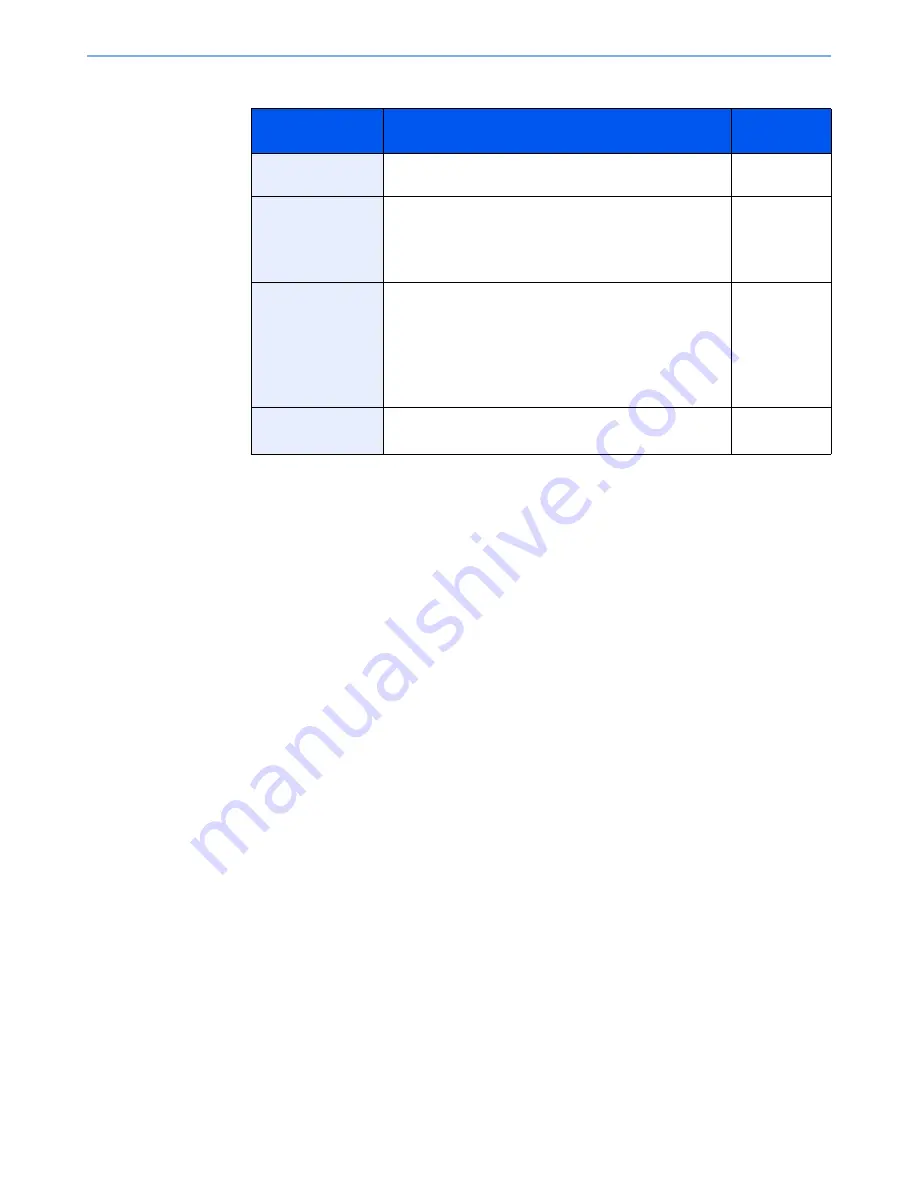
5-31
Operation on the Machine > Sending
For send to folder (SMB)
*
To specify a port number different from the default (445), enter using the format
"Host name: port number" (Example: SMBhostname:140).
To enter the IPv6 address, enclose the address in brackets [ ].
(Example: [3ae3:9a0:cd05:b1d2:28a:1fc0:a1:10ae]:140)
To search for a folder on a PC on the network, press [Next] of "Search Folder from Network" or
"Search Folder by Host Name".
If you selected "Search Folder from Network", you can enter the "Domain/Workgroup", and
"Host Name" to search PCs on the network for the destination.
If you pressed "Search Folder by Host Name" you can search all PCs on the network for a
destination.
A maximum of 500 addresses can be displayed. Select the host name (PC name) that you
want to specify in the screen that appears, and press [Next]. The login user name and login
password entry screen appears.
After you enter the login user name and login password name of the destination PC, the
shared folders appear. Select the folder that you want to specify and press [Next]. The
address of the selected shared folder is set.
Select the folder from the Search Results list.
Item
Detail
Max.
characters
Host Name
*
Computer name
Up to
64 characters
Path
Share name
For example: scannerdata
If saving in a folder in the shared folder:
"share name\folder name in shared folder"
Up to
128 characters
Login User Name
If the computer name and domain name are the same:
User Name
For example: james.smith
If the computer name and domain name are different:
Domain name\User name
For example: "abcdnet\james.smith"
Up to
64 characters
Login Password
Windows logon password
(Case sensitive.)
Up to
64 characters
Summary of Contents for 3060i3560i
Page 1: ...USER MANUAL 3060i 3560i Copy Print Scan Fax A3 DIGITAL MULTIFUNCTIONAL SYSTEM ...
Page 22: ...xxi ...
Page 42: ...xli Menu Map ...
Page 110: ...2 54 Installing and Setting up the Machine Transferring data from our other products ...
Page 160: ...3 50 Preparation before Use Registering Destinations in the Address Book ...
Page 172: ...4 12 Printing from PC Printing Data Saved on the Printer ...
Page 246: ...5 74 Operation on the Machine Manual Staple ...
Page 310: ...6 64 Using Various Functions Functions ...
Page 388: ...8 60 System Menu Default Setting on the Machine System Menu ...
Page 430: ...9 42 User Authentication and Accounting User Login Job Accounting Unknown ID Job ...
Page 434: ...10 4 Troubleshooting Regular Maintenance DP 772 1 2 3 4 ...
Page 435: ...10 5 Troubleshooting Regular Maintenance DP 773 1 2 ...
Page 437: ...10 7 Troubleshooting Regular Maintenance 3 4 5 6 ...
Page 467: ...10 37 Troubleshooting Troubleshooting Cassette 2 1 2 ...
Page 469: ...10 39 Troubleshooting Troubleshooting Large Capacity Feeder 1 500 sheet x 2 1 2 3 B1 B2 ...
Page 470: ...10 40 Troubleshooting Troubleshooting Multi Purpose Tray 1 2 3 4 ...
Page 471: ...10 41 Troubleshooting Troubleshooting Duplex unit 1 2 ...
Page 472: ...10 42 Troubleshooting Troubleshooting Inner Tray Fixing unit 1 2 3 ...
Page 476: ...10 46 Troubleshooting Troubleshooting Job Separator 1 2 3 Bridge Unit Option 1 2 ...
Page 477: ...10 47 Troubleshooting Troubleshooting 1 000 Sheet Finisher Option 1 2 3 D1 D2 2 1 D3 ...
Page 480: ...10 50 Troubleshooting Troubleshooting Tray B 1 2 3 D2 D3 ...
Page 481: ...10 51 Troubleshooting Troubleshooting Conveyor 1 2 Mailbox Option 1 D2 D3 1 2 ...
Page 484: ...10 54 Troubleshooting Troubleshooting ...
Page 525: ......






























