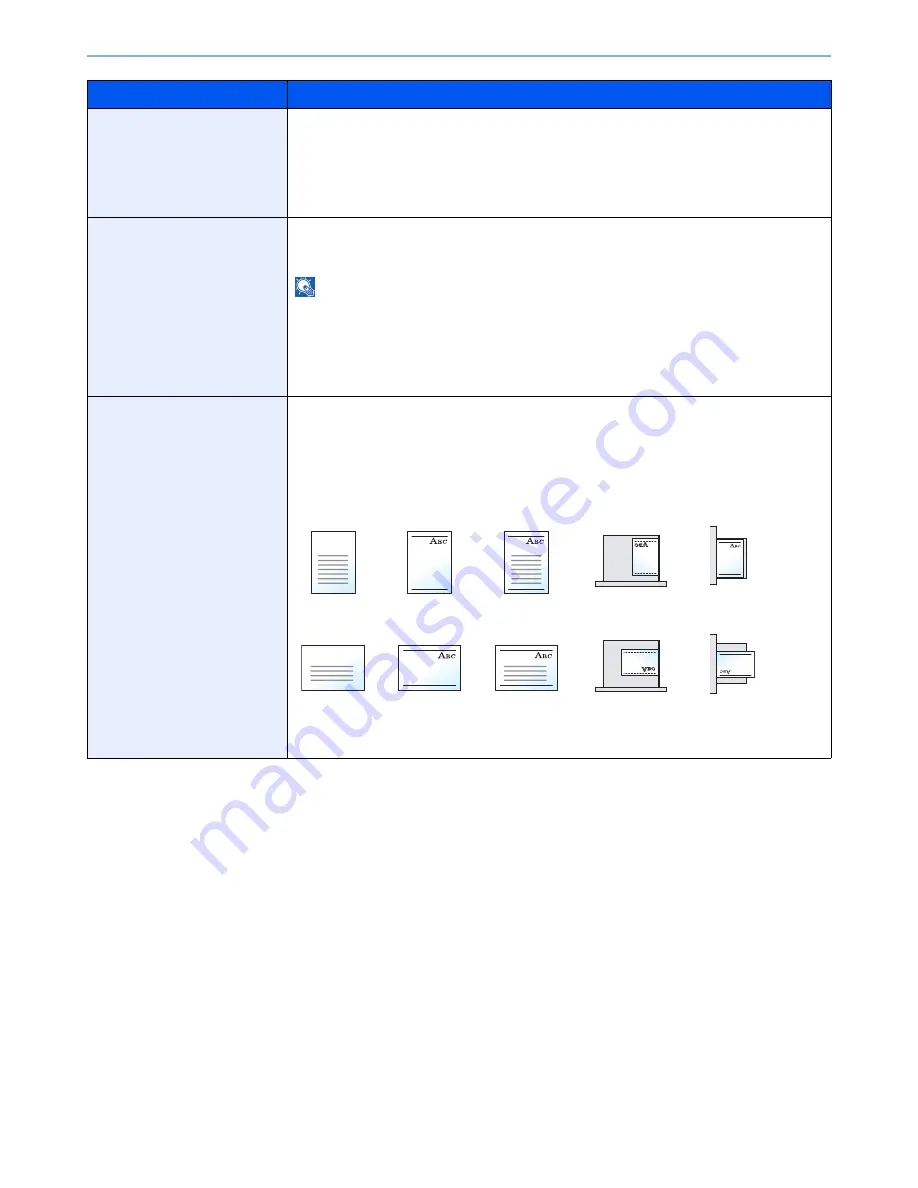
8-12
System Menu > Default Setting on the Machine (System Menu)
Media for Auto (B&W)
Select a default media type for auto paper selection when [Auto] is selected of Paper Selection.
If [Plain] is selected, the paper source with plain paper loaded in the specific size is selected.
Select [All Media Types] for the paper source with any kind of paper loaded in the specific size.
Value
: All Media Types, Plain, Transparency, Vellum, Rough, Labels, Recycled,
Preprinted, Bond, Cardstock, Color, Prepunched, Letterhead, Envelope, Thick, Coated,
High Quality, Custom 1-8
Paper Source for Cover
Select the paper source in which the cover paper used for the Cover function is placed.
Value
: Cassette 1 to 4, Multi Purpose Tray
NOTE
[Cassette 3] and [Cassette 4] are displayed when the following options are installed.
[Cassette 3]: When a paper feeder (500-sheet x 2) or large capacity paper feeder (1,500-
sheet x 2) is installed
[Cassette 4]: When a paper feeder (500-sheet x 2) or large capacity paper feeder (1,500-
sheet x 2) is installed
Special Paper Action
When printing on Prepunched, Preprint, and Letterhead, punch-holes might not be aligned or
the print direction might be upside-down depending on how originals are set and the
combination of copying functions. In such a case, select [Adjust Print Direction] to adjust the
print direction. When paper orientation is not important, select [Speed Priority].
If [Adjust Print Direction] is selected, load paper according to the steps below.
Example: copying on Letterhead
Value
: Adjust Print Direction, Speed Priority
Item
Description
MP Tray
Cassette
Finishing
Paper
Original
MP Tray
Cassette
Finishing
Paper
Original
Summary of Contents for 3060i3560i
Page 1: ...USER MANUAL 3060i 3560i Copy Print Scan Fax A3 DIGITAL MULTIFUNCTIONAL SYSTEM ...
Page 22: ...xxi ...
Page 42: ...xli Menu Map ...
Page 110: ...2 54 Installing and Setting up the Machine Transferring data from our other products ...
Page 160: ...3 50 Preparation before Use Registering Destinations in the Address Book ...
Page 172: ...4 12 Printing from PC Printing Data Saved on the Printer ...
Page 246: ...5 74 Operation on the Machine Manual Staple ...
Page 310: ...6 64 Using Various Functions Functions ...
Page 388: ...8 60 System Menu Default Setting on the Machine System Menu ...
Page 430: ...9 42 User Authentication and Accounting User Login Job Accounting Unknown ID Job ...
Page 434: ...10 4 Troubleshooting Regular Maintenance DP 772 1 2 3 4 ...
Page 435: ...10 5 Troubleshooting Regular Maintenance DP 773 1 2 ...
Page 437: ...10 7 Troubleshooting Regular Maintenance 3 4 5 6 ...
Page 467: ...10 37 Troubleshooting Troubleshooting Cassette 2 1 2 ...
Page 469: ...10 39 Troubleshooting Troubleshooting Large Capacity Feeder 1 500 sheet x 2 1 2 3 B1 B2 ...
Page 470: ...10 40 Troubleshooting Troubleshooting Multi Purpose Tray 1 2 3 4 ...
Page 471: ...10 41 Troubleshooting Troubleshooting Duplex unit 1 2 ...
Page 472: ...10 42 Troubleshooting Troubleshooting Inner Tray Fixing unit 1 2 3 ...
Page 476: ...10 46 Troubleshooting Troubleshooting Job Separator 1 2 3 Bridge Unit Option 1 2 ...
Page 477: ...10 47 Troubleshooting Troubleshooting 1 000 Sheet Finisher Option 1 2 3 D1 D2 2 1 D3 ...
Page 480: ...10 50 Troubleshooting Troubleshooting Tray B 1 2 3 D2 D3 ...
Page 481: ...10 51 Troubleshooting Troubleshooting Conveyor 1 2 Mailbox Option 1 D2 D3 1 2 ...
Page 484: ...10 54 Troubleshooting Troubleshooting ...
Page 525: ......






























