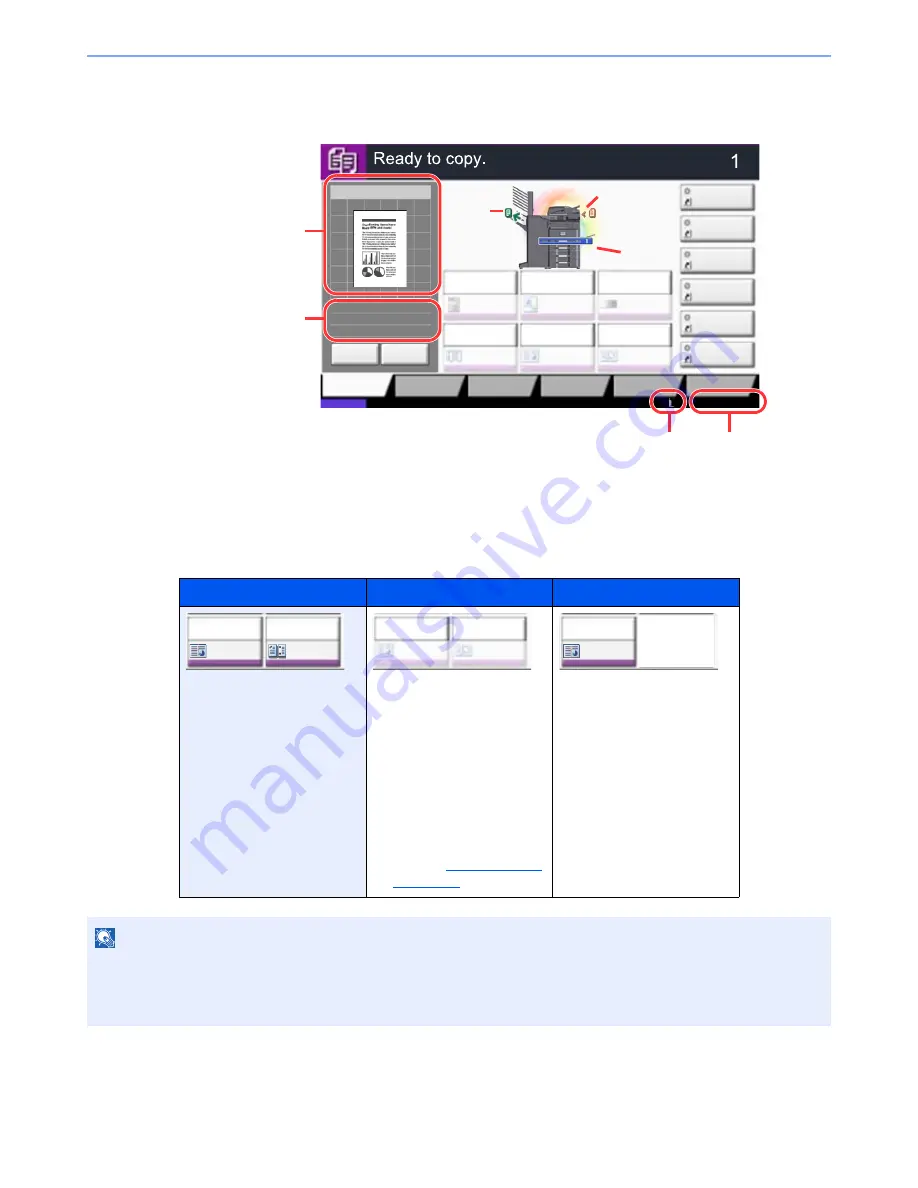
3-8
Preparation before Use > Touch Panel Display
Display for Originals and Paper
The copy screen displays the selected paper source and output tray.
Display of keys that cannot be set
Keys of features that cannot be used due to feature combination restrictions or non-installation of options are in a non-
selectable state.
Normal
Grayed out
Hidden
In the following cases, the key
is grayed out and cannot be
selected.
•
Cannot be used in
combination with a feature
that is already selected.
•
Use prohibited by user
control.
•
[Preview] has been
pressed.
(Refer to
Original Preview
on page 3-9
)
Cannot be used because an
option is not installed.
Example: When the 1,000-
Sheet Finisher or
3,000-Sheet
Finisher is not
installed, [Staple/
Punch] does not
appear.
NOTE
If a key that you wish to use is grayed out, the settings of the previous user may still be in effect. In this case, press the
[
Reset
] key and try again.
If the key is still grayed out after the [
Reset
] key is pressed, it is possible that you are prohibited from using the
function by user control. Check with the administrator of the machine.
Copy Image
Copies
㪠㫄㪸㪾㪼㩷㪨㫌㪸㫃㫀㫋㫐
Org./Paper/
Finishing
㪨㫌㫀㪺㫂㩷㪪㪼㫋㫌㫇
Layout/Edit
Advanced
Setup
Status
㪪㪿㫆㫉㫋㪺㫌㫋㩷㪈
㪪㪿㫆㫉㫋㪺㫌㫋㩷㪋
㪪㪿㫆㫉㫋㪺㫌㫋㩷㪊
㪪㪿㫆㫉㫋㪺㫌㫋㩷㪉
㪪㪿㫆㫉㫋㪺㫌㫋㩷㪍
㪪㪿㫆㫉㫋㪺㫌㫋㩷㪌
Original
Zoom
Paper
100%
---
:
:
:
---
Place original.
㪧㫉㫆㪾㫉㪸㫄
:
:
:
Staple
/Punch
㪥㫆㫉㫄㪸㫃㩷㪇
㪛㪼㫅㫊㫀㫋㫐
Paper
Selection
㪘㫌㫋㫆
㪱㫆㫆㫄
㪈㪇㪇㩼
㪦㪽㪽
1-sided
>>1-sided
㪛㫌㫇㫃㪼㫏
㪦㪽㪽
㪚㫆㫄㪹㫀㫅㪼
100%
A4
A4
Cancel
Original
Zoom
Paper
Preview
Detail
2013/10/10 10:10
Original
position
Paper
source
Output
tray
Remaining amount
of toner
Clock
Shows an image of the
output paper.
Original :Shows the original
size when the
original is placed.
Zoom : Shows the
magnification of
the document to
be printed.
Paper : Shows the size of
the output paper.
Staple
/Punch
㪦㪽㪽
㪦㪽㪽
㪚㫆㫄㪹㫀㫅㪼
Staple
/Punch
㪦㪽㪽
㪦㪽㪽
㪚㫆㫄㪹㫀㫅㪼
Staple
/Punch
㪦㪽㪽
㪦㪽㪽
㪚㫆㫄㪹㫀㫅㪼
Summary of Contents for 3060i3560i
Page 1: ...USER MANUAL 3060i 3560i Copy Print Scan Fax A3 DIGITAL MULTIFUNCTIONAL SYSTEM ...
Page 22: ...xxi ...
Page 42: ...xli Menu Map ...
Page 110: ...2 54 Installing and Setting up the Machine Transferring data from our other products ...
Page 160: ...3 50 Preparation before Use Registering Destinations in the Address Book ...
Page 172: ...4 12 Printing from PC Printing Data Saved on the Printer ...
Page 246: ...5 74 Operation on the Machine Manual Staple ...
Page 310: ...6 64 Using Various Functions Functions ...
Page 388: ...8 60 System Menu Default Setting on the Machine System Menu ...
Page 430: ...9 42 User Authentication and Accounting User Login Job Accounting Unknown ID Job ...
Page 434: ...10 4 Troubleshooting Regular Maintenance DP 772 1 2 3 4 ...
Page 435: ...10 5 Troubleshooting Regular Maintenance DP 773 1 2 ...
Page 437: ...10 7 Troubleshooting Regular Maintenance 3 4 5 6 ...
Page 467: ...10 37 Troubleshooting Troubleshooting Cassette 2 1 2 ...
Page 469: ...10 39 Troubleshooting Troubleshooting Large Capacity Feeder 1 500 sheet x 2 1 2 3 B1 B2 ...
Page 470: ...10 40 Troubleshooting Troubleshooting Multi Purpose Tray 1 2 3 4 ...
Page 471: ...10 41 Troubleshooting Troubleshooting Duplex unit 1 2 ...
Page 472: ...10 42 Troubleshooting Troubleshooting Inner Tray Fixing unit 1 2 3 ...
Page 476: ...10 46 Troubleshooting Troubleshooting Job Separator 1 2 3 Bridge Unit Option 1 2 ...
Page 477: ...10 47 Troubleshooting Troubleshooting 1 000 Sheet Finisher Option 1 2 3 D1 D2 2 1 D3 ...
Page 480: ...10 50 Troubleshooting Troubleshooting Tray B 1 2 3 D2 D3 ...
Page 481: ...10 51 Troubleshooting Troubleshooting Conveyor 1 2 Mailbox Option 1 D2 D3 1 2 ...
Page 484: ...10 54 Troubleshooting Troubleshooting ...
Page 525: ......






























