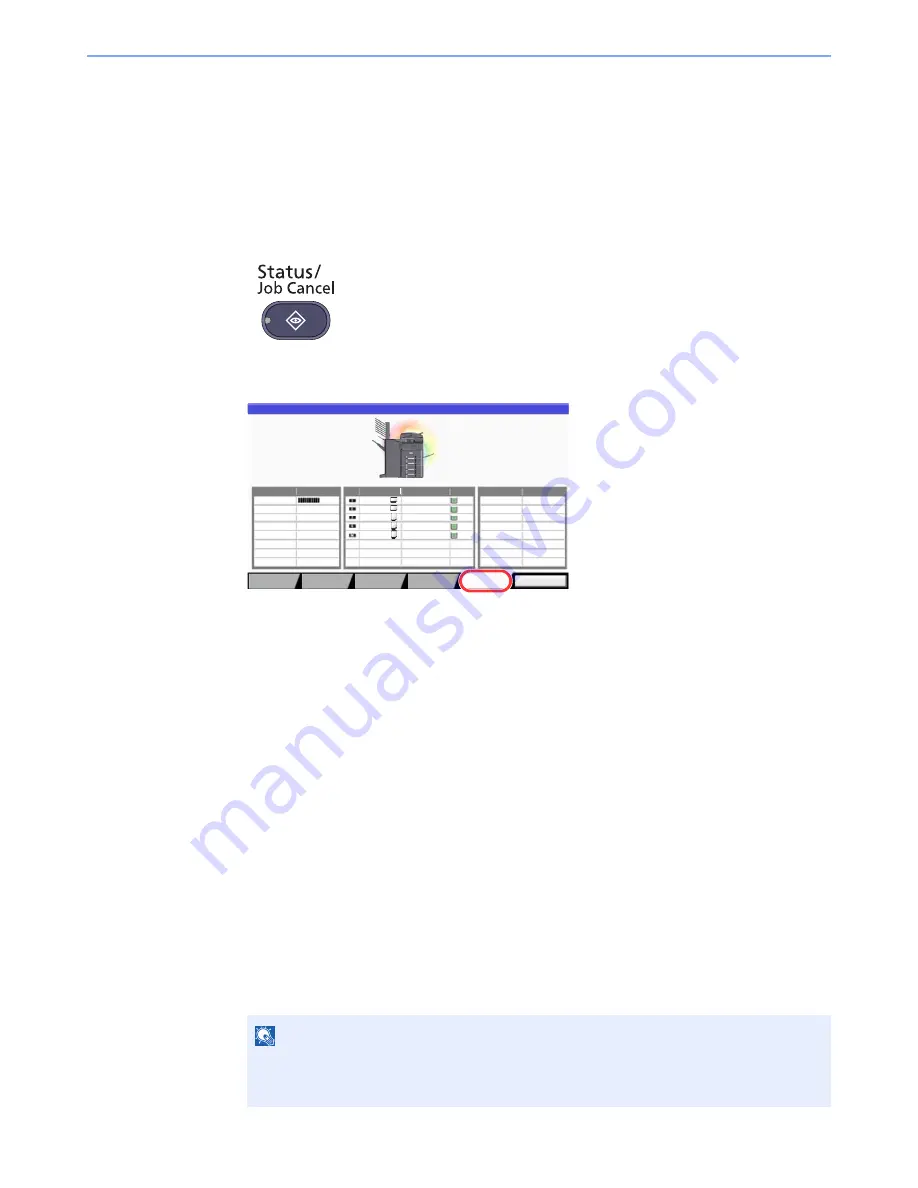
7-18
Status/Job Cancel > Checking the Remaining Amount of Toner and Paper (Paper/Supplies)
Checking the Remaining Amount of Toner
and Paper (Paper/Supplies)
Check the remaining amount of toner, paper, and staples on the touch panel.
1
Display the screen.
1
Press the [
Status/Job Cancel
] key.
2
Press [Paper/Supplies].
2
Check the status.
Check the remaining amount of toner and the status of the waste toner box in "Toner
Information", and the remaining amount of paper in each paper source in "Paper".
The items you can check are described below.
"Toner Information"
Remaining amount of toner
You can check the remaining amount of toner level from 100 to 0%
(1% increments).
Status of the waste toner box
You can check the status of waste toner box.
"Paper"
You can check the size, orientation, type, and remaining amount of paper in each paper
source. The remaining amount of paper is shown by 5 levels as 100, 80, 50, 30, and 0%,
however, the paper in the multi purpose tray is shown by 2 levels as 100% and 0%.
If the remaining amount of paper cannot be detected, "----" appears.
"Others"
You can check the status of staples and punch waste box.
NOTE
If the optional document finisher (1,000-Sheet Finisher or 3,000-Sheet Finisher) and punch
unit are installed, the "Others" section provides the status of the punch waste box and
whether or not staples are available.
Toner Information
Paper
Others
Toner
Status
Size
Type
Status
Type
Status
Black (K)
Staple
OK
OK
Status
Printing Jobs
Sending Jobs
Storing Jobs
Device/
Communication
Paper/
Supplies
100%
Size
Type
Status
A3
A3
A4
A4
A4
Plain
Plain
Plain
Plain
Plain
30%
30%
30%
30%
0%
Close
Waste Toner
Summary of Contents for 3060i3560i
Page 1: ...USER MANUAL 3060i 3560i Copy Print Scan Fax A3 DIGITAL MULTIFUNCTIONAL SYSTEM ...
Page 22: ...xxi ...
Page 42: ...xli Menu Map ...
Page 110: ...2 54 Installing and Setting up the Machine Transferring data from our other products ...
Page 160: ...3 50 Preparation before Use Registering Destinations in the Address Book ...
Page 172: ...4 12 Printing from PC Printing Data Saved on the Printer ...
Page 246: ...5 74 Operation on the Machine Manual Staple ...
Page 310: ...6 64 Using Various Functions Functions ...
Page 388: ...8 60 System Menu Default Setting on the Machine System Menu ...
Page 430: ...9 42 User Authentication and Accounting User Login Job Accounting Unknown ID Job ...
Page 434: ...10 4 Troubleshooting Regular Maintenance DP 772 1 2 3 4 ...
Page 435: ...10 5 Troubleshooting Regular Maintenance DP 773 1 2 ...
Page 437: ...10 7 Troubleshooting Regular Maintenance 3 4 5 6 ...
Page 467: ...10 37 Troubleshooting Troubleshooting Cassette 2 1 2 ...
Page 469: ...10 39 Troubleshooting Troubleshooting Large Capacity Feeder 1 500 sheet x 2 1 2 3 B1 B2 ...
Page 470: ...10 40 Troubleshooting Troubleshooting Multi Purpose Tray 1 2 3 4 ...
Page 471: ...10 41 Troubleshooting Troubleshooting Duplex unit 1 2 ...
Page 472: ...10 42 Troubleshooting Troubleshooting Inner Tray Fixing unit 1 2 3 ...
Page 476: ...10 46 Troubleshooting Troubleshooting Job Separator 1 2 3 Bridge Unit Option 1 2 ...
Page 477: ...10 47 Troubleshooting Troubleshooting 1 000 Sheet Finisher Option 1 2 3 D1 D2 2 1 D3 ...
Page 480: ...10 50 Troubleshooting Troubleshooting Tray B 1 2 3 D2 D3 ...
Page 481: ...10 51 Troubleshooting Troubleshooting Conveyor 1 2 Mailbox Option 1 D2 D3 1 2 ...
Page 484: ...10 54 Troubleshooting Troubleshooting ...
Page 525: ......






























