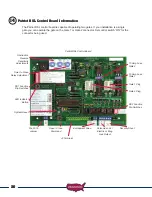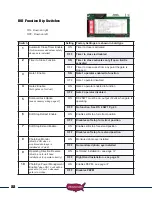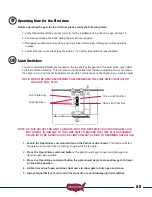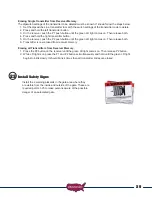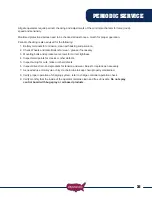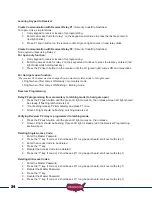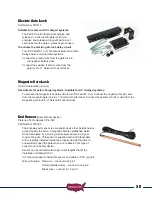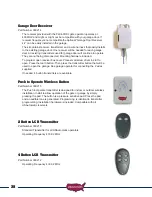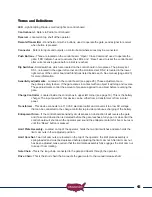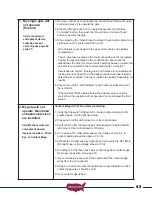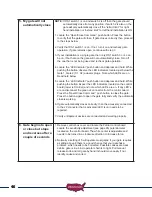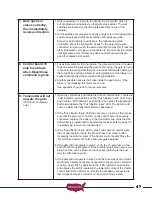32
Wireless Keypad
PUK code__________
Part Number 050500
Metal Wireless Keypad
PUK code__________
Part Number 050550
This tamper-resistant, weatherproof, programmable Wireless Keypad can
be mounted outside your gate and offer convenient access without having
to carry a transmitter.
Terms to understand:
Access Code
– The 2 to 5-digit code used to operate the gate (24 unique
codes are possible). If access code is less than 5 digits it requires the #
sign after code is entered. Example: “2 #.” If code is 5 digits the # sign is
not required.
On the metal keypad, A and B replace * and #.
Master Password
– The 5-digit code used to access programming features.
Factory default is “11111”. This should be changed for security reasons.
NOT USED TO OPERATE GATE.
Relay 1
– The receiver has 2 relays. P1 (relay 1) is pre-wired to the J1
connector to open and close the gate.
Relay 2
– The receiver has 2 relays. P2 (relay 2) is pre-wired to the “Open/
Free Exit” on J1 connector to OPEN only.
Keypad Security Code (Dip Switch Code)
– This code makes your keypad
unique to your installation. Keypad does not have dip switches like the
transmitter; instead it has virtual dip switches which must be programmed.
PUK Code
– “Password Unblocking Key.” The PUK code is located inside the keypad and is needed
when the master password has been lost. Record in space above for future reference. Must be 5
digits long.
“ * ” Key
– located on the keypad is used to cancel last command entered.
Red Light Blinks
– When blinking, the keypad is sending a signal to the receiver. Valid access code was
entered.
Metal Keypad - 5 Key Flashes Blue
Note: Do not install keypad until “Learning Keypad to Receiver” has been completed.
PROGRAMMING WIRELESS KEYPAD
Programming the Keypad for Operation
Create Access Code: (Code you use to operate the gate)
1. Enter the Master Password “11111”.
2. Enter “9” If correct, 2 short beeps (if 1 long beep is heard, start over with step 1).
3. Enter the new Access Code (up to 5 digits), if less than 5 digits, “#” is required.
4. Enter “9”
5. Enter the new Access Code again to verify.
6. Enter 1, 2, 3 or 4 to select a different frequencies for the access code created.
(EX. If you have 2 gates and want to have different access codes for each gate from the same keypad or two different
keypads use a different number 1-4 in this step for each access code. This way the access codes do not send the same
frequency.)
Accessories