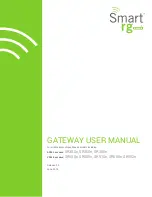T
ROUBLESHOOTING AND
H
ELP
R
ESOURCES
6-24
your modem, double-click the Computer icon. The “Computer Properties” screen will appear. When it does, click the View
Resources tab, then click Interrupt request (IRQ) to make sure that it is selected.
On the left side of the “Computer Properties” screen is a list of the system IRQs, numbered 0 through 15. On the right side are the
devices that are using these IRQs. Any IRQ numbers not listed on the left side are going unused. Take note of an available IRQ
that your modem can use. If a usable, free IRQ does not exist, you may need to remove, disable, or relocate another device. Refer
to that device’s documentation for more information about removing, disabling, or relocating it.
IF YOU HAVE WINDOWS NT:
Possible solution:
Make sure you follow the instructions on the other side of this Guide carefully. The installation of this modem in Windows NT is very
specific, and it is possibly different from other installations you have experienced. The steps need to be followed exactly for a
successful installation.
PROBLEM: My software isn’t recognizing my modem.
Possible solution:
Your communications software may not function properly if you have more than one version of the software installed, you are using an
older version, or you have more than one communications software installed on your system. We highly recommend using the
communications software provided with your modem on the Connections CD-ROM.
Possible solution:
Check in your software manual or with the software manufacturer to make sure that your software is completely Windows based. The
Winmodem modem does not work with DOS components of any software.
Possible solution:
Your software’s port settings may be incorrect. There should be a place in the Setup section of your software that addresses port
settings. Make sure the software’s port settings match those for your modem. See the instructions on the Installation Guide that came
with your modem to determine your modem’s port settings. Check your communication software’s documentation for instructions on
adjusting the port settings in your software.
Summary of Contents for 3CP5613
Page 2: ......