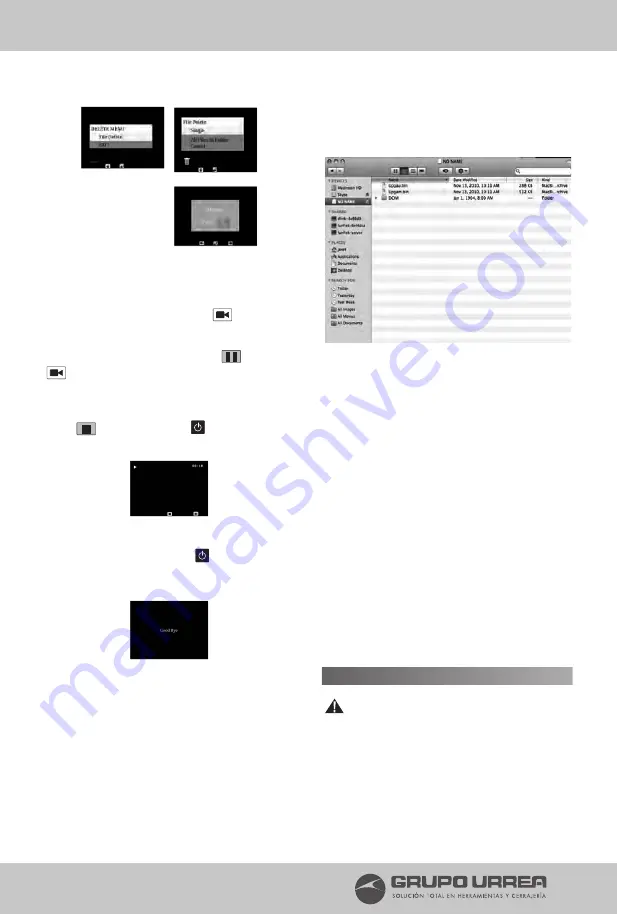
13
User’s Manual
E N G L I S H
PLAYBACK VIDEO
PLAY
While in the PREVIEW mode, select the Video
file and press ‘Play’ (Keypad
button) to
playback the movie.
PAUSE
While movie is playing, press
(Keypad
button) to pause the movie.
STOP
Press
(Keypad ‘Power’
button) to stop
the movie.
POWER OFF THE SYSTEM
Pressing 5 second to power
off the system.
Screen will show ‘Good Bye’ and system will
shut down.
TRANSFERING IMAGE TO COMPUTER
Use the USB cable to connect the Inspection Vid-
eo Borescope to the computer. Place the small
side of the USB cable into the mini USB port in
the Inspection Video Borescope and the larger
end into an open USB port in your computer.
Power on the Inspection Video Borescope, a text
‘MSDC’ will show on the screen. Access to your
computer devices and find the external device
connectivity. A folder ‘DCIM’ displayed in the
external device folder. Open the folder and se-
lect the files copy to your computer hard disk.
CHECK FIRMWARE VERSION
>> System Setup Menu
Select the Firmware Version and press enter to
check the system version.
UPGRADE SOFTWARE
•
Connect the Inspection borescope to
computer by using the USB cable.
•
Copy 2 files ‘upgau.bin’ and ‘upgam.bin’
to the MicroSD card.
•
Safely unplug the USB connectivity.
•
Turn power off the Inspection Borescope.
•
Pressing ‘Power’ and ‘Video’ buttons at
the same time.
•
Screen will display FWUPDATING.
•
When screen show display text ‘UIDA-
TA UPDATE OK..’ , you may turn off the
power and the new software had been
updating.
•
Turn on the power and start with your work.
ASSEMBLY,OPERATION AND USE
ATTENTION
To reduce the risk of serious injury during use,
follow these instructions for proper assembly.
• Do not expose batteries to excessive heat.
Never store them in the truck or glove com-
partment of a vehicle during the summer or
















