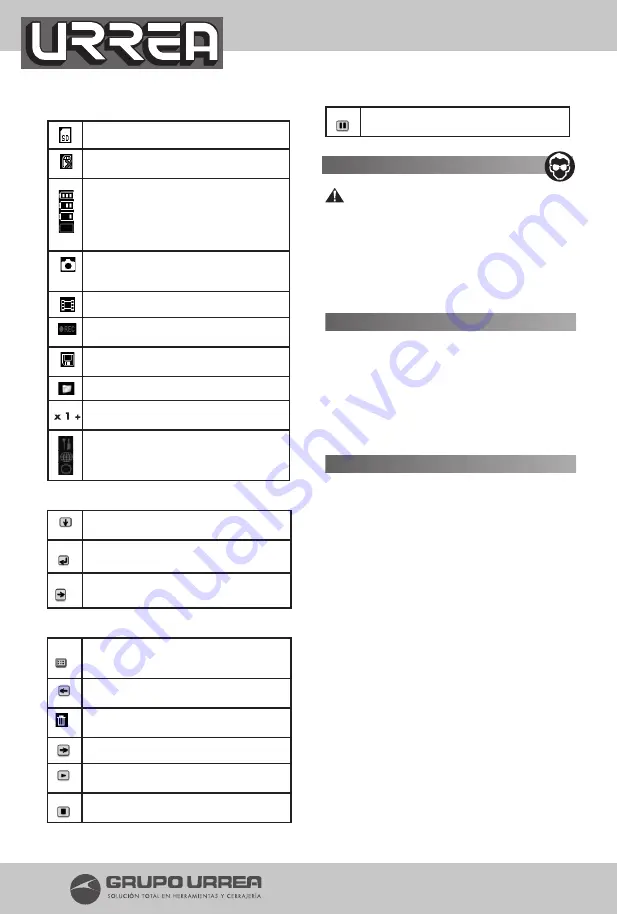
10
Live-video
Micro SD card inserted
Can’t find Micro SD card
Battery life indicator
Fully charged – 3 bars
Less than 75% - 2 bars
Less than 50% - 1 bar
Less than 25% - no bar approximately last for
20min (Warning to change new batteries)
Still Camera – Indicates device is capturing a
picture
Preview mode – Indicates a Photo image file
Preview mode - Indicates a Video file
Video Camera – Indicates device is recording
a video
Indicates the device is saving a file after snap
or video recording
File folder
Indicates the zoom image on the screen up
to 5 times
System Setup Menu icons
Press the Power button to turn on the System
Setup Menu.
System setup menu (Softkey)
Select the Down arrow key to move the selec-
tion bar to select for setting
Select and press the Enter key to confirm the
selected setting
Select the Right arrow key to move to the next
tab of the system setup menu.
Preview mode (Softkey)
Select the Thumbnail softkey to view 6 images
at a time. Enter the thumbnail file will show all
the file folders in the device.
Select the Left arrow key to go back to previous
Select Trash key to delete single file / all files
from the folder.
Select the Right arrow key to forward
Select the Playback key to play a video file
Press once to stop a video playing, press second
time to exit the video file
Press once to pause a video playing, press sec-
ond time to resume
GENERAL SAFETY RULES
WARNING
This section contains important safety
information that is specific to the Inspec-
tion Camera. Read this owner’s guide ca-
refully before using the Electrical Device
to reduce the risk of electrical shock or
other serious injury.
WORK AREA SAFETY
• Keep your work area clean and well lit.
• Do not operate electrical devices in explosive
atmospheres such as in the presence of flam-
mable liquids, gases, or heavy dust.
• Keep bystanders, children and visitors away
while operating electrical devices.
TOOL USE AND CARE
• Do not force electronic equipment. Use the
correct tool for the application. The correct
tool will do the job better and more safely at
the rate that it was designed to work at.
• Use clamps or other practical way to secure
and support the workpiece to a estable plat-
form. Holding the work by hand or against
your body is unestable and may cause loss of
control.
• Do not use tools if switch does not turn it on or
off. Any tool that cannot be controlled whith the
switch is dangerous and must be repaired.
• Disconnect the plug from the power source
before making any adjustments, changing ac-
cessories or storing the tool. This preventive
safety measures reduce the risk of accidental
starting of the equipment.
• When the electronic equipment is not in use,
store it out of the reach of children, and do not
allow individuals who are not familiar with the
electronic equipment or these instructions to
operate it. Electronic equipment are danger-
ous in the hands on untrained users.
• Use the electrical device and accessories in


































