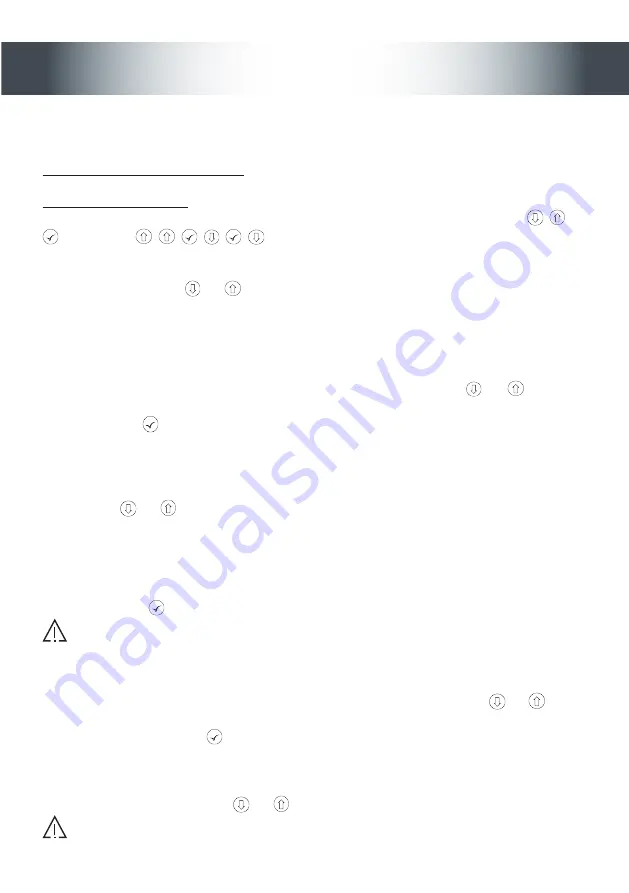
DOOR 1: controlled by the proximity
DOOR 2: controlled by Channel 2
1. Entering programming Mode
To program the unit, you must first enter PROGRAMMING mode. In programming mode the keys and remote
controls are not read and cannot control the doors. The pushbutton operates except during use of functions
F4
and
F5.
If the unit does not have a password :
Press one of the three keys. The unit displays
00
If the unit has a password :
Enter the password using the three keys. A password is a combination of six pressings on the keys
,
and
. For example :
,
, ,
, ,
If the password is correct, the unit displays
00
otherwise it displays
err
followed by two series of digits. Try again
or note these digits and indicate them too your distributor.
You can then use the arrows
and
to scroll the numbers from
01
to
999
(or
500
depending on the version)
to store the keys and remote controls and from
F1
to
F5
to modify the parameters of the unit.
In programming mode, the central point does not indicate the state of the power supply. It is used to indicate that
a code is read on the programming reader.
2. Storing the remote controls
Display a position between
01
and
999
(or
500
depending on the version) using the
and
keys. (If the
position contains a code, at least one of the points on the left or the right of the display lights up. To modify the
authorisation, press ))
Present the remote control or the proximity key on the reading zone on the right of the readout. After the code
has been read, the central point lights up. (If the code already exists in the memory, the unit ignores the position
you have chosen and displays the position at which the code is programmed. You can then modify the authori-
sations).
Use the arrows
and
to display:
- the point to the left of the readout to authorise the Proximity on door 1,
- the point to the right of the readout to authorise Channel 2 on door 2,
- both points to authorise the Proximity of the remote control on Door 1
and Channel 2 of the remote control on Door 2.
(If you do not authorise any door, the operation will be cancelled)
Validate with the key .
CAUTION : Channel 1 of the remote control cannot be authorised in this configuration. Channel 2 can control
Door 2 and the proximity key integrated in the remote control or the proximity key can control Door 1.
3. Cancelling a remote control
Display a position between
01
and
999
(or
500
depending on the version) using the arrows
and
.
(If the position contains a code, at least one of the points on the left or the right of the display lights up)
To cancel the code, keep the key
pressed for 1 second: the display flashes once and the points on the right
and the left disappear.
4. Exiting from programming mode
To exit from programming mode, press
and
simultaneously.
CAUTION : Exit from programming mode is automatic if no key is pressed for 30 seconds..
13
50-000-611 DOC TRANSIT GB FDI
C




































