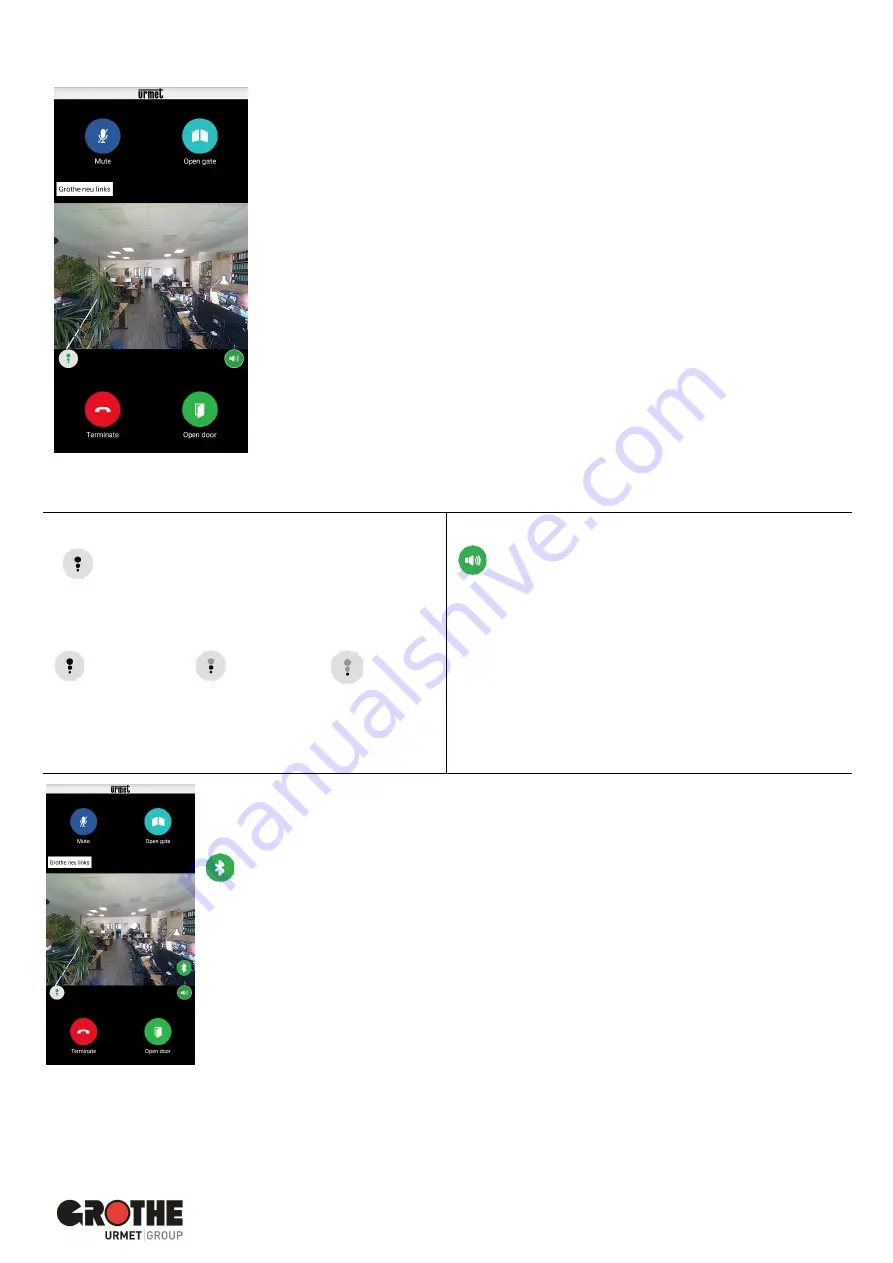
VIDOORA Installation and Operating Instructions
Page | 21
5.2
Conduct a conversation
As soon as you accept the call, communication with the visitor takes place via the
smartphone's loudspeakers and microphone.
In the call view you will see various selection options.
Figure 44: Conversation
Sound/voice quality
Voice quality indicator
The icon indicates the quality of the call, which
depends on the smartphone's Internet connection.
Audio output Hands-free or via telephone handset
Button for switching between hands-free and
handset mode
•
The audio output is always started via the
loudspeaker. Stop the handsfree function by
tapping the loudspeaker icon.
•
Tap again to use the handsfree function again.
Good to know
:
If you connect a Bluetooth audio device or plug in
headphones during the call, the call is transmitted on
the last audio device connected or plugged in.
High
Medium
Low
Audio output via Bluetooth
If you have paired a Bluetooth audio device with the smartphone, the call is transmitted via
the Bluetooth audio device.
Bluetooth transmission icon
To make the call via the handset, you have the following options:
•
Tap the icon
•
Terminate the Bluetooth connection
•
Turn off the Bluetooth audio device.
If you do want to make the call via Bluetooth again
•
tap the icon again
•
If necessary, reactivate Bluetooth on the smartphone beforehand.
•
If necessary, switch the Bluetooth device on again first.
Figure 45: Bluetooth






















