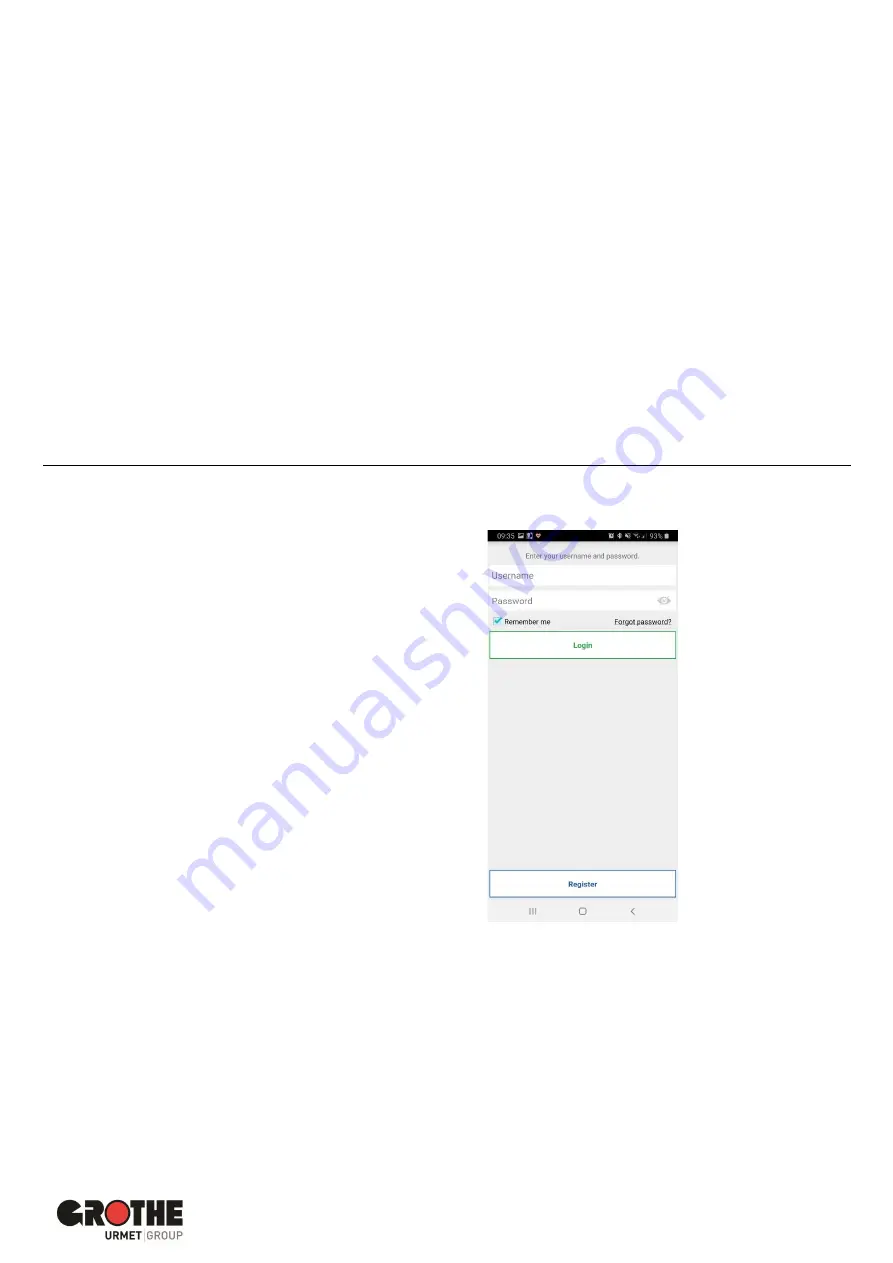
VIDOORA Installation and Operating Instructions
Page | 13
Password for new user account
When creating a new user account for the CallMe app, keep
the following guidelines in mind when assigning a
password:
•
At least 6 characters
•
at least 1 capital letter
•
at least 1 lower case letter
•
at least 1 number
•
at least 1 special character
•
The name of the user must not be included.
Afterwards:
•
tick the boxes next to "
Terms of use
" and
"
Privacy policy regulations
" to confirm your
acknowledgement / consent.
•
press "
Sign up
".
•
You will receive an e-mail to the address you
entered. If you have not received an e-mail,
please also check the spam folder in your
mailbox.
•
Activate the validation link in the email sent to
you.
•
End the process with "End".
•
From now on, you can access the CallMe app
via your user account.
Access to an existing user account
If you have already created a user account on
sip.urmet.com (e.g. on another smartphone), you can
register it for the app.
Enter your login details on the start page:
—
Username
—
Password
Figure 23: Armet CallMe App home page




























