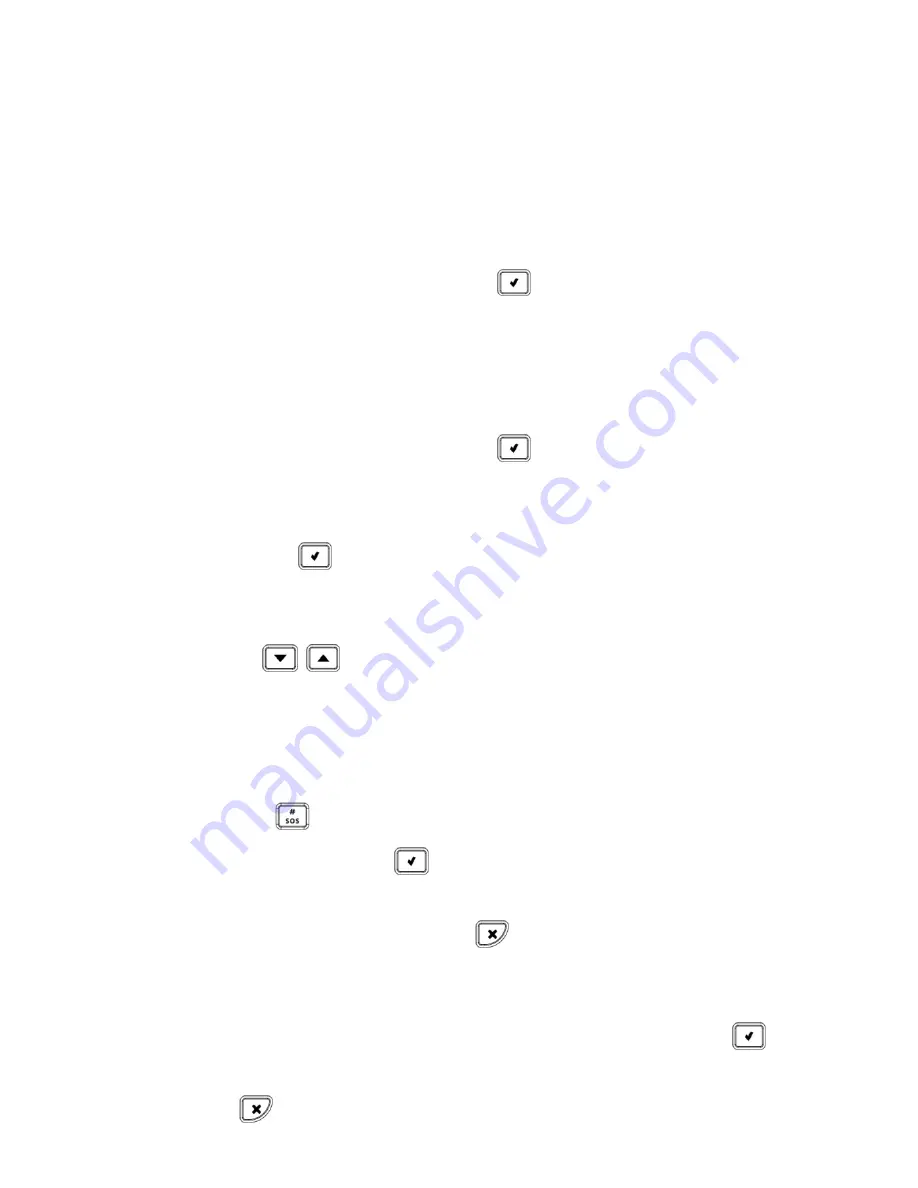
30
Editing the APN
The APN connects automatically, however in certain circumstances there
may be a need to manually edit the APN definitions.
Before manually editing the APN, you need to disable Auto APN.
To disable Auto APN:
1.
At the control panel keypad, press
and then enter the engineer
code (default is 1111).
2.
Go to:
9 > 5 > 7 > 6 > 5
and set Auto APN to Disabled.
To manually edit the APN:
1.
At the control panel keypad, press
and then enter the engineer
code (default is
1111
).
2.
Enter
9 > 5 > 7 > 6 > 1
; INTERNET displays by default.
3.
Either press
to select the default APN name
INTERNET
, or if
the cellular provider has supplied a different APN name, enter that
instead:
Use
to move from character to character on the
display (or wait a second after entering a character to
automatically move to the next space).
Press any button repeatedly to toggle between the letters and
number printed on it.
Press
to delete a character.
4.
After your entry, press
; USER NAME appears.
5.
If you have not
been provided with a user name and password by
the cellular provider, then press
to exit the APN editing. Do
not create and enter
your own user name or password.
6.
If you have been provided with a user name and password by the
cellular provider, enter them both (and after each entry press
);
GPRS WRITE TMO 25 appears.
7.
Press
to exit the APN editing.
Summary of Contents for SecuPlace WiFi
Page 21: ...21 OR ...
Page 22: ...22 ...






























