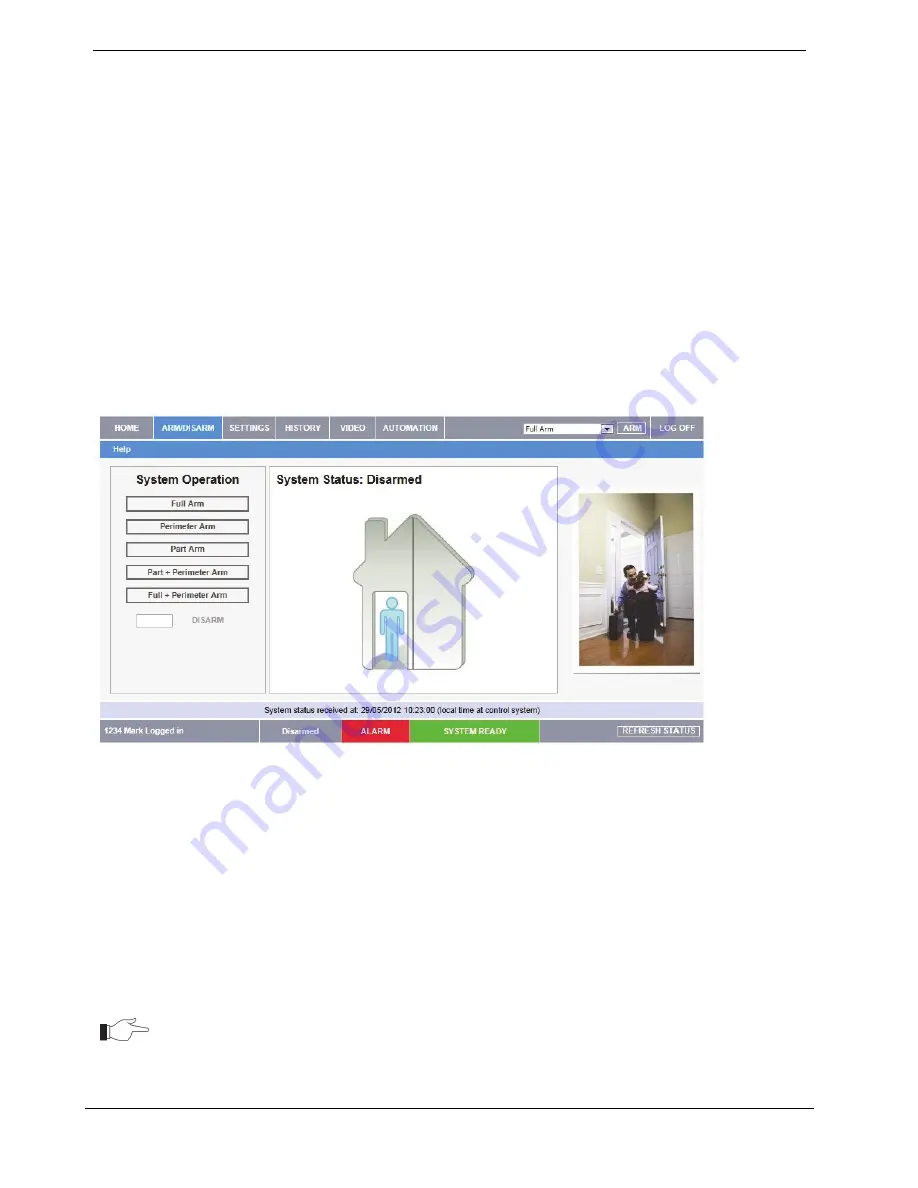
Appendix B: Web User Application
CommPact User Manual
37
Status Bar
The Status bar displays information on your system’s status and the name of the user
currently logged in. Above the status bar, the time when the system status display was last
updated is shown. This information is displayed according to the local time at the control
system. The system status refreshes automatically, and can also be refreshed manually. To
refresh the current system status, click the Refresh Status button on the right-hand side of
the Status bar.
Workspace
The workspace offers additional links to the following pages of the application: System
Operation, Settings, History, Video and Automation. When you choose a page, either
from the Main Menu, or from the workspace, the page is displayed in the workspace.
For example, if you choose Set/Unset from the Main Menu, System Operation Area page
and System Status area are displayed in the workspace (see the example below).
Figure 7: Workspace Example Page
You can set and unset the system using the Set/Unset drop-down box (upper-right part
of the page) or using the buttons in the System Operation Area.
•
The Web Application allows you to set and unset your system using
any of the available setting methods.
•
On the Status Bar below on the page you can see the current status of
the system (in our example it is Disarmed and System Ready, which
means that the system and all the detectors are working properly and
there are no events to report). It is possible to check if there were
alarms in the system.
It is important to note that when you are using the Web application, the system
is set with the programmed delay






























