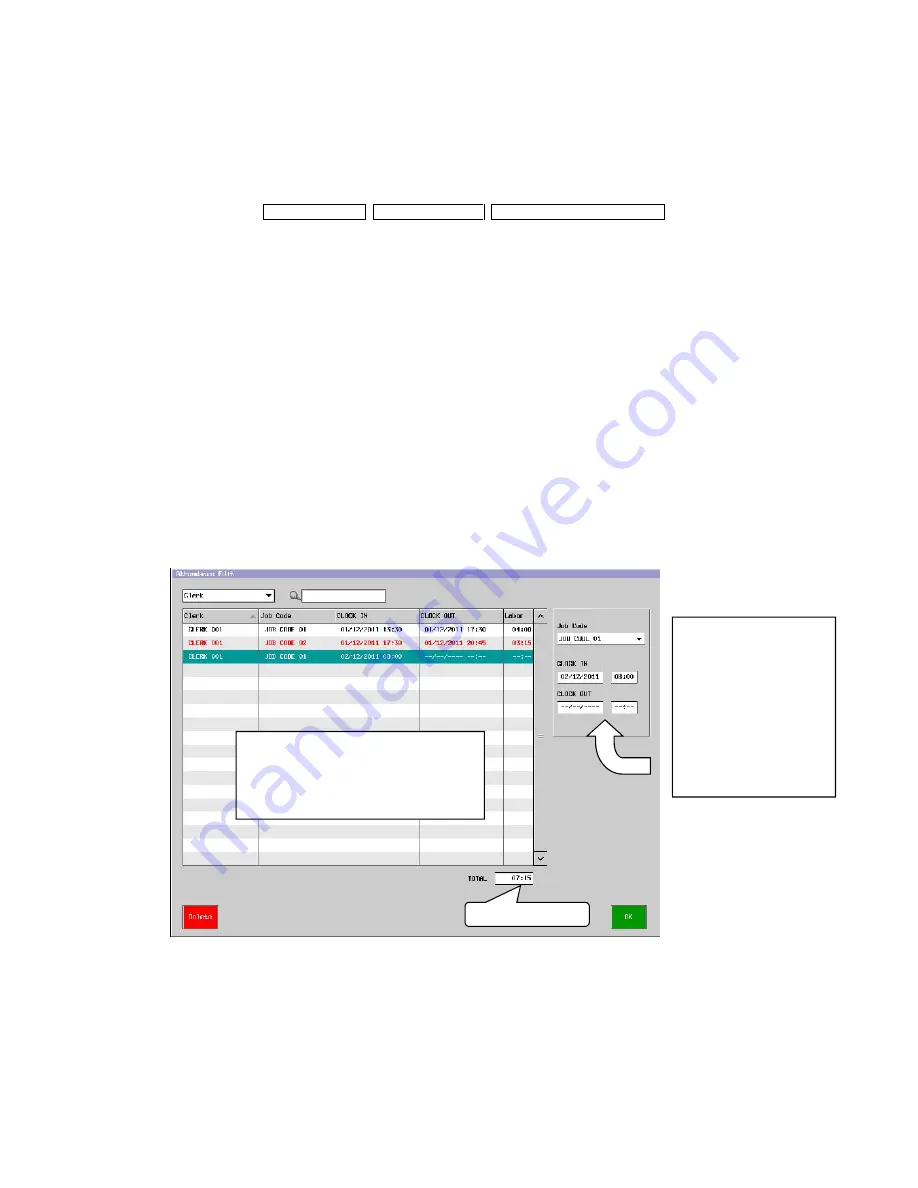
4
#140
REQUEST CLOCK OUT
#141
CLOCK IN/OUT RECORD NOT FOUND
Clerk > Security Level > Program / X-Read / Z-Reset >
Program: Time & Attendance, Attendance Edit
X-Read / Z-Reset: Clerk Time and Attend
Operation steps will be, 1) perform Clock In, 2) perform Clock Out, 3) check the Clock In/Out records in Program > Clerk >
Attendance Edit, and edit the data if necessary.
Operation
1. Clock In
1)
Enter Clerk code and press [Clock In / Out] in Welcome screen for log in operation.
2)
Select one of the Job Codes if required.
3)
Press [CLOCK IN].
2. Clock Out
1)
Enter Clerk code and press [Clock In / Out] in Welcome screen (if a Job Code was selected at the timing of Clock
In, the Job Code is in a highlighted condition).
2)
Press [CLOCK OUT].
Attendance edit
It is possible for a clerk (with clerk security) to edit the line contents of Clock In / Out in Clerk > Attendance Edit.
Search:
It is possible to search time & attendance lines by Clerk or Job Code.
Delete:
It is possible to delete the selected time & attendance line in the list.
Once deleted, it is NOT possible to restore the data line.
Job Code, CLOCK IN,
CLOCK OUT can be
edited in this Edit Box.
However, labor time
after calculation should
NOT be minus value
after editing date/time.
Edited line is shown in
red
.
total labor time
Clerk
: Clerk name
Job Code
: Job code name
CLOCK IN
: Clock in date & time
CLOCK OUT: Clock out date & time
Labor
: Labor time
























