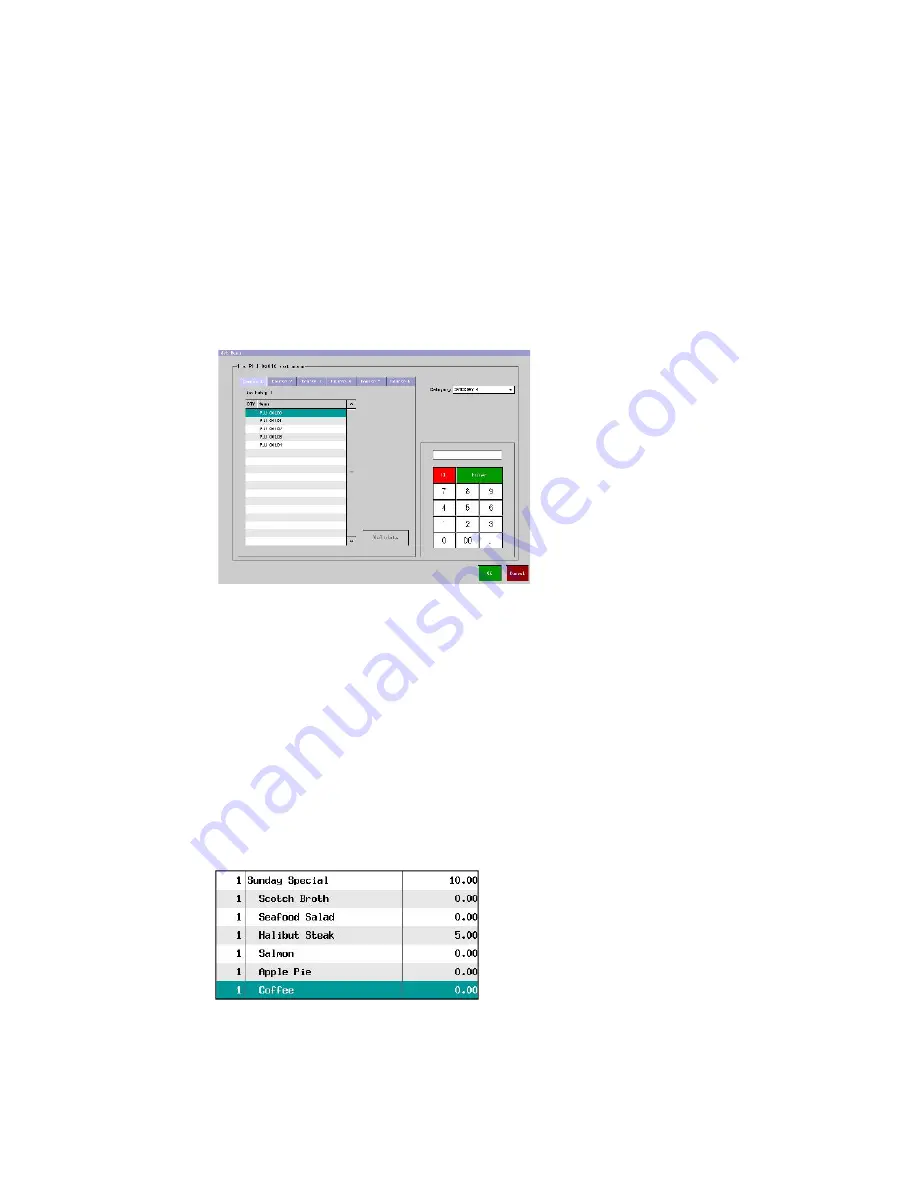
47
Related Program
Program > System > System Option > Print > Page 1
Set menu items on bill or buffer are printed
Note: If KP print is necessary, set KP FILE for each PLU.
b)
Operation
1.
Sign on a clerk.
2.
Enter a main
PLU which has been programmed as “set menu item”. The first course (Starter) is appeared.
3.
Select a required item. Change Category if necessary.
Note: If you want to cancel the Set Menu, press CLEAR button at this point.
4.
The second course (Side Dish) is appeared.
5.
Select an item for Side Dish.
6.
Third, fourth, fifth and sixth courses are offered if they are programmed so.
7.
A bill/table number may be allocated and the transaction stored.
When the remaining courses are required to be added, pick-up the track. For the first of the remaining courses
may be offered by programming option
“
Operator is prompted to offer the customer the remaining course
”
(Program > PLU > PLU > System Option).
8.
Press SET MENU key for the remaining courses. CLEAR button cancels the course selection.
9.
SET MENU key will offer the final course. CLEAR button cancels the 5
th
course selection.
10. Assign bill and table numbers if required.






























