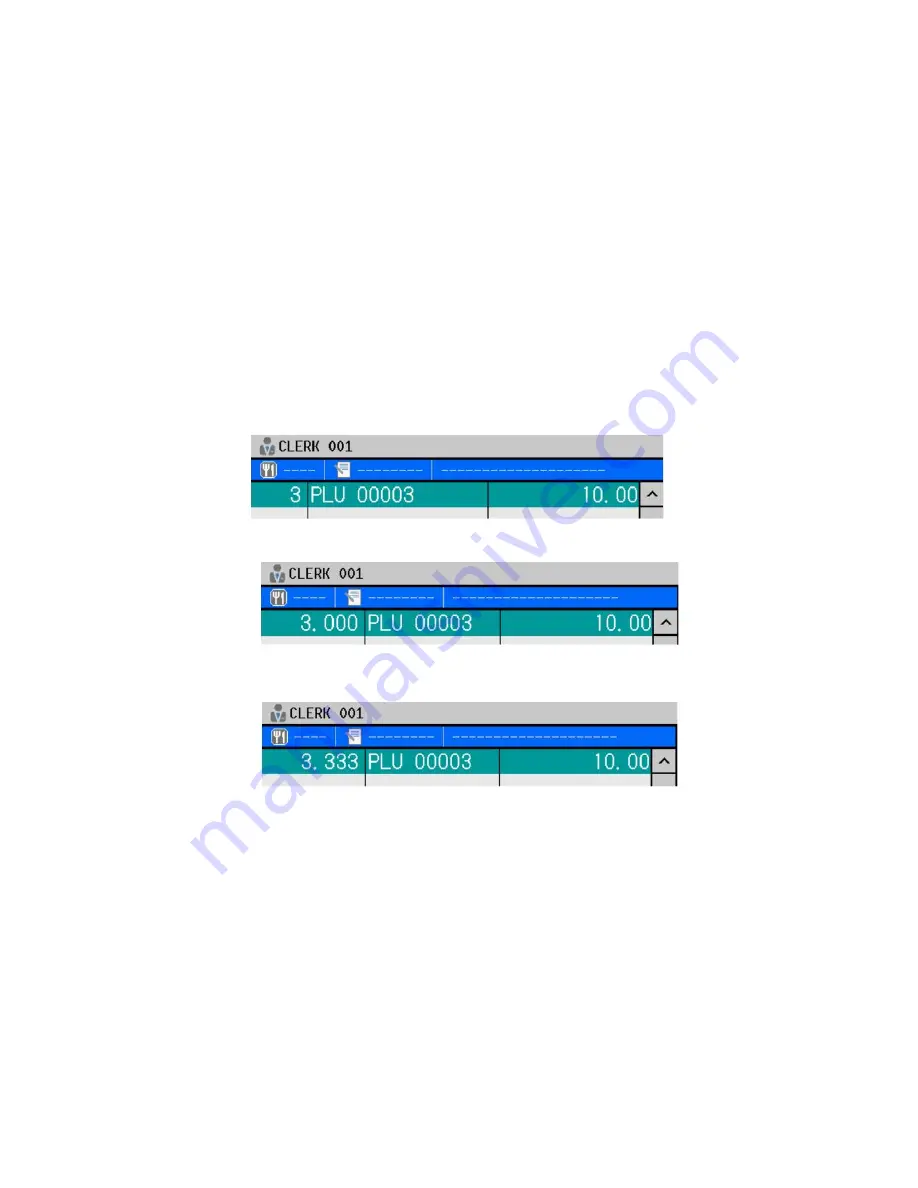
78
2-29. Division calculation (Purchasing by tendered amount) (V3.10)
Division calculation is now available by a new PLU option setting "Purchasing by tendered amount".
Program
Program > PLU > Type > Purchasing by tendered amount
Operation
1.
10.00 - [Milk] (supposing that Milk = 3.00).
2.
If the unit price of Milk is "3", then, either of "3", "3.000" or "3.333" is prompted as "quantity",
depending on the following settings.
1.
System > System Option > Operation > Page1 > Decimal quantity entry permitted
2.
PLU > Option > Decimal quantity permitted
Decimal quantity entry prohibited, and Decimal quantity prohibited (10.00 / 3.00 = 3.33333 = 3)
Decimal quantity entry permitted, and Decimal quantity prohibited (10.00 / 3.00 = 3.33333 = 3.000)
Decimal quantity entry permitted, and Decimal quantity permitted (10.00 / 3.00 = 3.33333 = 3.333)
Notes:
1.
Entered "tendered amount" will be the PLU price. In this case, the entered amount will be
different from the calculated result of PLU’s unit price multiplied by the calculated quantity, as
in the examples 1), 2) and 3) in the above.
2.
"Purchasing by tendered amount" operation has priority over "Ten-key entry immediately before
a PLU is PLU quantity". Therefore, if numbers are entered by ten-key right before PLU with
"Purchasing by tendered amount" setting, the entered numbers are considered as the subject of
Purchasing by tendered amount.
3.
If you would like to register a PLU with "Purchasing by tendered amount" setting by quantity,
[QTY] button should be pressed, such as [3] - [QTY] - [Milk].
4.
If you would like to register a PLU with "Purchasing by tendered amount" setting with price,
[PRICE] button should be pressed, such as [123] - [PRICE] - [10.00] - [Milk]. "Purchasing by
tendered amount" setting should be programmed to all PLUs which requires "Purchasing by
tendered amount".






























