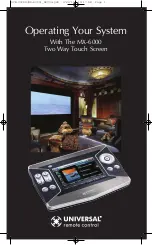Reviews:
No comments
Related manuals for MX-6000 -

430 Series
Brand: Samson Pages: 78

3
Brand: Rachio Pages: 16

VR2
Brand: Handicare Pages: 56

543 Series
Brand: CALEFFI Pages: 2

5350 Series
Brand: CALEFFI Pages: 12

RC20
Brand: Caliber Pages: 6
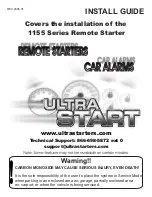
1155 Series
Brand: Ultra Start Pages: 8

VLT AutomationDrive FC 302
Brand: Danfoss Pages: 128

VLT DriveMotor FCP 106
Brand: Danfoss Pages: 4

UltraVoice
Brand: Federal Signal Corporation Pages: 60

VC-210
Brand: FASTRON. Pages: 16

2406
Brand: Samson Pages: 32

FX
Brand: Quantum Pages: 15

TR-1 Gold
Brand: Garmin Pages: 4

MP LTE
Brand: U-Prox Pages: 3

MP LTE
Brand: U-Prox Pages: 2

PXI-8150B
Brand: National Instruments Pages: 78

PDS CONTROL Series
Brand: S&P Pages: 32