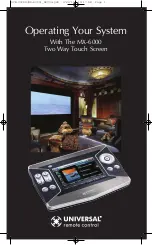Page 7
MX-6000 T
WO
W
AY
T
OUCH
S
CREEN
Operating Your System
The MX-6000’s main pages display the activities and devices in
your system. Press the main page button to see what your choices
are. Large systems may have more than one page. Press either of
the Page buttons if you don’t see all your devices.
Gently press any screen button with your finger to select an activi-
ty or a device. The screen will change to a display of the buttons
you need for that activity/device. The Page buttons may reveal addi-
tional buttons for some devices and activities.
When you would like to control another device, press the main
page button and select a new device from the main page.
The Volume and
Mute buttons are
always available
regardless of what
screen is displayed.
The screen buttons are
labeled dynamically and
make commonly used func-
tions easy to find by feel.
The Page buttons
display additional
pages of controls.
The combination Scroll Wheel and 4
way cursor buttons enable you to both
scroll lists of artists, albums or songs
from your Music Server or to navigate
on screen guides and menus with ease.
Stylus
storage
slot
The main page but-
ton in the upper left
always displays the
main menu pages.
OCE-0026G(MX-6000)_REV04.QXD 2/22/11 10:17 AM Page 7