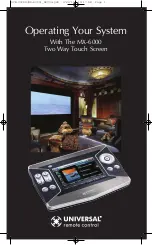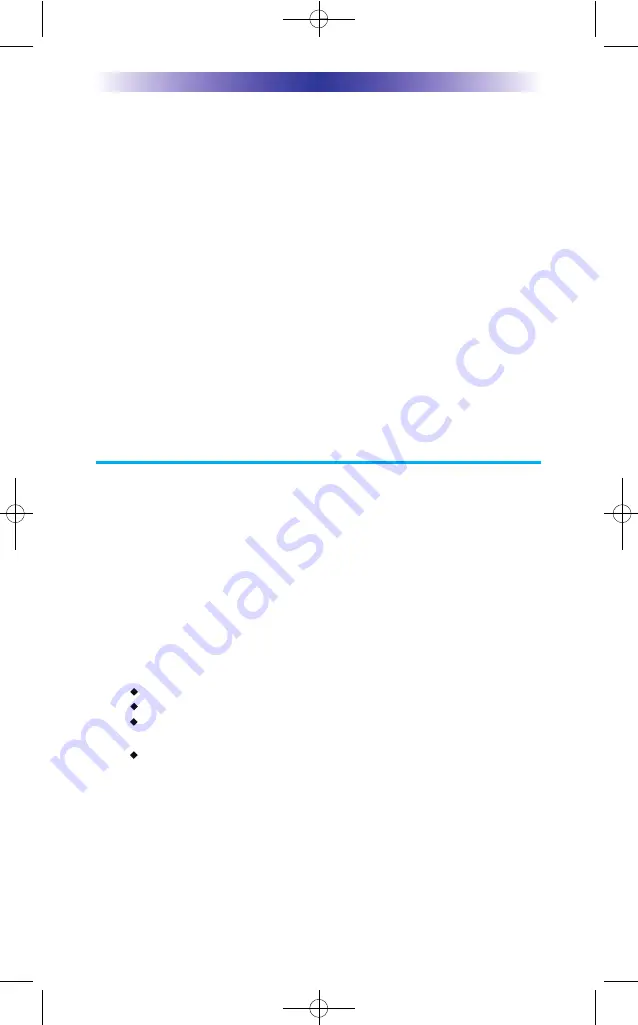
ACCESSORY OR SOFTWARE, OR FOR ANY INDIRECT, INCIDENTAL, SPE-
CIAL OR CONSEQUENTIAL DAMAGES OF ANY KIND, OR LOSS OF
REVENUE OR PROFITS, LOSS OF BUSINESS, LOSS OF INFORMATION
OR DATA, SOFTWARE OR APPLICATIONS OR OTHER FINANCIAL LOSS
ARISING OUT OF OR IN CONNECTION WITH THE ABILITY OR INABILI-
TY TO USE THE PRODUCTS, ACCESSORIES OR SOFTWARE TO THE
FULL EXTENT THESE DAMAGES MAY BE DISCLAIMED BY LAW.
EXCEPT TO THE EXTENT PROHIBITED BY APPLICABLE LAW, THERE IS
NO OTHER WARRANTY EXPRESSED OR IMPLIED. UNIVERSAL REMOTE
CONTROL WILL NOT BE HELD RESPONSIBLE FOR STATEMENTS MADE
BY OTHERS CONCERNING THE MERCHANTABILITY OR FITNESS FOR A
PARTICULAR PURPOSE ON THIS PRODUCT. Some states or jurisdictions
do not allow the exclusion or limitation of incidental or consequential dam-
ages, or allow limitations on how long an implied warranty lasts, so the
above limitations or exclusions may not apply to you. This Limited Warranty
gives you specific legal rights and you may have other rights which vary
from state to state or jurisdiction to jurisdiction.
REV020708
Information to the End User
This equipment has been tested and found to comply with the limits for
a Class B digital device, pursuant to part 15 of the FCC Rules. These
limits are designed to provide reasonable protection against harmful
interference in a residential installation. This equipment generates, uses
and can radiate radio frequency energy and, if not installed and used in
accordance with the instructions, may cause harmful interference to
radio communications. However, there is no guarantee that interference
will not occur in a particular installation. If this equipment does cause
harmful interference to radio or television reception, which can be
determined by turning the equipment off and on, the user is encour-
aged to try to correct the interference by one more of the following
measures:
Reorient or relocate the receiving antenna.
Increase the separation between the equipment and receiver.
Connect the equipment into an outlet on a circuit different from
that to which the receiver is connected.
Consult the dealer or an experienced radio/TV technician for help.
Warning!
Changes or modifications not expressly approved by the manufacturer
could void the user's authority to operate the equipment.
Note : The manufacturer is not responsible for any Radio or TV interfer-
ence caused by unauthorized modifications to this equipment. Such modi-
fications could void the user's authority to operate the equipment.
Page 15
MX-6000 T
WO
W
AY
T
OUCH
S
CREEN
OCE-0026G(MX-6000)_REV04.QXD 2/22/11 10:17 AM Page 15