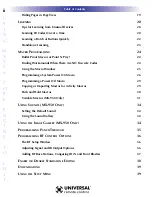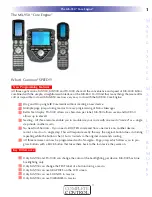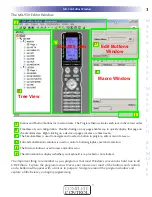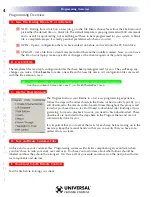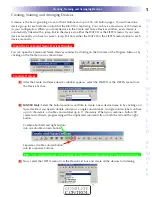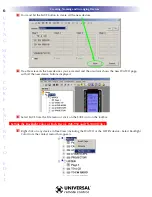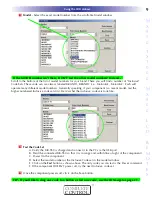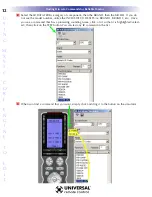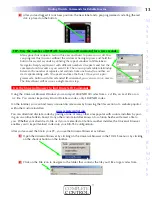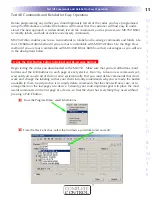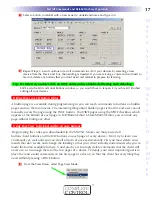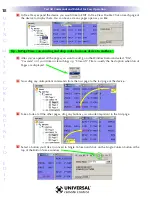The MX-950 Editor Window
Menus and Shortcut buttons for common tasks. The Program Menu activates each task in the correct order.
Tree View of your configuration. Double clicking on any page enables you to quickly display that page on
the simulator view. Right clicking on a device or page activates a context menu.
The Simulate View is used to navigate and to select a button to program, edit or record a macro.
Edit and Label Buttons window is used to control a buttons graphics, text and activation.
The Macro window is used to view and edit macros.
The information bar displays whether your keyboard is cap locked or num locked.
The important thing to remember as you program is that most Windows conventions hold true in all
URC Editors. Explore the program menus. Hover your mouse over most of the buttons and controls
and a balloon will appear with a hint as to purpose. Navigate around the program window and
explore a little before you begin programming.
Introducing MX-950 Editor
A
B
C
E
F
A
B
C
D
E
F
Tree View
Simulate View
Macro Window
Edit Buttons
Window
D
3
MX-950 Editor Window
M
X
9
5
0
T
X
1
0
0
0
M
X
9
0
0
L
C
D
R
E
M
O
T
E
S
COMPLETE
CONTROL
™