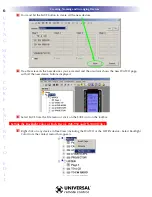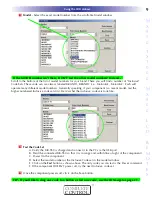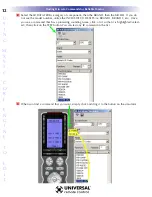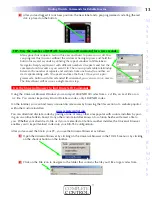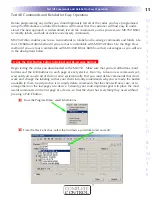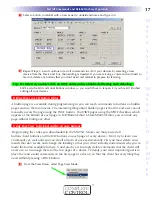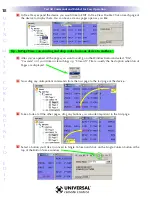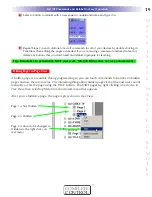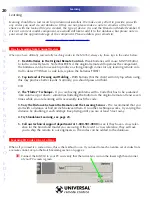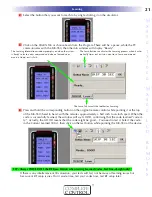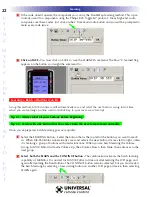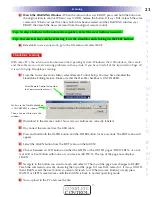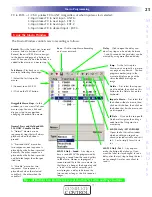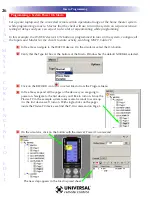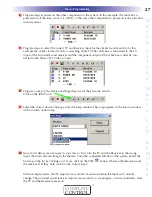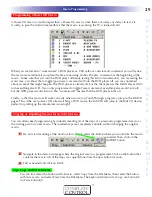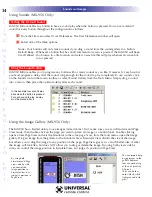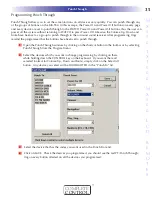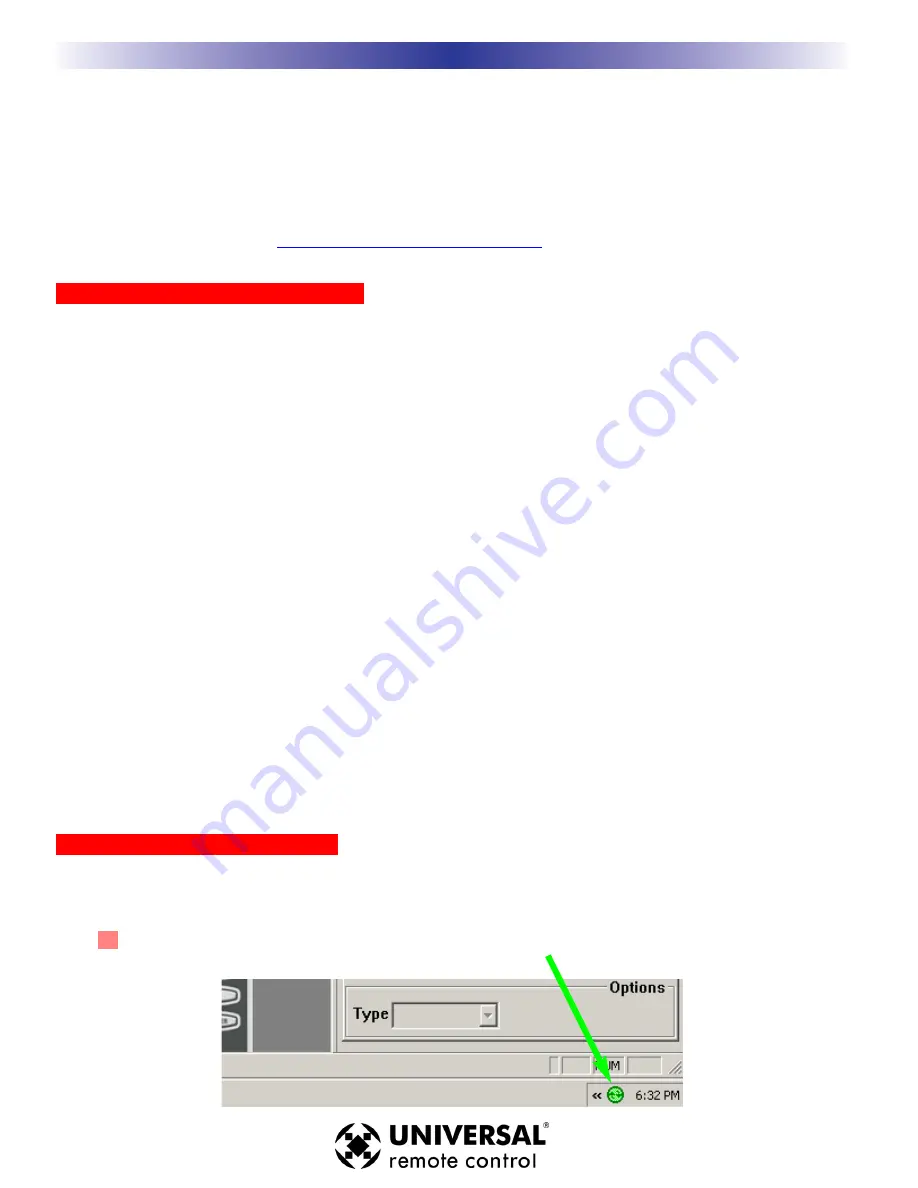
20
Type in Section Title
U
S
I
N
G
M
X
9
5
0
C
O
R
E
E
N
G
I
N
E
T
O
E
D
I
T
Learning
Learning should be a last resort for professional installers. We make every effort to provide you with
any codes you need via our database. If they are not, please make a note to email us at the first
chance with the learned file you created, the type of device it is and the Brand and Model Number. If
it is not a current model component, we would still like to add it to the database, but please note in
your email the approximate age of the component. Please address your emails to:
Tips for Learning from Unusual Devices
When you have difficulty successfully teaching codes to the MX-950, always try these tips in the order below:
1. Fresh Batteries in the Original Remote Control -
Weak batteries will cause MX-950 Editor
to fail to correctly learn. Note that EVEN if the original remote still operates the component,
the batteries can be too weak to produce a strong enough carrier for any learning remote con-
trol to detect!!!! When a code fails, replace the batteries FIRST!
2. Tap instead of Pressing and Holding -
With buttons that the client will only tap when using,
this may produce better results. Normally, you should press and hold.
OR
2. The “Flutter” Technique -
If you are having problems with a Code that has to be sustained
(like volume up or down), sometimes fluttering the button on the original remote at least seven
times while you are learning will successfully teach the code.
3. Vary the Distance between the Remote and the Learning Sensor -
We recommend that you
start with a distance of half an inch between them. If no other technique works, try varying the
distance by doubling it each attempt. Keep trying until you are at least 5 feet away.
4. Try Standalone Learning, see page 23.
5. Call our technical support department at 1-800-901-0800
to see if they have a cross refer-
ence for the brand and model you are using. If there isn’t a cross reference, they will ask
you to ship the remote to our engineers so the codes can be added to the database.
Learning IR Codes One at a Time
When all you need is a code or two, this is the method to use. If you need to teach an entire set of codes from
a remote control, skip to the Batch Learning section on page xx.
1
Connect the MX-950 to your PC and verify that the ActiveSync icon in the lower right hand corner
of your PC screen is green.
Learning