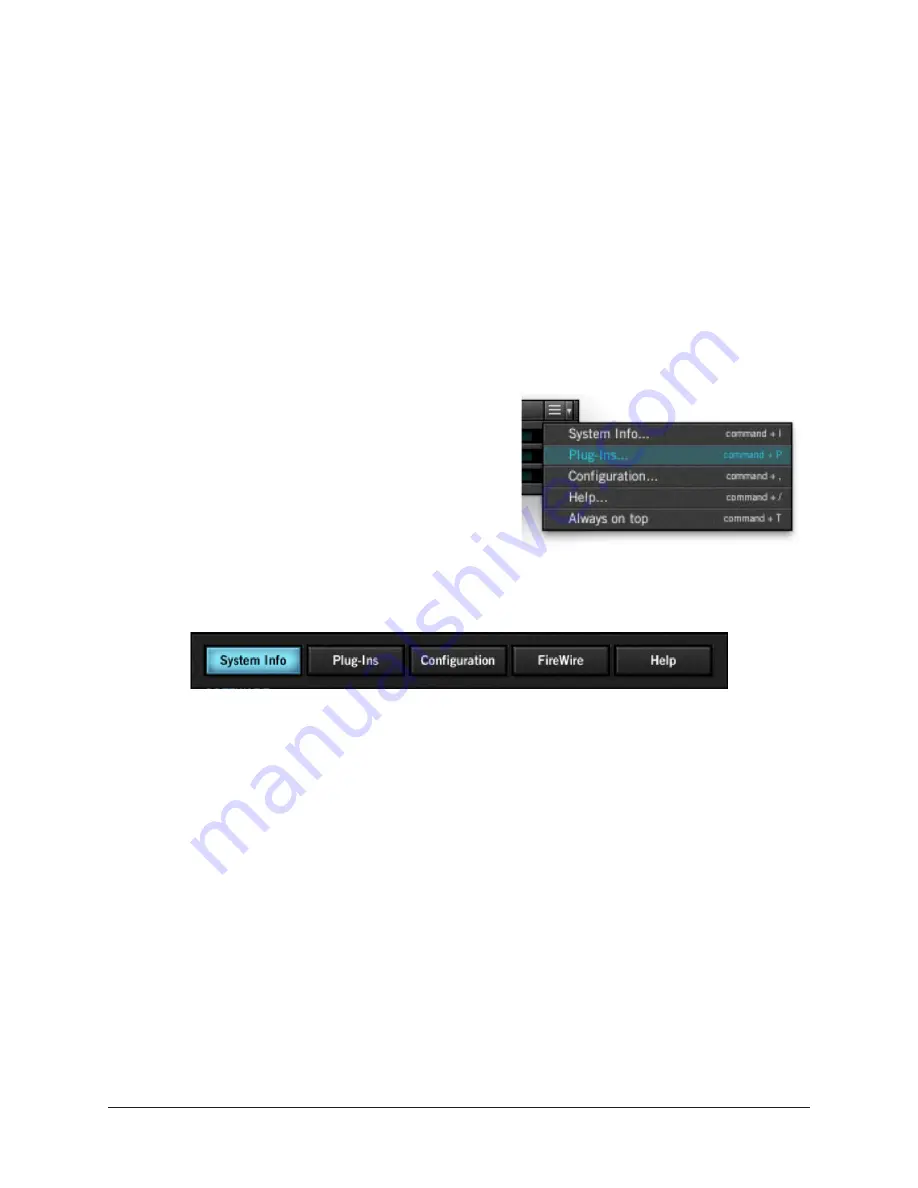
Realtime Rack Manual
Chapter 5: UAD Meter & Control Panel
125
UAD Control Panels
The UAD Control Panel is where detailed system information is displayed and global UAD
Powered Plug-Ins settings are modified. The UAD Control panel has four panels, orga-
nized into similar areas of functionality: System Information, Plug-Ins, Configuration, and
Help & Support.
Note: Some controls and/or displays in the UAD Control Panels do not apply with
Realtime Rack and can be ignored. They are used with Universal Audio UAD-2
devices, which also use the UAD Meter & Control Panel application. All exceptions
are noted.
Accessing the Control Panels
Drop Menu
The main UAD Control Panel window is accessed
from the UAD Meter window. To open the Control
Panel, click the menu button in the UAD Meter
window Title Bar. After clicking the menu button,
the control panels are listed in the drop menu.
Title Buttons
Once the main UAD Control Panel window is open,
the individual window panels are accessed by clicking their respective panel title but-
tons.
The Control Panel window panel buttons
System Information Panel
The System Information panel (
page 126
) displays detailed UAD software and hardware
information and contains several useful buttons.
Software Section
Version String
The currently installed Realtime Rack software version is displayed.
Important:
The driver and plug-in versions must match. If they don’t, a “driver
mismatch” error will occur when attempting to process audio. If this occurs, you
must reinstall and reauthorize the Realtime Rack software.






























