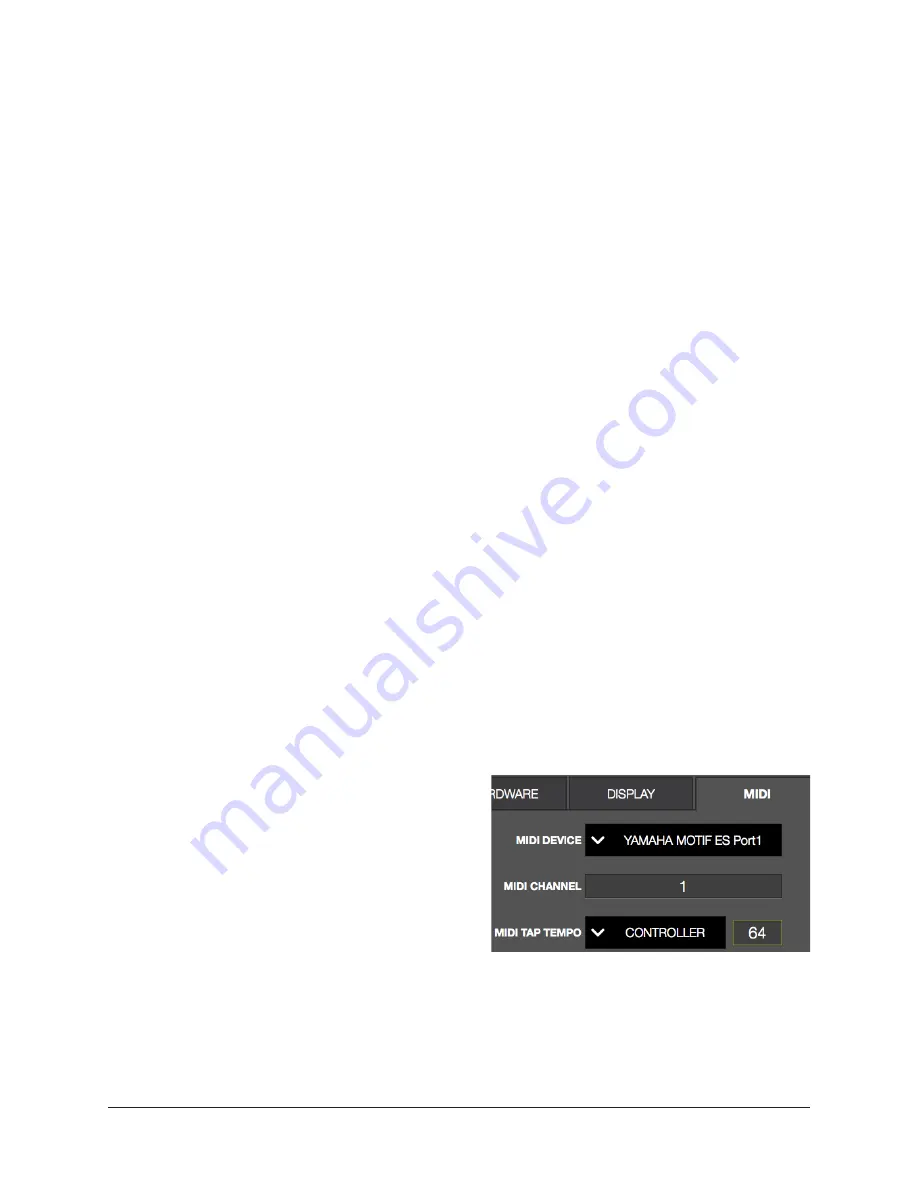
Realtime Rack Manual
Chapter 4: Realtime Rack Application
116
Column Location Menu
Sets the location of the Main Column in all screens containing the column.
To change the Main Column location, click the COLUMN LOCATION drop menu and
choose a new value from the menu.
Info Location Menu
Sets the location of the Info Bar in all screens.
To change the Info Bar location, click the INFO LOCATION drop menu and choose a new
value from the menu.
Monitors Menu
With multiple-display systems, determines whether the Realtime Rack application is
shown in ALL displays or only the MAIN display. To change the setting, click the MONI-
TORS drop menu and choose a new value from the menu.
With multiple display systems, the MAIN display is the display containing the OS X
Menu Bar (as defined in /Utilities/System Preferences.app>Displays>Arrangement tab).
Multiple Display Operation
With multiple-display systems, when the Monitors menu is set to ALL, the screen on
each display can have different View screen so more elements can be displayed concur-
rently.
Note: An individual plug-in interface cannot be displayed on two displays concur-
rently.
Timeout Length Menu
Sets the period, in seconds, used for
Option Latch
operations. To change the setting,
click the TIMEOUT LENGTH filed and enter a numerical value.
MIDI Tab
Realtime Rack supports the ability to remotely
recall Snapshots via MIDI Bank/Program
change commands, and set the tempo used for
the Tempo Sync feature.
MIDI data is received by Realtime Rack via
the Mac OS X operating system. To verify and/
or configure MIDI devices, use the Audio MIDI
Setup application included with the OS at:
• /Utilities/Audio MIDI Setup.app>MIDI Window






























