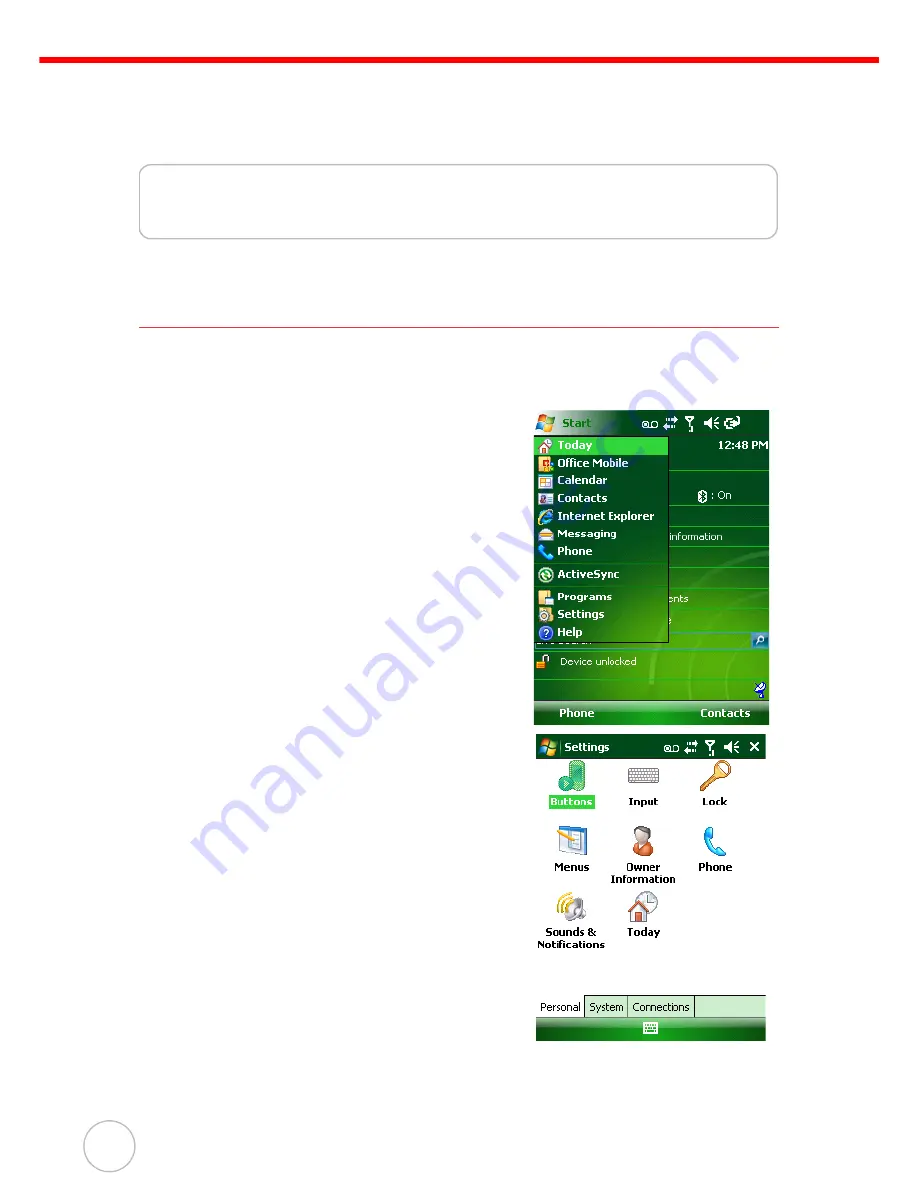
Chapter 5
Advanced Settings
40
Copyright 2008 unitech Electronics Co., Ltd. All rights reserved. unitech is a registered trademark of unitech Electronics Co., Ltd.
Chapter 5
Advanced Settings
Adjusting Settings
Adjust the PA600 settings to accommodate personal work habits through the follow-
ing:
To access the Settings screen, tap
Start
→
Set-
tings
.
The Settings
screen appears, where users can
adjust the backlight, auto power off timer, system
volume and processor speed. In addition, assign
button functions, configure menus, enter owner
information and setup connections.
























