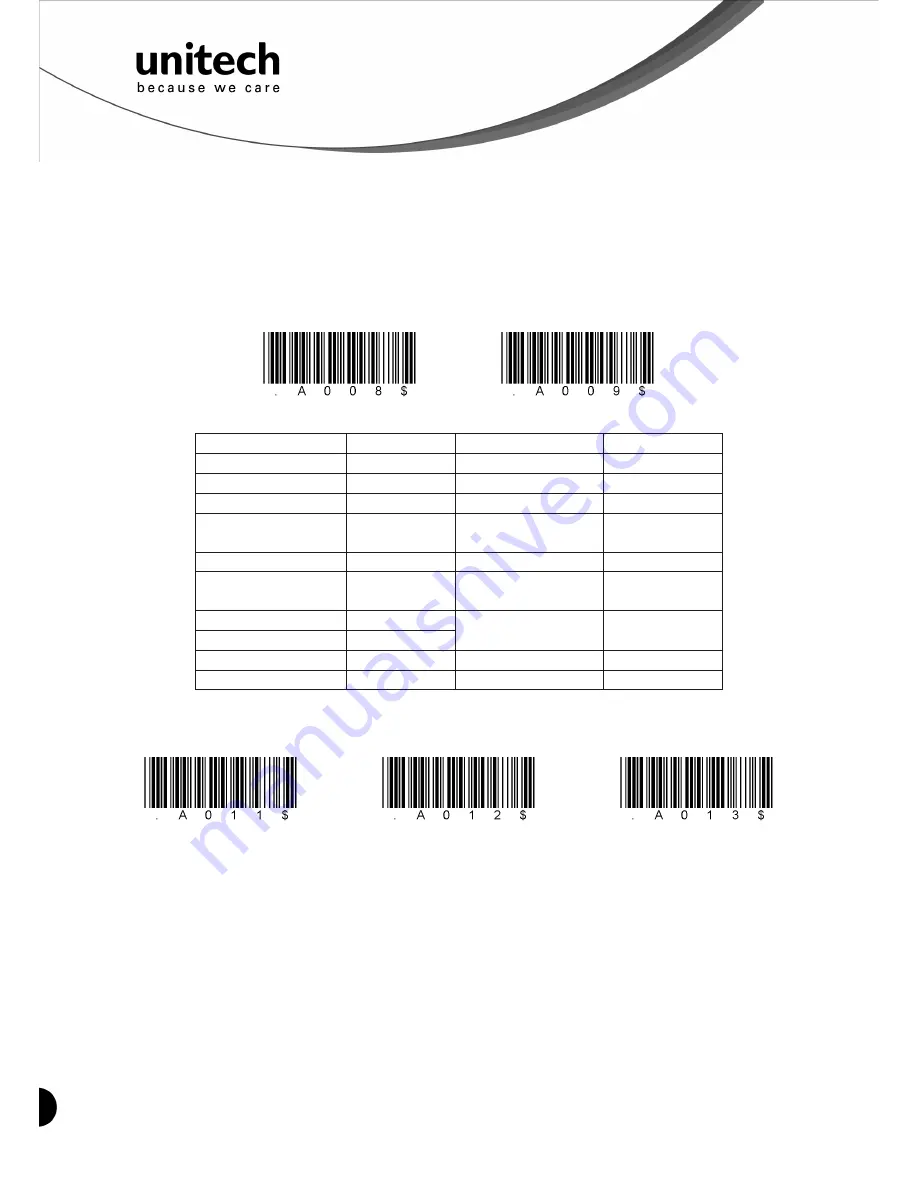
16
Unitech electronics co., ltd.
5F., No.135, Ln. 235, Baoqiao Rd., Xindian Dist., New Taipei City 231, Taiwan (R.O.C.)
Tel: + 886 2 89121122
Fax: +886 2 89121810
website: www.ute.com
Maximum
length
of 20
1. Go To "Group 4"
2. Scan "MAX LENGTH" to enter maximum length setting.
3. Scan "2" and "0" to select length 20. (Full ASCII Chart of Appendix A)
4. Scan "MAX LENGTH" to end maximum Length Setting.
Code
ID Setting
Disable Code ID
Factory ID ON
Each bar
code
symbology supported by
the
scanner has a default ID
character
defined
as
below:
CODE ID IDENTIFIER
SYMBOLOGES
Factory ID
SYMBOLOGES ID
Factory
ID
MSI
O
CODABAR
N
EAN 8
S
UKPLESSY
P
UPC
-E
E
FULL
ASCII
Code 39
D
UPC -A
A
STANDARD Code
39
M
EAN 13
F
IATA 2of5
R
Code 93
L
INTERLEAVED 2 of
5
I
Code 11
J
TELEPEN
U
INDUSTRIAL 2 of S
(Code
2
of
5)
V
EAN 128
T
China Post Code
H
Code
128
K
Code 32
B
Preamble (prefix) and Postamble (Surffix)
:
PREAMBLE & POSTAMBLE (PREFIX AND SUFFIX)
Postamble(16)
Preamble(16)
Clear Preamble_Postamble
EXAMPLE:
Set PREAMBLE String as "##"
POSTAMBLE String as " $$ "
SETTING PROCEDURE:
STEP 1: Scan: PREAMBLE.
STEP 2: Scan: " # " twice from Full ASCII Chart of Appendix A.
STEP 3: Scan: PREAMBLE.
STEP 4: Scan: POSTAMBLE.
STEP 5: Scan: " $" twice from Full ASCII Chart of Appendix A.
STEP 6: Scan: POSTAMBLE.
















































