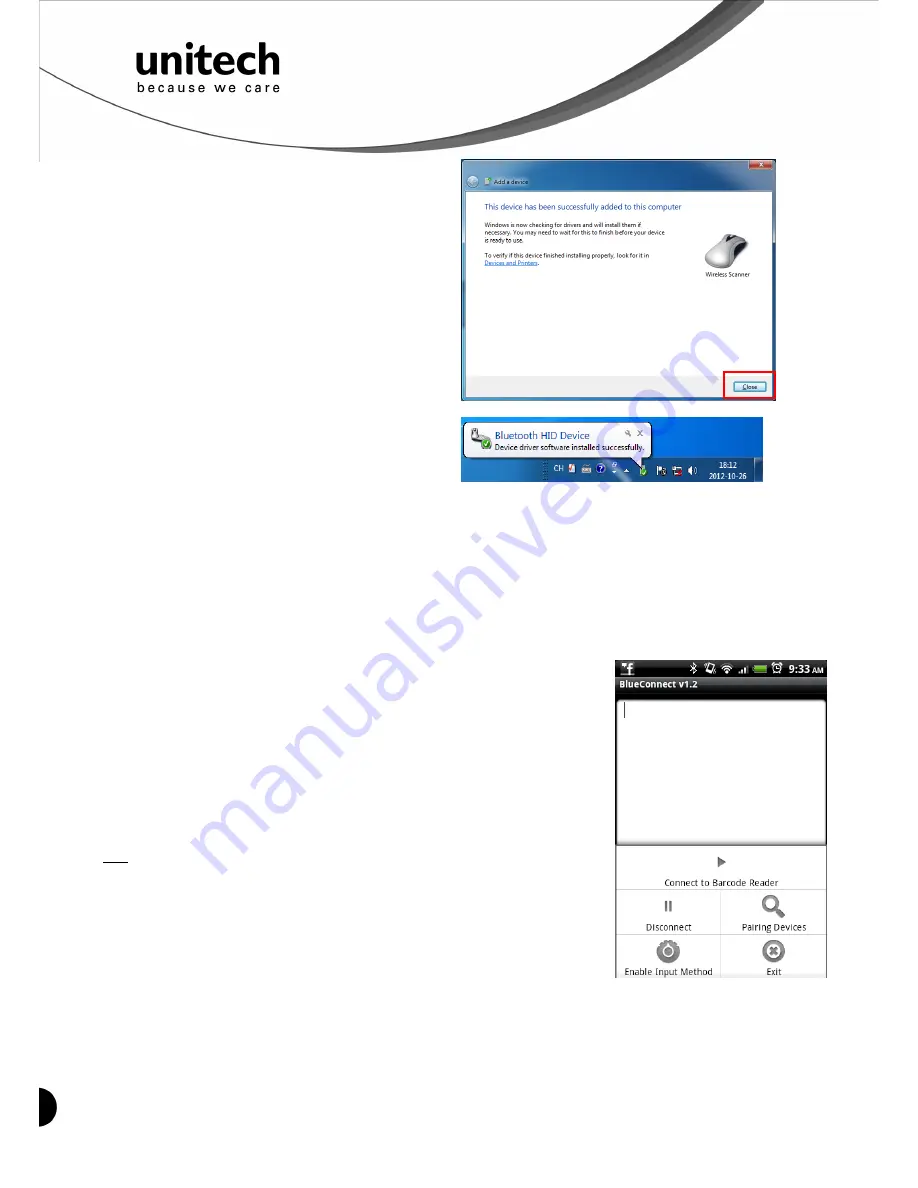
8
Unitech electronics co., ltd.
5F., No.135, Ln. 235, Baoqiao Rd., Xindian Dist., New Taipei City 231, Taiwan (R.O.C.)
Tel: + 886 2 89121122
Fax: +886 2 89121810
website: www.ute.com
9. Then, click
Close
.
10. You will see a message telling that the
device driver software is installed
successfully.
11. The scanner will beep twice to verify the connection.
*Note:
In this mode, the scanner is recognized by the host as a mouse (pointing device). If your host
fails to find it, please try [Connecting via Human Interface Device (HID) Mode] instead.
Smartphone Connection (Android)
1. Pair with the scanner via [SPP]; see the topic:
Connecting via Serial Port Profile (SPP)
Mode
.
2. Install Bluetooth Connect.apk, which is available on CD.
Note: Before installation, enable ‘Unknown Sources” in Android
Authority.
3. Enable [BluetoothConnect] in the Language & Keyboard
setting window and choose [BluetoothConnect] as Input
Method.
4. Click [Connect] and you will be able to connect the scanner.
Note:
BluetoothConnect needs to be installed only when you have
NO wireless input application on your Android device.
Android 2.x
devices can work with MS910 in the SPP mode ONLY. The SPP
mode or/and the HID mode are not definitely compatible with each
version of Android OS, and thus depends on the Android-based
hardware specifications defined by the Android device
manufacturers.
To get the detailed example of SPP setting, refer to Appendix 2.



























