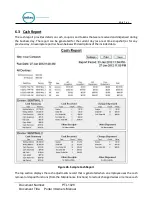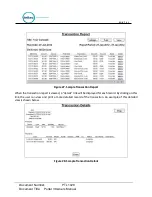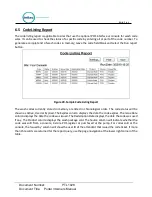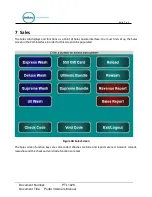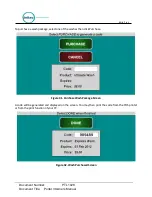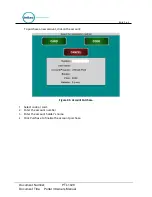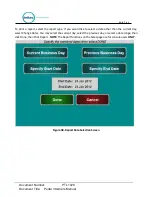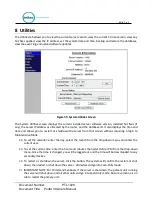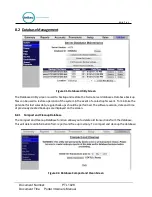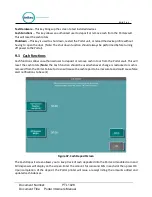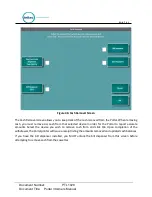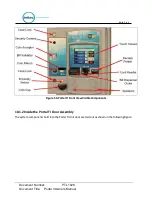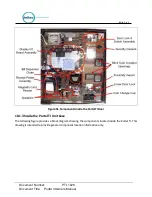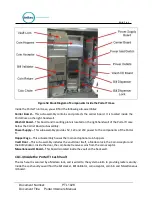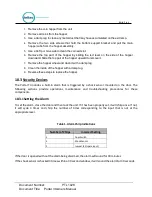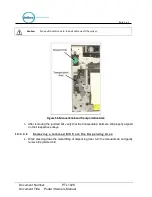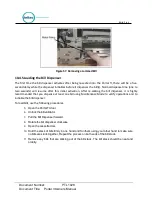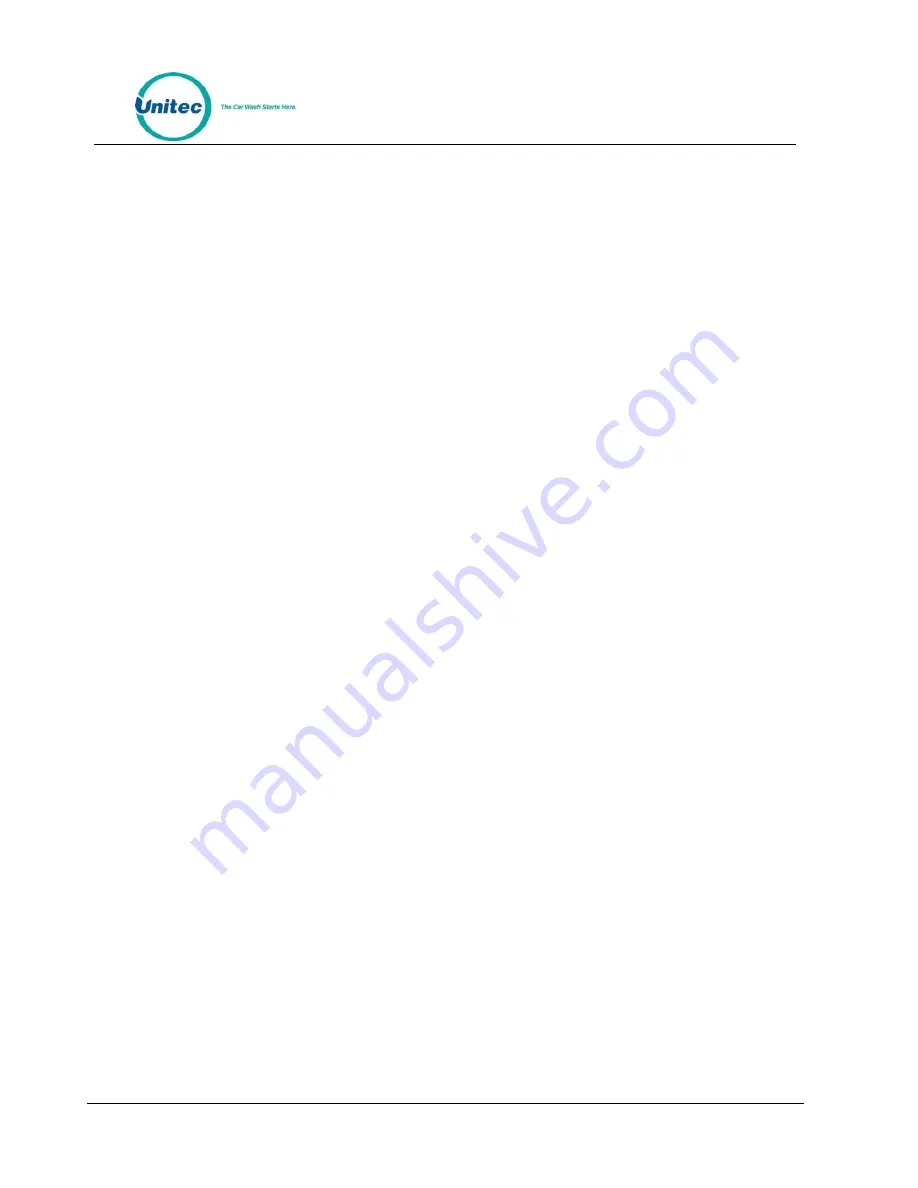
P O R T A L
Document Number:
PTL1028
Document Title:
Portal 3 Owners Manual
33.
Click Enable Automatic Backups, then select the location, either the D drive or a thumbdrive, from
the drop-down folder. Enter a time to perform the automatic backup. Click Save.
34.
To create a backup: Make sure all devices are idle. You may choose where to save the backed-up
data. To save backups on a separate device, a thumb drive should be connected to one of the USB
ports on the primary carrier board.
35.
Note:
The thumbdrive MUST have a root folder named “backups” to backup data to it and restore
from it.
36.
Click the Create New Backup button below the table. Once the back up is saved, the devices will
reload and the new back up will have been added to the screen. To delete an old database
backup, click the Delete button next to that file name.
37.
To restore the Sierra Server to a backed-up version of the database: Make sure all devices are idle.
Click the Restore button next to the version you wish to restore. Once the database is restored, all
devices will reboot.
38.
Note
: Any activity that occurred since the last back up will be written over by performing the
Restore and that activity will be lost, including sales transactions and configuration changes.
8.2.4
Restore Factory Defaults
This function should only be used when advised to by Unitec Customer Support.