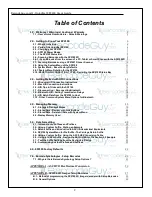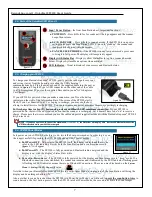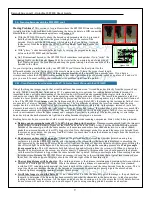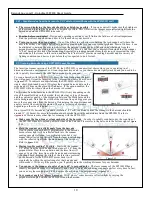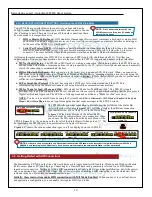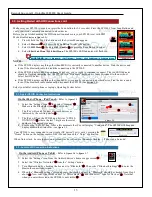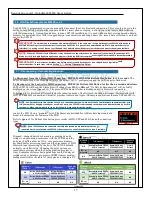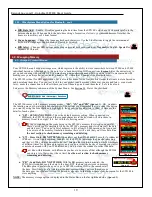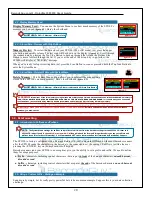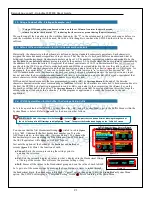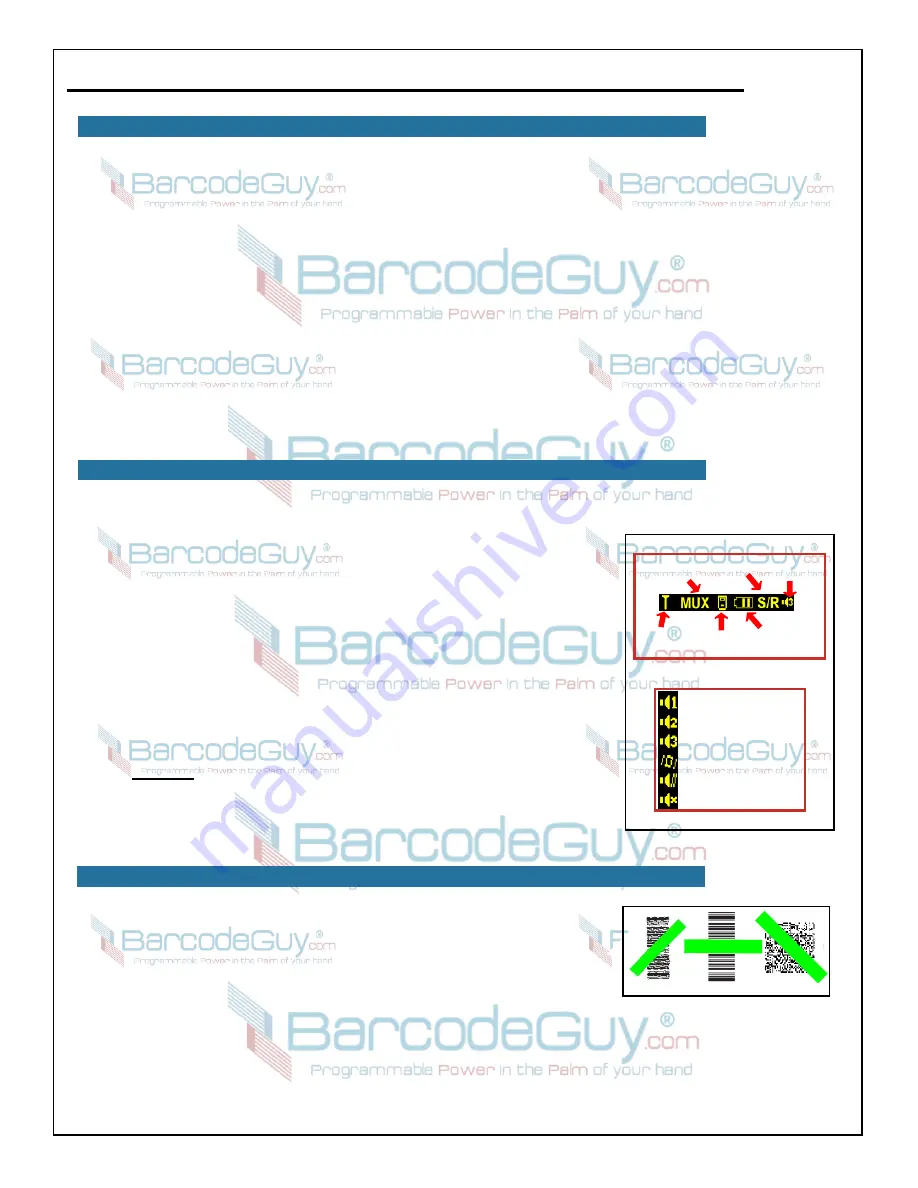
8
BarcodeGuy.com® - UnionNet SP2100 User’s Guide
Moving between the
BarcodeGuy.com
®
SP2100’s power modes is easy! Here’s how:
●
From Full-Power-Off to Full-Power-ON
- Press and hold the Scan Button for 3 seconds until the SP2100 beeps
and the
BarcodeGuy.com
®
appears on the display. The SP2100 will display its hardware and firmware version, then
drop to the “Normal Mode” indicated by
MUX
displayed on the SP2100’s Information Bar. Communication Modes
such as
MUX
and
HID
will be covered later in the manual.
●
From Full-Power-On to Full-Power-Off
- Press and hold the Scan button for approximately 5 seconds. You’ll be
presented with the Power Down option screen. If you don’t press the Scan Button in 5 seconds, the SP2100 will go
into “Full Power Off” mode .
●
From Full-Power-On to Power-Saver
- You don’t have to do anything. The SP2100 will switch itself into Power-
Saver mode based on the the value set in the System Menu. The default value is 5 minutes. You can change this
setting by using the System Menu (see below). Then select
>>2. Settings>>1. Power Auto Off
and manipulate the time
setting by using the Side Buttons.
●
From Power-Saver to Full-Power-On
- Press and release the Scan Button once. You will then see the Display
turn on with the Status Bar visible.
When the SP2100 enters Power-Saver mode the bluetooth connection will remain active - as indicated by the LED Indicator
over the Display flashing green. If the host (what you’re sending data to) is no longer available, the LED Indicator will flash
red.
The SP2100’s Status Bar is important because it allows you to see exactly what’s happening with your SP2100 at a glance.
The Status Bar is illustrated in
figure 2.8
with each of its 6 components labeled. There is a lot of information in this little
display, and we’ll reference the it as we go through the User’s Guide and describe the
various SP2100 features and specific instructions on using them. Here’s a brief
introduction to the SP2100’s Status Bar, from left to right:
●
Signal Mode & Strength:
This indicated the current connection strength and
special connection types to the host.
Figure 2.8
shows that there is no
connection although the SP2100’s bluetooth radio is active.
●
Bluetooth Mode:
The SP2100 will automatically switch bluetooth
communications modes. By default, and with no connection, the SP2100
operates in “multiplexer” or
MUX
mode.
●
Scanner State:
In
Figure 8
, the scanner is shown in the “ready” state.
●
Battery Indicator:
Shows the amount of battery power remaining in 3 display
bars. In
figure 2.8
, the indicator is showing between 60 and 70 percent charge.
●
Memory Mode:
Shows which of the three data store/send modes are set
(See
Section 4.1)
. In
figure 2.8,
the Status Bar shows that the data will be both sent to
the host over the connection & stored in the SP2100’s internal memory.
●
Beeper / Buzzer Status:
Beeper volume (if activated) and the status of the
Vibrator. See the bottom of
figure 2.8
for the Buzzer/Vibrator status icons.
Scanning barcodes with the SP21002D imager is fast and easy. One of the most
powerful features of the SP21002D is that it gives you full imager performance at a
laser’s price. That means that the SP21002D can scan both 1 and 2-Dimensional
barcodes
(figure 2.9)
.
Press & hold the Scan Button and the SP21002D projects a square of red light with a
green Aiming Line in the center. Hold the SP21002D perpendicular to the barcode, then
line up any 1-Dimensional or 2-Dimensional barcode with the green “aiming line” overlapping each side and the SP2100 will
read it! To indicate a successful read, the SP21002D: a) Gives a single, short, high-toned beep; b) Displays the decoded
barcode data on the screen and c) Turns on the green LED indicator. If the option enabled, the SP21002D will vibrate when
the barcode is decoded.
Optically, any barcode scanner works just like a pair of glasses. It has a focal length near and far range where it can see the
barcode called the
working distance
. For standard resolution bar codes (ie a 1” wide UPC code), the working distance for the
SP21002D is around 3.5” to 10”. You can scan from directly over the barcode or on angles up to 55° from perpendicular
(See
SP21002D Data Sheet)
.
figure 2.9
2.4 - SP2100 Power Modes, con’t
2.5 - The SP2100 Status Bar
2.6 - Scanning Barcodes with the SP21002D
figure 2.8
Bluetooth
Mode
Scanner
Ready
Battery
Indicator
Memory
Mode
Signal
Strength
Beep/Buzz
Status
SP2100 Status Bar
Both Off
Both Beep/Buzz ON
Beep Only, Volume 1
Beep Only, Volume 2
Beep Only, Volume 3
Vibrator Only
Beeper - Buzz/Vibrator Status