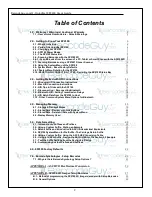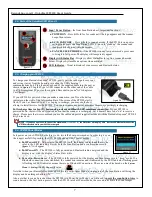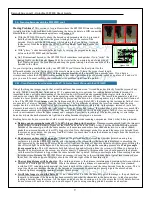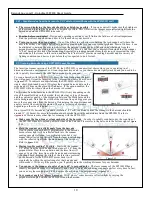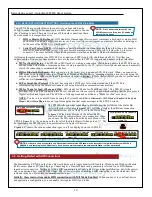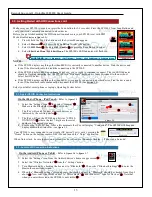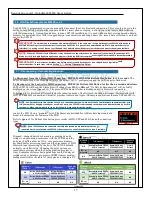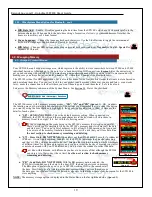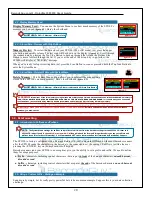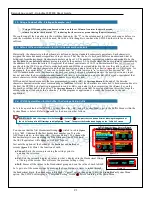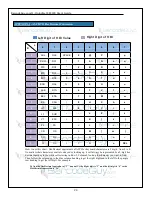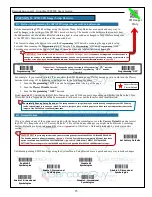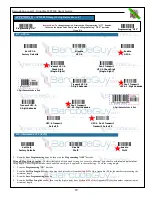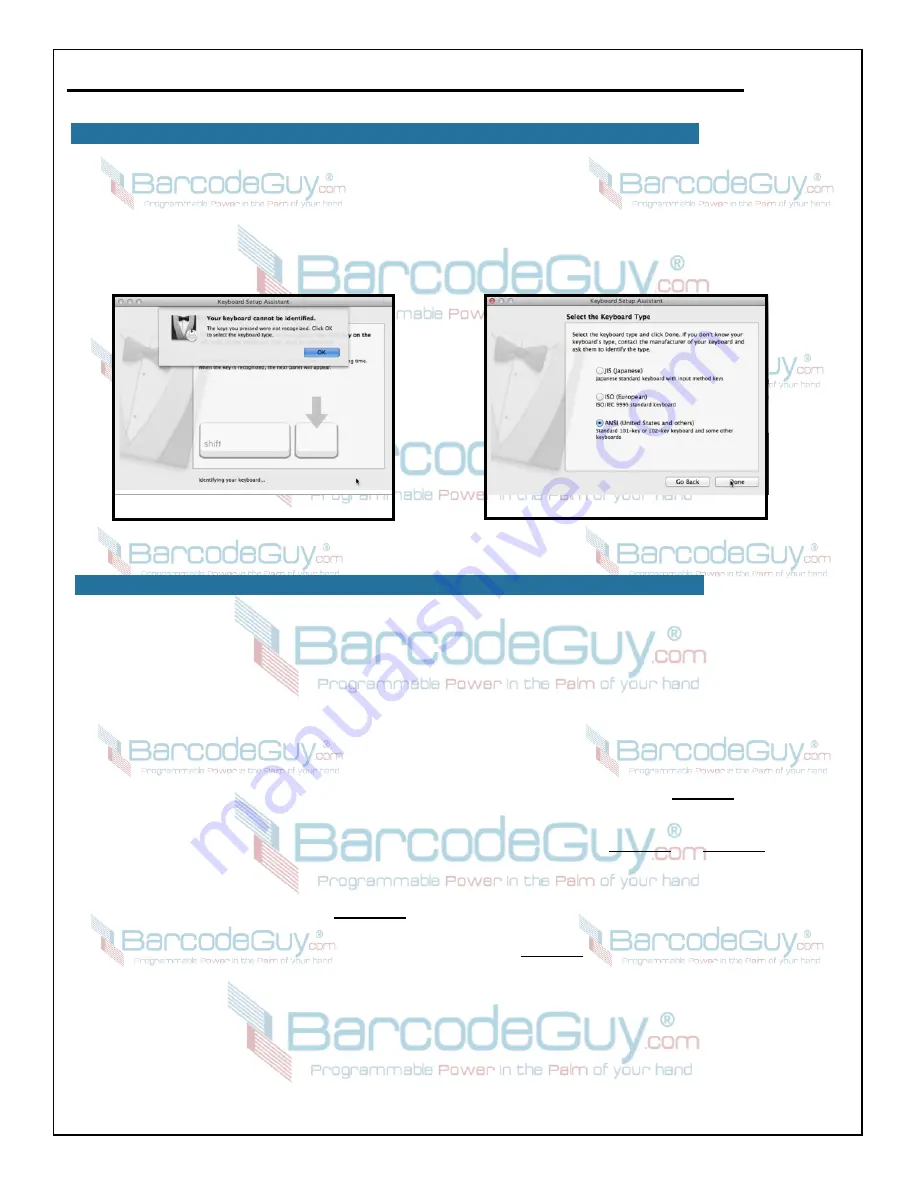
16
BarcodeGuy.com® - UnionNet SP2100 User’s Guide
3.5 - HID Tips & Tricks with the SP2100
As you probably saw on the YouTube video or from our web site, the SP2100 has some built-in features that make its use
very convenient. Note that the HID features vary somewhat by operating system, (
See
Section 4.1
and
figure 3.14
for OS
differences)
below are the major SP2100 HID features:
●
Pop-Up the soft keypad
by pressing the SP2100’s Bottom Side Button for 1-3 seconds then release to show the
device’s soft keypad.
●
Mixed-Mode Data Entry
- Once you have the device keypad up, you can scan barcodes and use the SP2100 at the
same time (iOS only).
●
Don’t forget that when the SP2100 is in “Power Saver”
mode, you’ll need to press the Scan Button twice to scan;
once to bring the SP2100 to Full Power Mode, then once again to activate the imager.
●
By Default, the SP2100 is set to “Send and Store”
- The SP2100 lets you pick what you’re going to do with the
scanned barcode data. You have the option to store, send and store or send only. See
Section 4.1
for detailed
information on memory storage modes.
●
Use Your SP2100 without your PC, Tablet of Phone
- You don’t need to be connected to a host to scan barcodes -
you can scan them into memory, then download them to your device later. See
Section 3.6
and
Section 3.7
for detailed
instructions..
●
Read Barcodes From your Computer or Mobile Device Screen
- Because it’s a 2D imager, the SP2100 allows
you to read barcodes directly from a computer or mobile device screen. There are some rules to keep in mind if
you’re going to do this regularly.
Section 2.6.1
for details.
●
Change the “terminator”
- By default, the SP2100 sends a “Carriage Return” at the end of the barcode(
ASCII
Chr(13)
), but you can set it to just about anything you’d like. See
Section 5.0
for instructions.
●
Easily Move from Host to Host
- although the SP2100 does best (actually, its just less confusing to us) in a one-to-
one relationship with a single host, you can easily move between different tablets, smart phones and PC’s. All you
have to do is shut off the bluetooth radio on the currently connected host, causing the SP2100 to switch into
MUX
mode, then turn on the radio of the host you now want to connect with. Either pair the SP2100 if the host is new, or
the SP2100 will automatically reconnect if it’s been paired with that specific host before.
3.5 - Mac HID Connection Instructions, con’t
7. The Keyboard Assistant promts you to press the key to the right of the <Shift> key on the keyboard. Just
scan a barcode to proceed.
8. The Keyboard Assistant displays “Your keyboard cannot be identified”. Press the “OK” button (
figure 3.16)
.
9. From the next screen, select “ANSI” and press the OK button (
figure 3.17)
. Your SP2100 is now connected
and ready to use with your Mac!
figure 3.17
figure 3.16