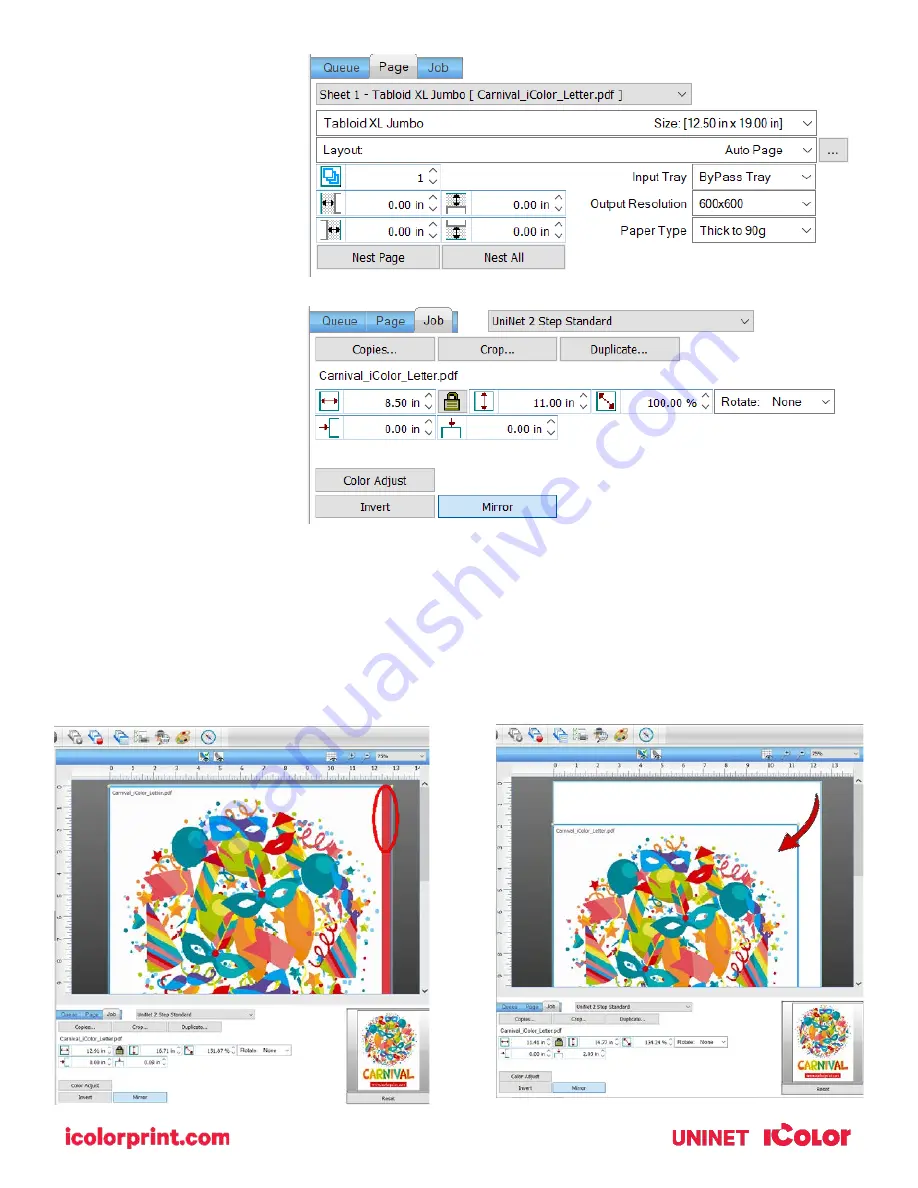
23
•
You can also adjust the size of any image by dragging and dropping the corner of the image in the preview
pane.
•
In this example, where we have a letter sized image placed on an A4 artboard, the red bar to the right of the
image represents the portion of image that is outside the print margins. Be sure to resize to eliminate this
bar before printing.
The ‘Page’ tab offers the
ability to print multiple
copies and nest images.
You can also adjust the size
of the image to fit your media
here (and in the Queue tab).
The ‘Job’ tab allows you to
lock the proportions of your
image to maintain the aspect
ratio.
Here you can also mirror,
rotate and invert the image,
as well as adjust the margins
of the print if necessary.
Note that the mirror function
is automatically on for any
image loaded into the
overprint queue.


























