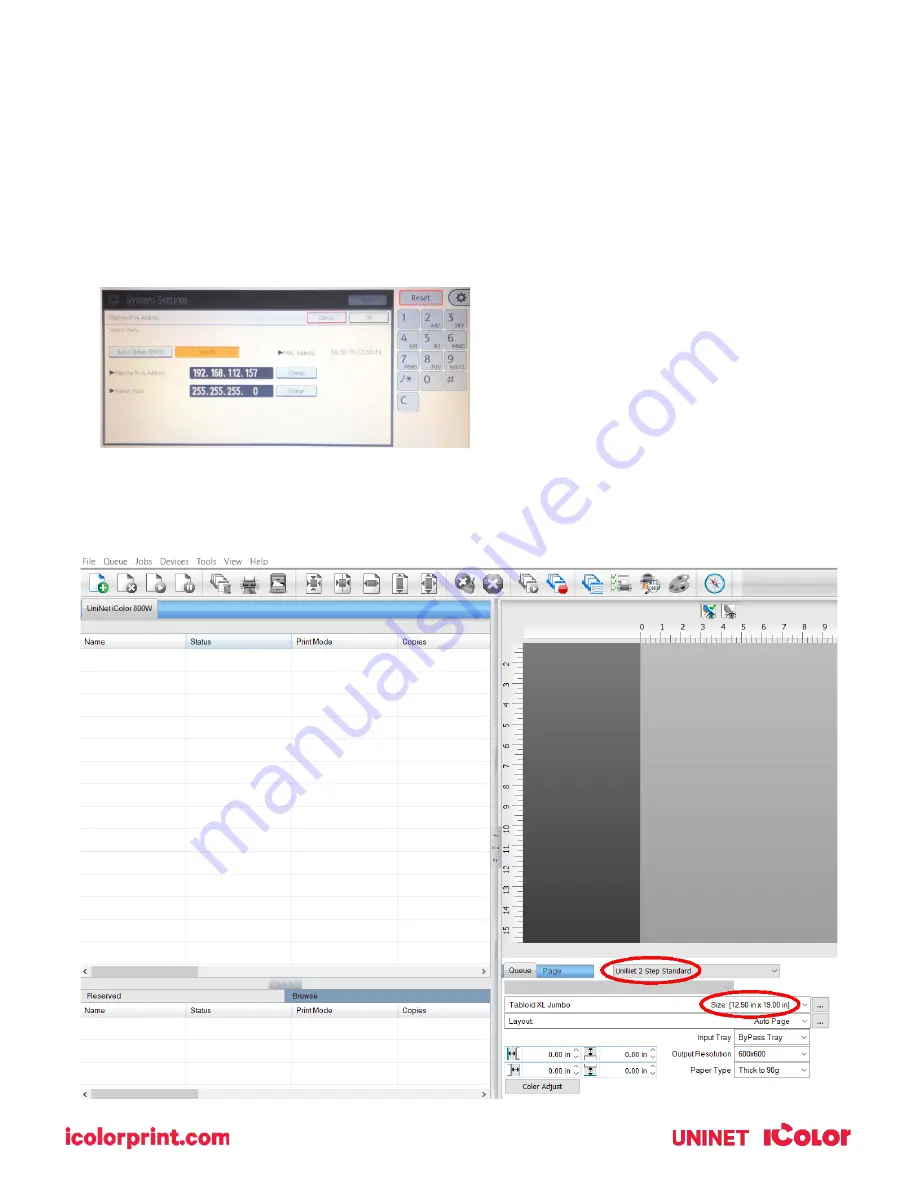
20
9)
If connected via network, once TCP/IP is selected, the software will poll your network for available printers.
•
Select the proper IColor printer. Note that the IP address of the printer is displayed.
•
Be sure to set a static IP address for your printer so that the IP address does not change later. If this
happens, you will have to repeat this step.
Setting a static IP:
On the LCD screen of the printer, click User Tools>>Machine Features>>System Settings>>Interface
Settings>>Machine IPv4 Address. Click ‘Specify’, then you can manually add your desired IP address. Once
complete, click OK and exit.
10)
To begin, select the media type and the size you wish to use under the queue tab at the bottom right of the
screen. The input tray and paper type will be automatically set based on the media selected. UNINET
suggests that you do not alter these settings.





























