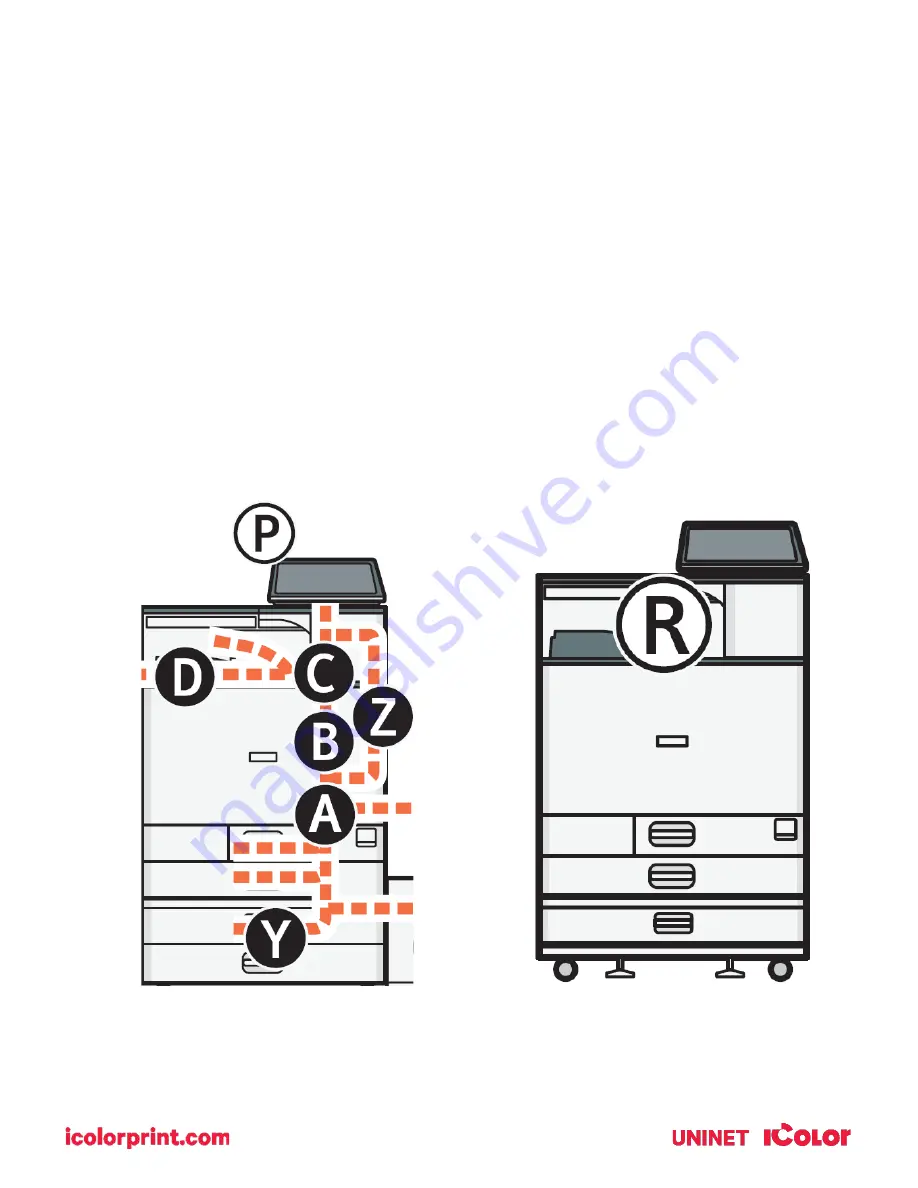
10
Removing Jammed Media
•
To prevent misfeeds, do not leave any torn scraps of paper inside the machine. If the error message remains
displayed even after you remove misfed paper, fully open the front cover, and then close it.
•
When removing jammed paper, do not touch the parts with a label indicating ‘hot surface’.
•
Do not remove the fusing unit. Doing so will result in loss of print quality.
•
To remove paper that has not been fed into the fixing section correctly, remove the jammed paper through
the underside of the fusing unit. If the jammed paper cannot be removed through the underside of the fusing
unit, remove it from the top.
•
If you are using the banner paper guide tray attached to the bypass tray, the paper loaded in the bypass tray
may fall out when you remove jammed paper. First remove the paper loaded in the bypass tray, and then
open the right cover.
•
If a misfeed occurs, remove the jammed paper by following the procedures indicated in the animation that
appears on the screen and the sticker or sheet inside the front cover.
•
The misfeed inside the machine will correspond to the letter in the graphic below, displayed on the control
panel.

























