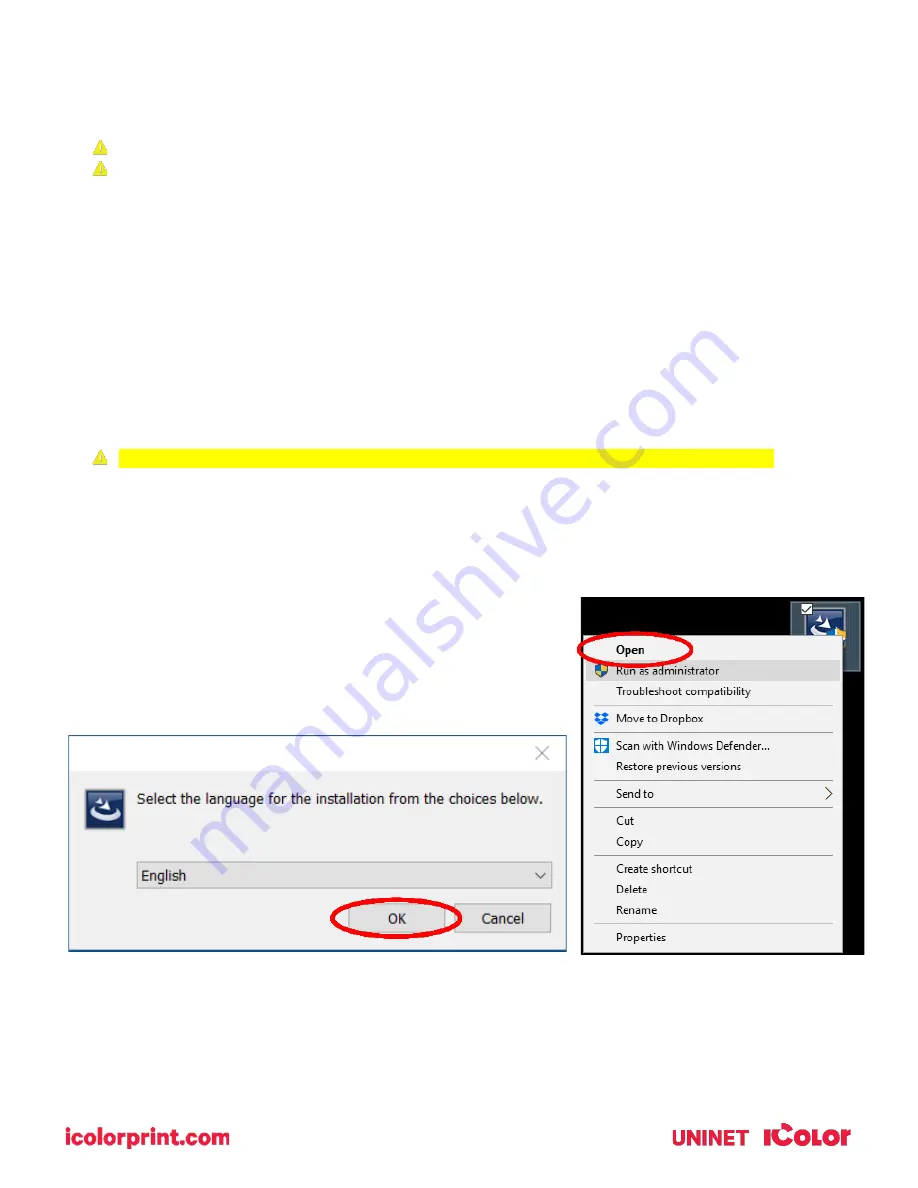
13
IColor ProRIP Software Installation
1)
Navigate to the RIP setup folder on the ProRIP dongle or on your PC if you’ve copied these files. Right click
on the setup application file and ‘Run as administrator’.
2)
Select the language for installation and click ‘OK’
.
•
Make sure all other programs are closed and virus software is disabled or uninstalled.
Failure to disable virus software can lead to problems with installation and/or use of software
If you keep the virus scan software active after installation, you must add the ProRIP to the ‘safe
programs’ list or issues with ProRIP software can result. Windows Defender is the only program which, to
date, has not affected the functionality of the ProRIP.
•
Plug in the included dongle into a free USB port on your PC. This dongle contains all of the software, manuals and
documents for your printer and software and also serves as your license key.
•
The use of a dedicated printer driver is not provided, nor is it necessary. The ProRIP software contains the driver
for this machine, and all printing should be done directly from the ProRIP software.
•
You have the choice of using the following connections: USB, Wired Network or Wifi (optional with the purchase
of the IColor wifi add on card).
•
For front panel internet access, wifi is standard and should not be confused with printing via wifi. It is not
necessary if running the printer via wired network.
•
NOTE: It is suggested to copy all of the installation files located on the USB drive to a folder on your computer for
safe keeping and ease of installation.
The IColor ProRIP dongle must be installed at all times when installing or running the program.




























