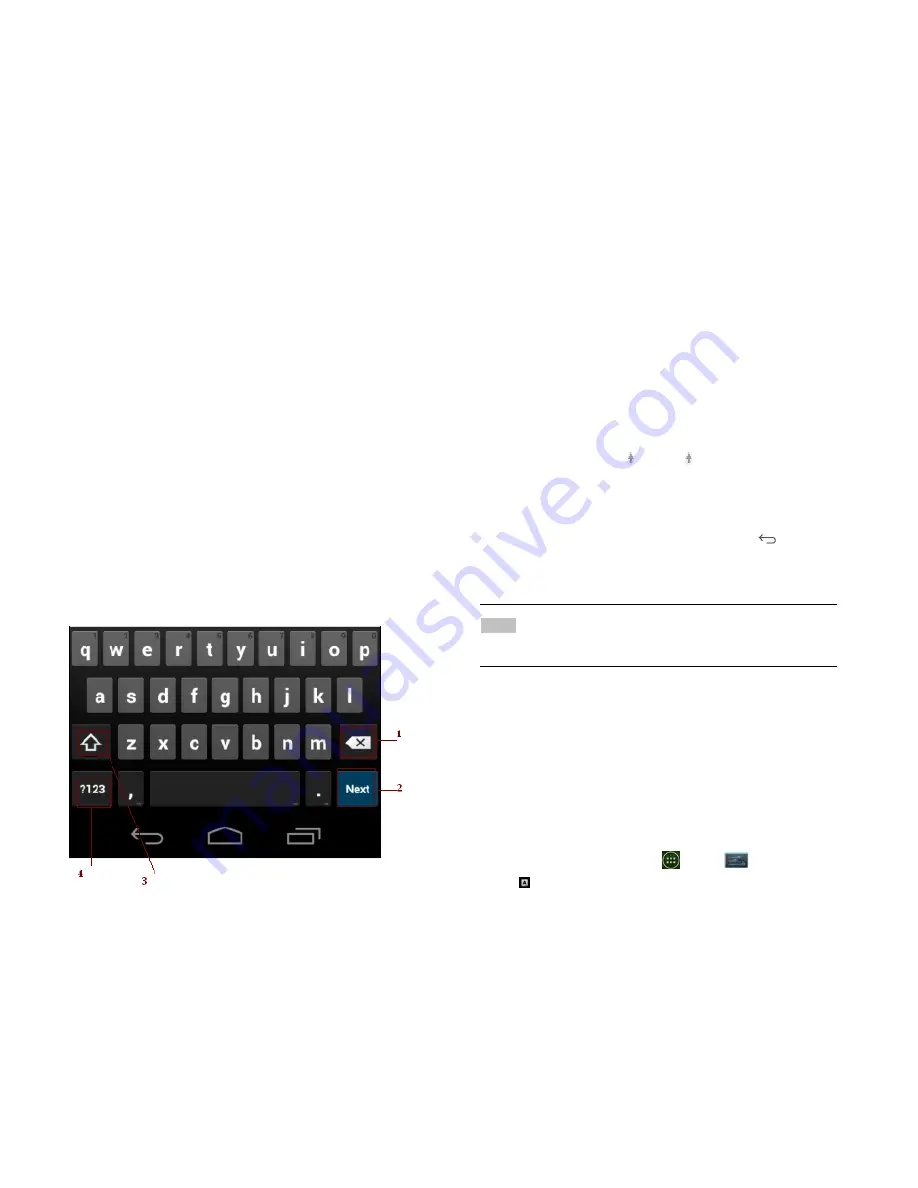
8
Using the Onscreen Keyboard
You can enter text using the onscreen keyboard. Some
applications open the keyboard automatically. In others,
tap anywhere in a text field to open the keyboard.
1. Tap each letter on the on-screen keypad.
2. Tap and hold a letter for additional key options (not all
keys have additional options). Additional key options
include numbers and letters with accent marks. If
options are available, you will see a box with all the
options shown. Slide your finger to select the
character you want.
3. Continue until you have finished the word.
You can also use the following icons:
•Tap
3
while you type. When you release the key,
the lowercase letters reappear.
•
Turn caps lock on.
double-tap or touch & hold
•Tap
3
, so it changes to . Touch shift key again
to return to lowercase.
•
Tap
1
you can to delete words, tap
4
you can change to
the number and sign keyboard.
• To hide the Android keyboard, press
Back
.
• When you write a new message, you can tap 2 to skip
from the receiver frame to text frame.
NOTE
When you type the notification panel will have a ‚select input
method‛ you can set the input methods.
Adding, Editing or Deleting Words in the User Dictionary
Sometimes you may need to add a word to the predictive
text dictionary, for example, a name or a specialized
technical word. If you want to add a word to your User
dictionary while entering text, double tap the word to
highlight it, then tap and hold the word and select
Add **
to dictionary
.
Adding a word manually
1. From the Home screen, tap
Apps
>
Settings
.
2. Tap
Language & input
>
Personal dictionary
.










































