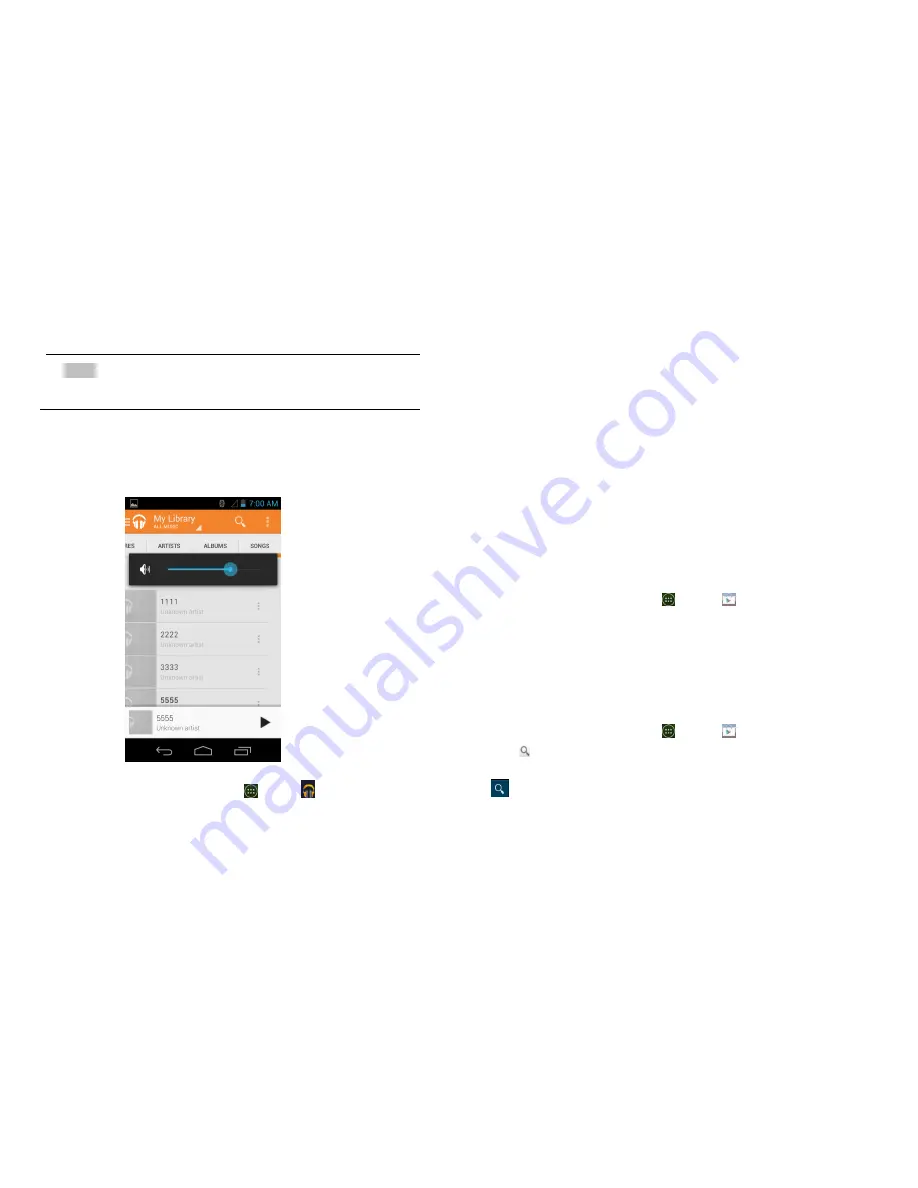
39
Play Music
Play music and audio files with Music application.
NOTE
You need to copy music files to your microSD card to use the
Music application.
1.Viewing your music library
1. From the Home screen, tap
Apps
>
Play Music
2. You can select library to open at the bottom of the
screen.
• You can view the lists of music in the microSD card.
• The lists are automatically organized according
information contained in the music files. To view
each list of music, you can tap the corresponding
category;
Artists
,
Albums
,
Songs
,
Playlists
or
Genres.
Google Play Store
Google Play Store provides direct access to applications and
games to download and install on your phone. To access
Google Play Store, you must first sign into your Google
account using a Wi-Fi or data connection. When you open
Google Play Store for the first time, you must read and
accept the terms of service to continue.
1. Finding applications
1.Browsing applications
You can browse and sort applications by category.
1. From the Home screen, tap
Apps
>
Play Store
.
2. Tap
GAMES
,
BOOKS & REFERENCE
,
BUSINESS
or
COMICS
, etc. at the left of the Market screen.
• Scroll to view subcategories and tap one to explore.
3. Tap the subcategory you want.
2.Searching for applications
1. From the Home screen, tap
Apps
>
Play Store
.
2. Tap at the top right of the screen to search apps.
3. Enter the name or type of app you’re looking for >tap
to search.
3.Viewing details about an application
1. While browsing Google Play Store, or in a list of search
results, tap an application to view more details.






























