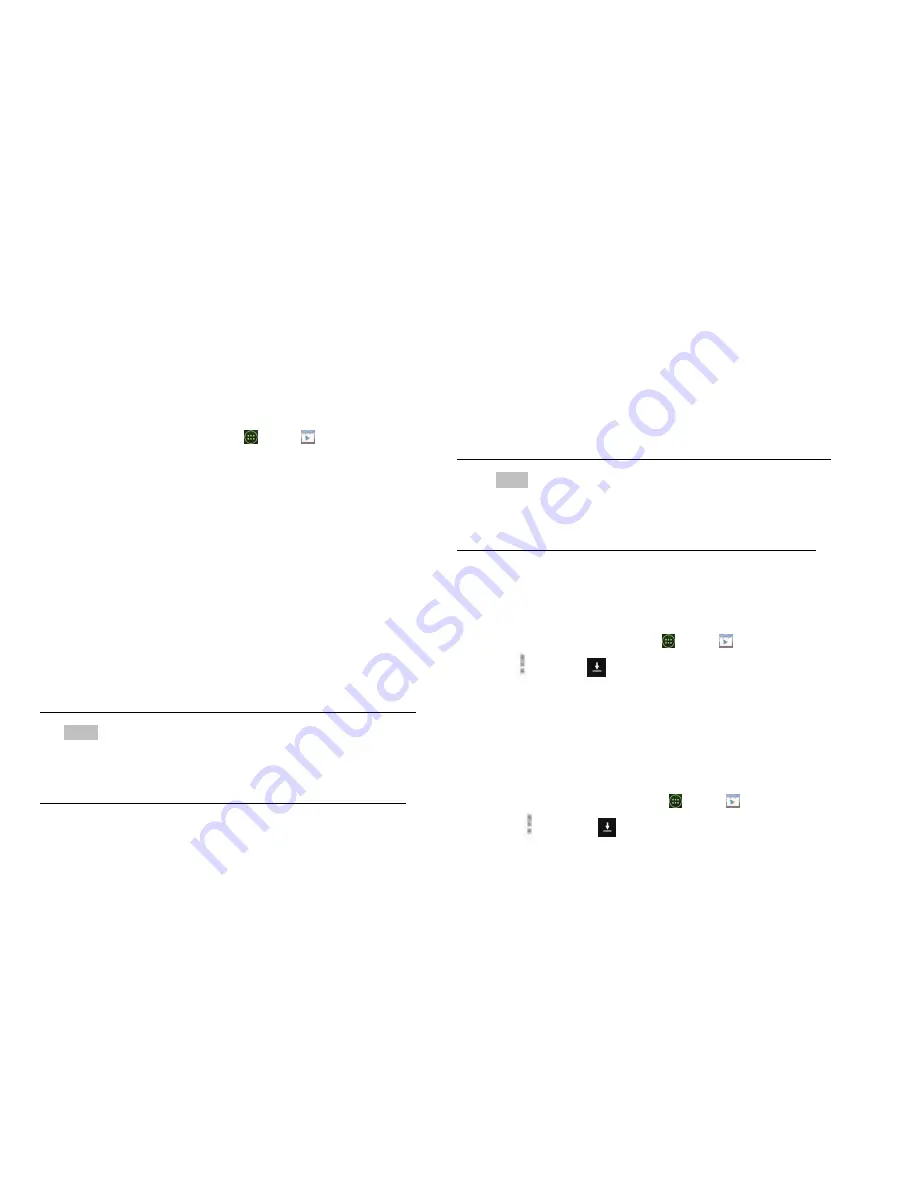
40
Application details screens include a description, ratings,
and specific information about the application. The
Comments tab includes comments from people who have
used the application. You can download and install an
application from this screen.
2. Installing applications
1.Installing an application
1. From the Home screen, tap
Apps
>
Play Store
2. Find the application you want to purchase and view
the application details.
3. Tap
Download
to download and install the application.
For paid applications, the download button is labeled
with the application’s price. Tap the price to buy the
application. The subsequent screen notifies you
whether the app will require access to your personal
information or access to certain functions or settings of
your phone.
1. Tap
Accept & download
to begin downloading and
installing the app. If you selected a paid app, you will
be redirected to the Google Checkout screen to pay
for the app before it’s downloaded to your phone.
NOTE
Be cautious when downloading apps that have access to
phone functionality or a significant amount of personal
data. You’re responsible for the results of using
downloaded apps on your phone.
2. Creating a Google Checkout account
You must have a Google Checkout account
to purchase items from Google Play Store.
You can set up a Checkout account with your
first purchase from Google Play Store.
• In a web browser, go to http://checkout.google.com to
create a Google Checkout account.
• From the phone, you will be prompted to enter your
billing and credit card information when you buy
your first application from Google Play Store.
NOTE
Once you’ve purchased something from Google Play
Store, the phone remembers your password, so you
don’t need to enter it the next time. Be sure to secure
your phone with a password to prevent unauthorized
purchases.
3. Managing your downloads
1.Viewing downloaded applications
1. From the Home screen, tap
Apps
>
Play Store
2. Tap
Option
>
My Apps
.
In the list of the free and paid applications that opens,
you can tap an application to rate it, uninstall it,
request a refund, and more.
2. Updating an application
You can update downloaded applications.
1. From the Home screen, tap
Apps
>
Play Store
.
2. Tap
Option
>
My Apps
> tap the application to
update.
3. Tap
Update
>
Accept & download
.
















































