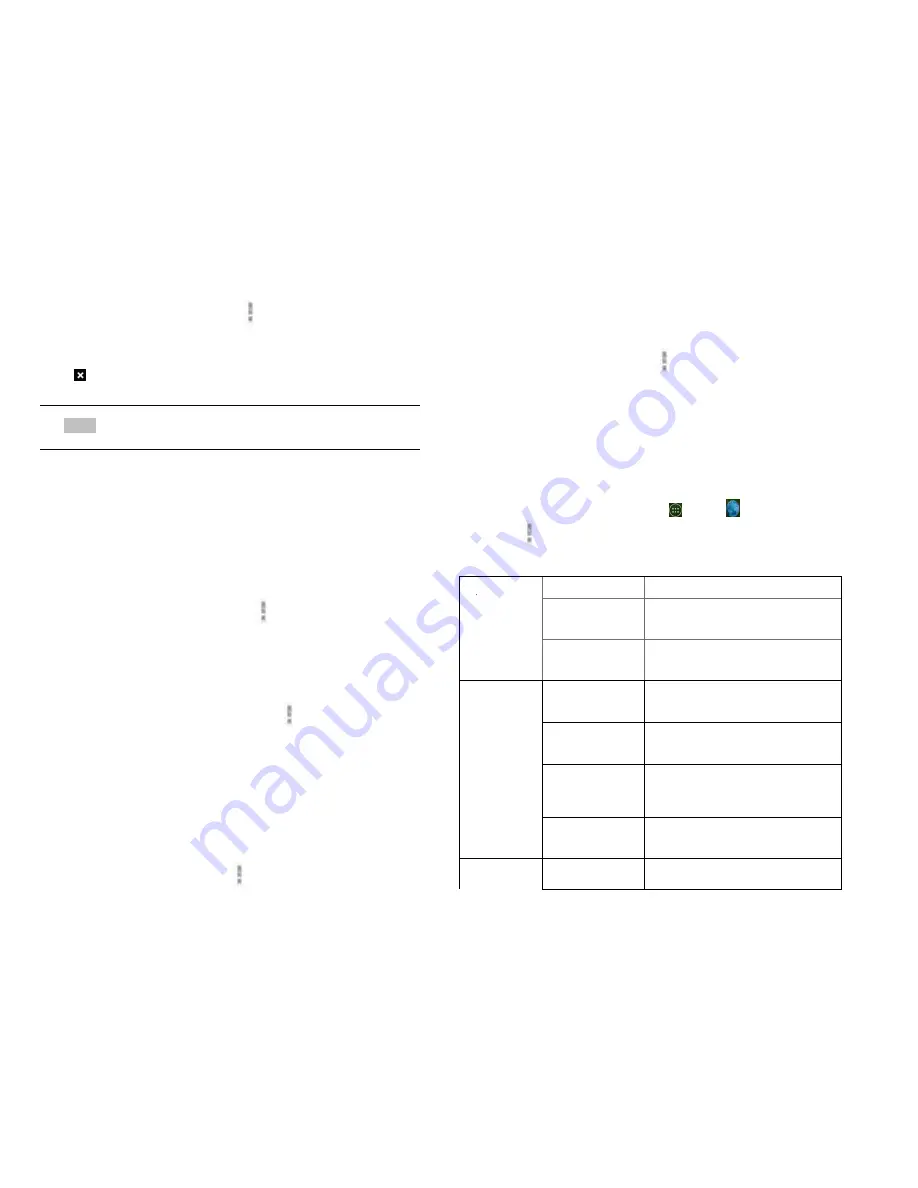
47
2. Switching between Browser windows
1. From any web pages, tap
Option
>
Bookmarks
>tap
HISTORY
.
2. Tap the window to view it full screen. You can also tap
to close a window.
NOTE
You can have up to 8 browser windows open at one time.
5. Using bookmarks
Browser bookmarks are stored shortcuts which allow
you to quickly access webpages without having to type
in its full address.
1. Bookmarking a webpage
1. While viewing webpages, tap
Option
>
Save to
bookmarks
.
2. Edit the name or location if needed >tap
OK
.
2. Opening a bookmark
1. When viewing any webpages, tap
Option
>
Bookmarks
.
2. Tap a bookmark to open it.
• If you prefer to open the webpages in a new
window, tap and hold the bookmark and tap
Open in new tab
.
3. Editing a bookmark
1. From any webpages, tap
Option
>
Bookmarks
.
2. Tap and hold the bookmark to edit >
Edit bookmark
.
3. Edit the name and/or location >tap
OK
.
4. Deleting a bookmark
1. From any webpages, tap
Option
>
Bookmarks
.
2. Tap and hold the bookmark to delete >
Delete
bookmark
>
OK
.
6. Browser settings
Customize your browser settings to optimize your
browsing experience.
1. From the Home screen, tap
Apps
>
Browser
.
2. Tap
Option
>
Settings
.
General
settings
Set home page Select the home page
Form auto-fill Fill out web forms with a single
touch
Auto-fill text
Set up text to auto-fill in web
forms
Privacy &
Security
Clear cache
Tap it you can clear locally
cached content and databases
Clear history
You can clear the browser
navigation history
Show security
warning
If you tap it ,it will show warning
if there’s a problem with a site’s
security
Accept cookies Allow sites to save and read
cookie data
Clear all cookie
data
Delete all cookie data






























