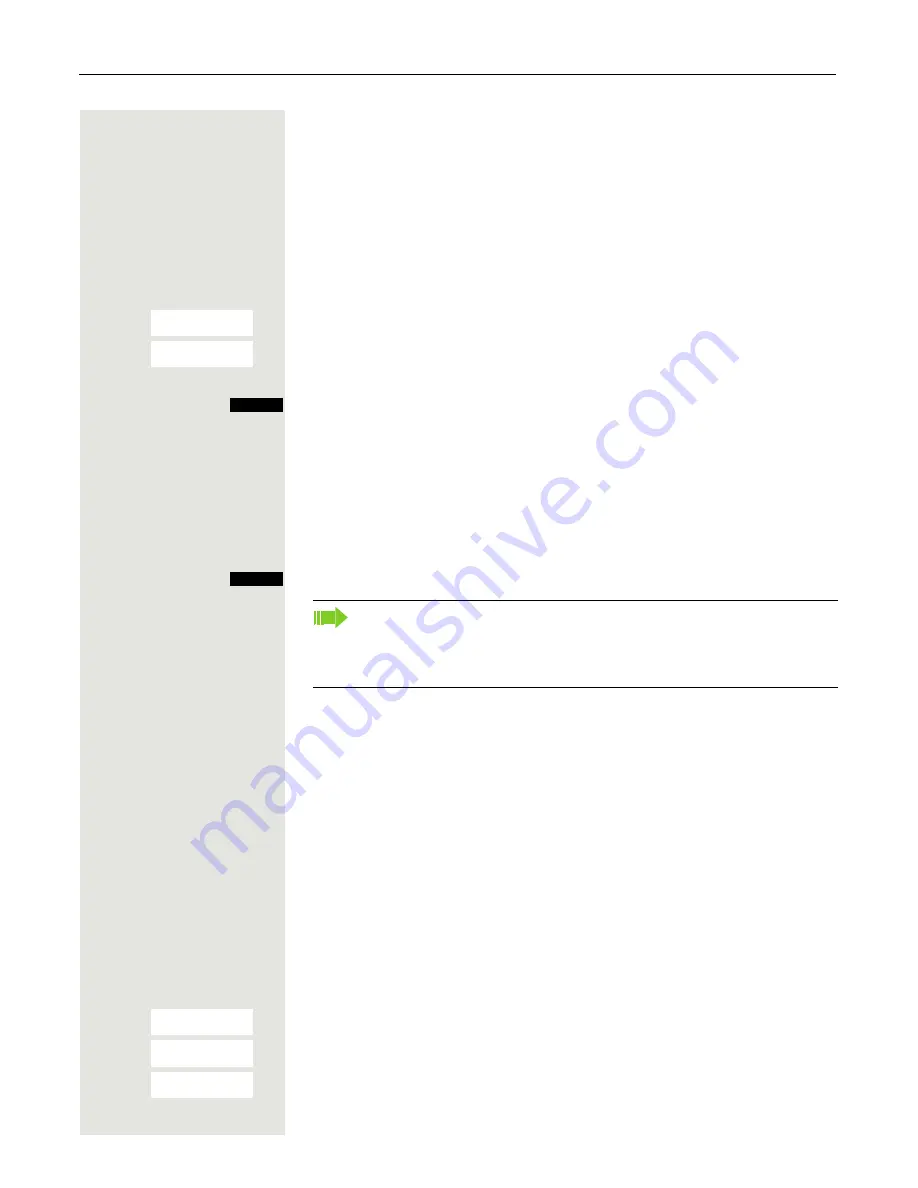
26
Setting up the handset
Setting the date and time
Set the time and date so that the correct time and date are assigned to incoming
calls and to use the alarm clock.
The handset date and time are automatically set when you set up a call to an-
other station. If your communication system does not support this function, you
can set the date and time manually.
either:
v
Open the handset’s main menu.
u
v
[
Select the menu icon and confirm.
s
t
[
Select the menu item and confirm.
or:
If the date and time have not yet been set:
Press the display key.
then:
o
Enter the date, for example. 22.09.2007 = 220907.
s
Move the cursor down one line.
o
Enter the time, for example, 19:05 = 1905.
Save the settings.
Display settings
A number of options are available for setting the display. You can set the screen-
saver (screen picture), the color scheme, the font size and the display lighting.
You can also change the name displayed for the base station.
Screensaver
In idle mode you can view an image from the resource directory
Page 23 or
set the time as a screensaver. It replaces the display in idle mode. This covers
up the calendar, date, time ad name.
The screensaver is not displayed in certain situations, e. g. during a call or if the
handset is not registered.
v
Open the handset’s main menu.
u
v
[
Select the menu icon and confirm.
s
t
[
Select the menu item and confirm.
s
t
[
Select the menu item and confirm.
Settings
Ï
Date/Time
Time
Save
Note:
If your communication system does not automatically set the date and
time, you must check the setting from time to time and if necessary, cor-
rect it.
Settings
Ï
Display
Screensaver






























