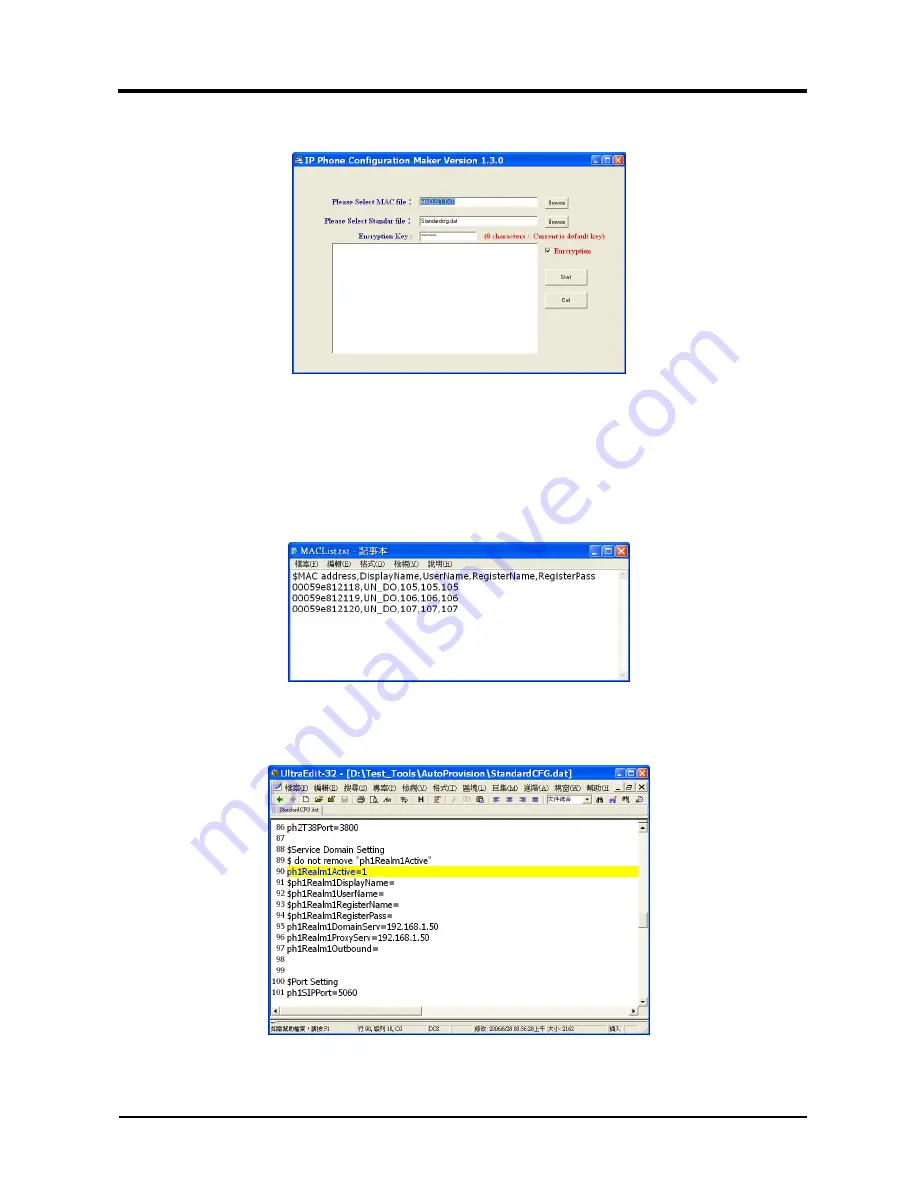
74/114
Standard
File:
StandardCFG.dat
,
Encryption
Key:
Hello123
(default)
,
choose:
Encryption]
press
[Start]
(See
Figure
3).
(Figure
3)
Step
4:
The
encoded
file:
[00059e812118.dat]
will
be
found,
please
place
it
to
the
appointed
path
in
[HTTP
or
FTP
or
TFTP
Host
Computer]
Example2:
Build
lots
entries
encode
formation
Step1:
Open
file
[MACList.txt],
input
[MAC
Address
,
Display
Name
,
User
Name
,
Register
Name
,
Register
Pass](e.g.:
00059e812118
,
UN_DO
,
105
,
105
,
105
,
00059e812119
,
UN_DO
,
106
,
106
,
106
,
00059e812120
,
UN_DO
,
107
,
107
,
107)
one
by
one
(See
Figure
4).
(Figure
4)
Step2:
Open
file
[StandardCFG.dat],
after
revising
the
information
(E.g.:
ph1Realm1DomainServer=192.168.1.50
,
ph1Realm1DomainServer=192.168.1.50),
then
save
(See
Figure
5).
(Figure
5)
Step3:
Start
file
[MakeMACF.exe],
select
[Please
Select
MAC
File:
MACList.txt
,
Please
Select
Standard
File:
StandardCFG.dat
,
Encryption
Key:
Hello123
(default)
,
select
Encryption],
press
Summary of Contents for VP300
Page 7: ...7 GETTING TO KNOW YOUR PHONE Parts of the Phone 1 4 2 3 1 LCD 2 Microphone 3 Keypad 4 Speaker...
Page 20: ...20 2012 Uniden Australia Pty Ltd Uniden New Zealand Limited Printed in PRC...
Page 27: ...VP300 Web Configuration with VoIP...
Page 28: ...1 114 VP300 Conference Phone System Appendix Web Configuration and Operation...
Page 139: ...112 114 Figure 2 Step3 After rebooting and back to the main page press F5 to refresh...
Page 140: ...113 114 Operate Instruction Operate Instruction of the Phone...
















































