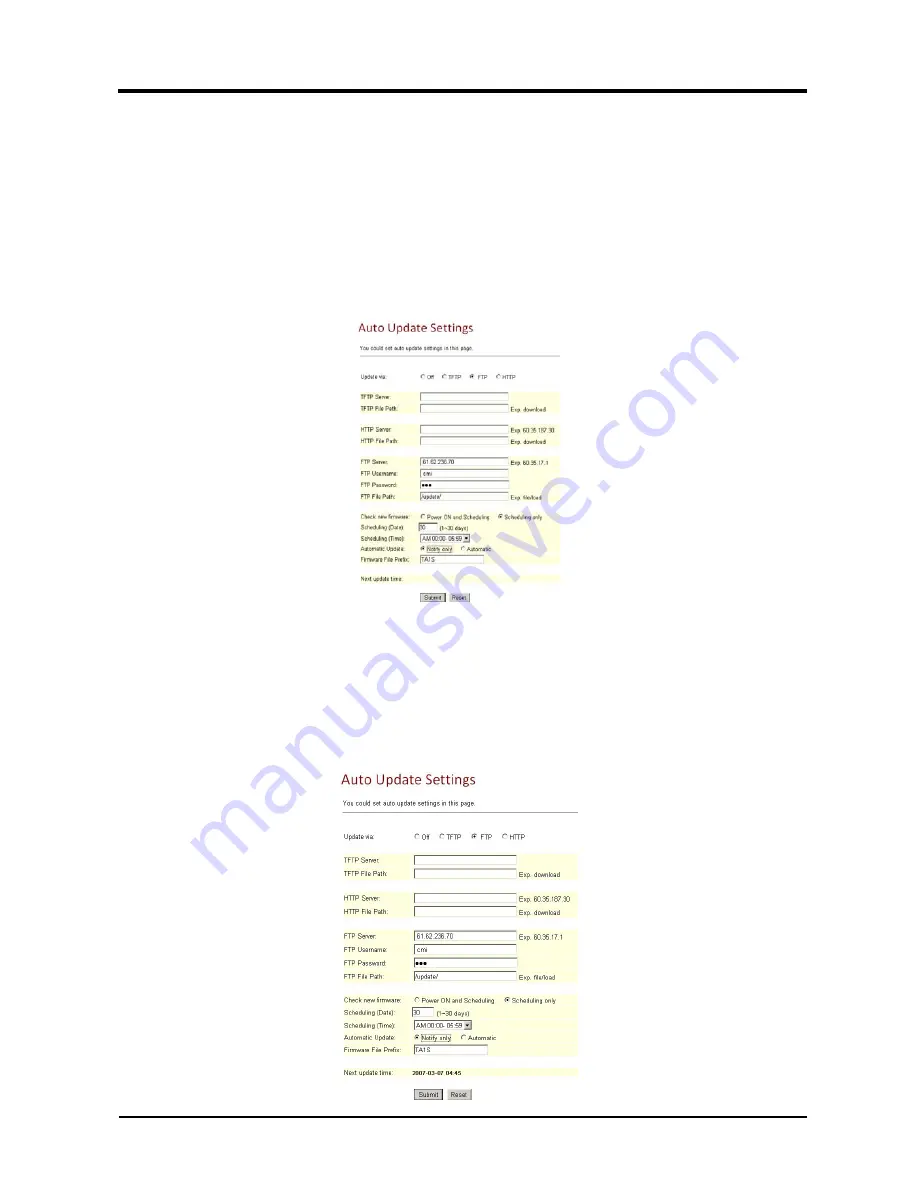
108/114
(Figure
2)
Step5:
When
[Next
Update
Time]
comes,
it
will
connect
to
HTTP
Server
to
check
if
there
is
update
or
not,
if
yes,
update
will
be
made
automatically.
Example2:
Update
with
permit
(
Please
build
Auto
Update
file
first
)
Step
1:
On
the
main
page,
select
[Update
Auto
Update],
enter
[Auto
Update
Settings]
page,
after
setting
FTP
Server
information
and
revising
the
information
(e.g.:
Update
via:
FTP
,
FTP
Server:
61.62.236.70
,
FTP
Username:
cmi
,
FTP
Password:
cmi
,
FTP
File
Path:
/update/
,
Check
new
firmware:
Power
,
Scheduling
(Date):
30
,
Scheduling
(Time):
AM
00:00
‐
05:59
,
Automatic
Update:
Notify
only
,
Firmware
File
Prefix:TA1S]
(
如
Picture3),
click
[Submit],
and
saving
change
(See
Figure
3).
(Figure
3)
Step
2:
After
saving
change,
enter
[Note
Information]
page,
“Note
Information”
will
be
seen,
then
the
changing
will
come
into
effect.
Step
3:
On
the
main
page,
select
[Save
Change]
item,
enter
[Save
Changes]
page,
and
execute
the
saving
command
by
click
[Save].
[Note
Information]
page
will
be
seen
which
means
saving
successfully.
And
the
system
will
be
restarted,
please
wait
for
a
while
Step4:
After
rebooting,
and
back
to
the
main
page,
please
press
[F5]
to
refresh,
select
[Update
Auto
Update],
enter
[Auto
Update
Settings],
to
get
next
update
time.
E.g.:
[Next
Update
time:
2007
‐
03
‐
07
04:45].
(See
Fugire
4)
Summary of Contents for VP300
Page 7: ...7 GETTING TO KNOW YOUR PHONE Parts of the Phone 1 4 2 3 1 LCD 2 Microphone 3 Keypad 4 Speaker...
Page 20: ...20 2012 Uniden Australia Pty Ltd Uniden New Zealand Limited Printed in PRC...
Page 27: ...VP300 Web Configuration with VoIP...
Page 28: ...1 114 VP300 Conference Phone System Appendix Web Configuration and Operation...
Page 139: ...112 114 Figure 2 Step3 After rebooting and back to the main page press F5 to refresh...
Page 140: ...113 114 Operate Instruction Operate Instruction of the Phone...





















