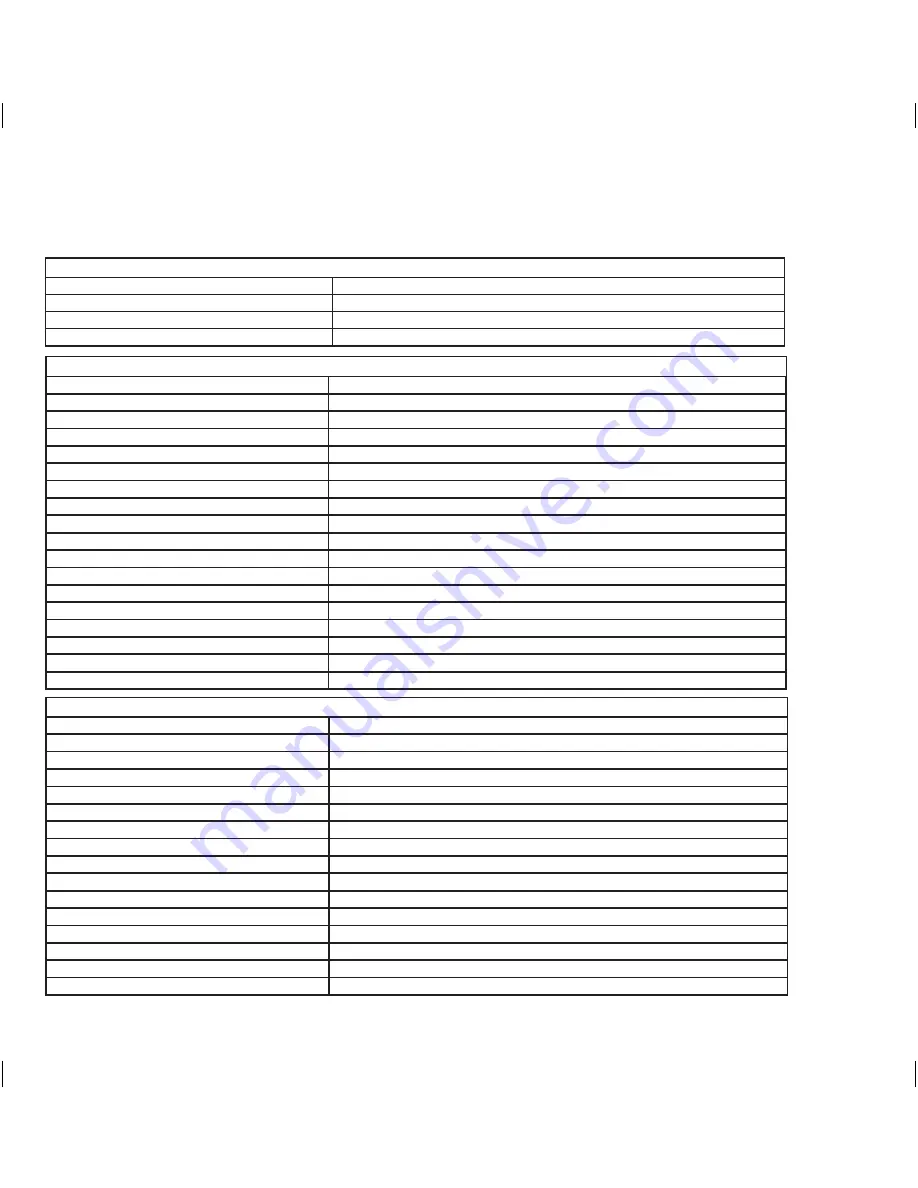
33
Additional Information
Product Specifications
WIRELESS FREQUENCY
Radio Frequency
2.400-2.485GHz Digital
Modulation
FHSS, GFSK
Data rate
2 Mbps
Service range
200M (Open Space)
CAMERA
Image sensor
1/4” color CMOS
Outdoor use
Yes
Resolution
640 X 480 Pixels
Night Vision
Automatic
Number of IR LEDs and Range
9 PCS / 2 Meters
IR LED control
EDS
Viewing Angle
H= 92° / V = 66°
Focal Length
1.8 mm
Focus Type
Fixed Focus
Microphone
Yes
Sun Shield
Yes
Housing Material
ABS Plastic
Housing Color
Midnight Black
Camera Bracket
Yes
Operating temperature
14° to 104° F
Dimensions
6.65” x 3.35” x 1.4”
Weight
0.45 lbs
Vertical adjustment
20° + 20°
MONITOR
Display
7” Color LCD
Resolution
640 x 480
Video Outputs
Yes / 3.5mm Phone Jack to RCA
Audio Output
Yes / 3.5mm Phone Jack to RCA
LCD Profile Ratio
4:3
Sleep Timer
Yes
Adjustable Screen Settings
Brightness, High / Medium / Low Display Quality
LED Indicators
Power On / Battery Low
Housing Material
Plastic
Housing Color
Midnight Black
Power Adapter Input
AC 100-240V (Switching Adaptor)
Operating Temperature
14° to 104° F
Operating Humidity
>80%
Monitor Mount
Yes
Door Strike Compatible
Yes
Door Strike power output
15V Max
UWG700 OM.indd 33
28/9/11 9:42:01 AM


















