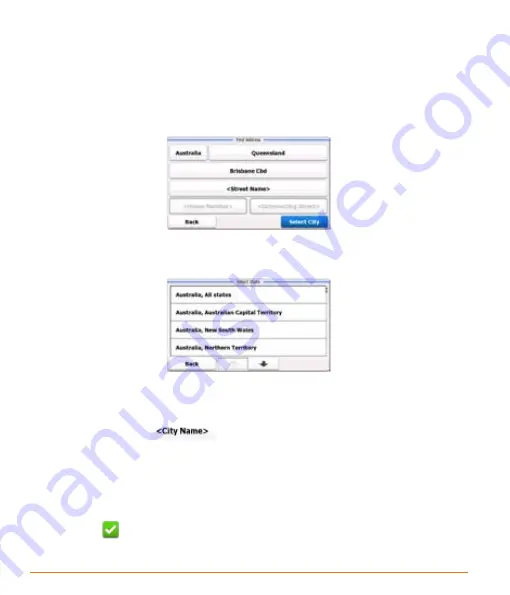
Page 40
3. By default, the software proposes the country, state and settlement where you are.
If needed, tap the button with the name of the country, enter the first few letters of
the country name on the keyboard, and select a different one from the list. If you
select a new country, you also need to select the state, or select the name of the
country where it stands without a state to search for an address in all its states.
4. If you need to change the state, tap the button with the name of the state, enter
the first few letters of the state name, and and select a different state from the list.
5. If needed, select a new city/town:
1. Tap the button with the name of the city/town, or if you have changed the
country/state, tap
.
2. Start entering the name of the city/town on the keyboard.
3. Find the city/town you need:
• The most likely city/town name is always shown in the input field. To accept
it, tap
.
• If the desired name does not show up, the names that match the string
Summary of Contents for TRAX4310
Page 1: ...TRAX4310 In Car Navigation...
Page 111: ...Page 111 Notes...
















































