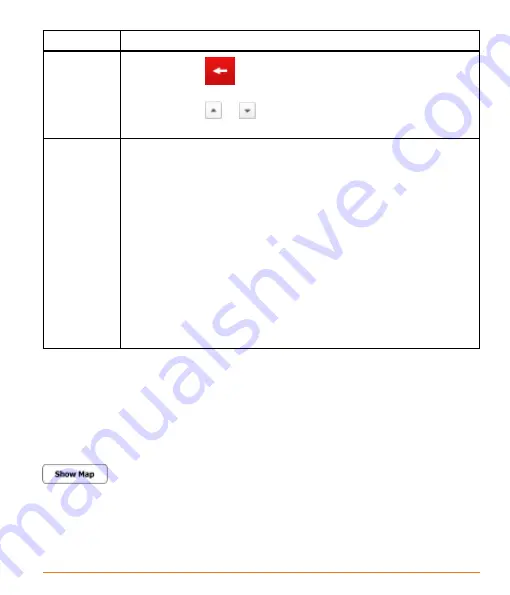
Page 21
Tasks
Instructions
• Tap and hold
on keyboard screens: you can delete
several characters quickly.
• Tap and hold
or
in long lists: you can scroll pages
continuously.
Gestures
(drag&drop)
You need to drag and drop the screen only in cases like:
• Moving the handle on a slider.
• Scrolling the list: grab the list anywhere and slide your finger up
or down. Depending on the speed of the sliding, the list will scroll
fast or slow, only a bit or till the end.
• Moving the map in map browsing mode: grab the map, and
move it in the desired direction.
• Shortcut to open the Map screen: slide your finger from the
bottom right corner to the bottom left corner on any screen.
• Shortcut to open the Navigation menu: slide your finger from
the top left corner to the bottom left corner on any screen.
2.4 Map screen
2.4.1 Navigating on the map
The Map screen is the most frequently used screen of the software. A small live
map is displayed on the startup screen, the Navigation menu, as a part of the
button.
Summary of Contents for TRAX4310
Page 1: ...TRAX4310 In Car Navigation...
Page 111: ...Page 111 Notes...






























