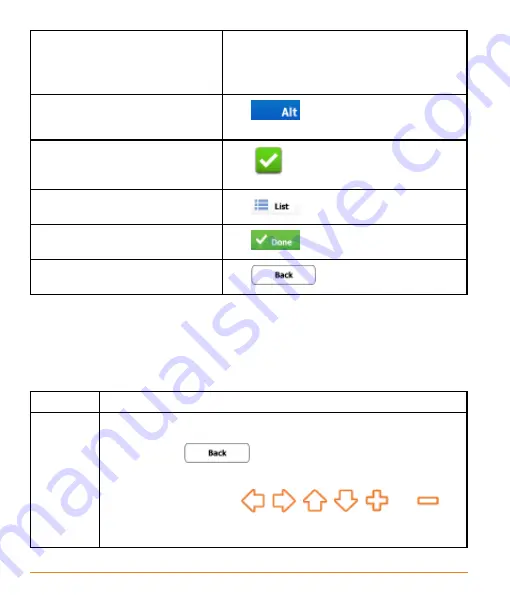
Page 20
Entering a space, for example
between a first name and a family
name or in multi-word street
names
Tap the empty button at the bottom centre
of the screen.
Entering numbers and symbols
Tap
to switch to a keyboard
offering numeric and symbol characters.
Finalising the keyboard entry
(accepting the suggested search
result)
Tap
.
Finalising the keyboard entry
(opening the list of search results) Tap
.
Finalising the keyboard entry
(saving your input)
Tap
.
Cancelling the keyboard entry
(returning to the previous screen) Tap
.
2.3.2 Beyond single screen tap
You usually need to tap the screen only once. However, some useful features can
be accessed with combined touch screen tapping. Those are the following:
Tasks
Instructions
Tapping
and
holding
the screen
Tap and keep pressing the following buttons to reach extra
functions:
• Tap and hold
on list and menu screens: the Map
screen appears.
• Tap and hold any of the
,
,
,
,
and
buttons on the Map screen: you can rotate, tilt or scale the map
continuously.
Summary of Contents for TRAX4310
Page 1: ...TRAX4310 In Car Navigation...
Page 111: ...Page 111 Notes...






























