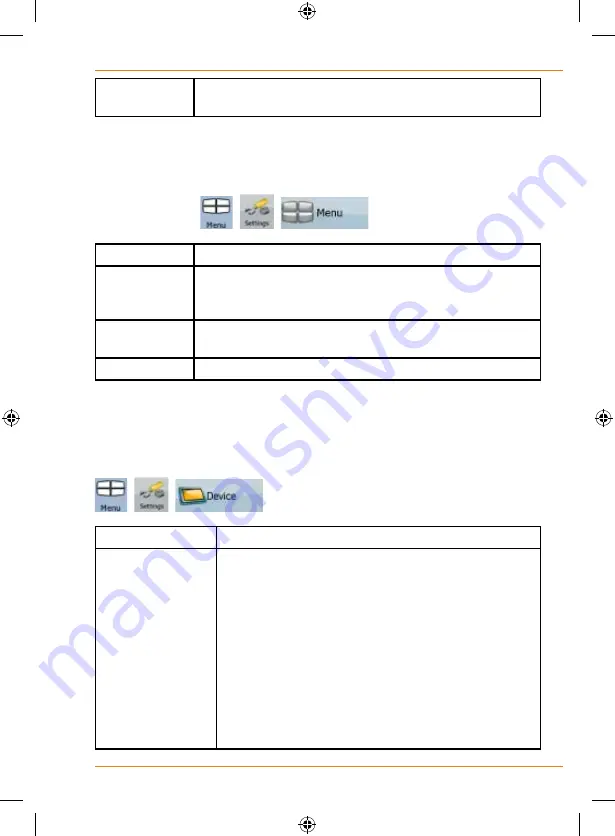
Page 111
How Do I Use It?
Autodetect
Tap this button and let TRAX325 find and connect the
GPS receiver.
Menu settings
You can modify the look and behaviour of the Menu screens. Tap the
following buttons:
,
,
.
Type
Description
Animation
You can activate and deactivate the Menu animations.
When animation is turned on, buttons on Menu and
keyboard screens appear in an animated way.
Background
You can choose the image to be used as the menu
background image.
Skins
Feature unavailable
Device settings
You can change some device settings to control the screen backlight when
TRAX325 is running. Tap the following buttons:
,
,
.
Type
Description
Power
Management
You can set how the backlight will behave when the
screen has not been touched for a while. You have
the following options:
• Backlight Always On: The screen is continuously lit.
• Smart Powersave: When running on battery,
Smart Powersave will light up the screen only when
you press a button, tap the screen, or if there is
something to show you. After a few seconds the
light level decreases, and after another few seconds
the backlight turns off. This helps achieve a longer
battery life.
Summary of Contents for TRAX325
Page 1: ...TRAX325 In Car Navigation OWNER S MANUAL...
Page 115: ...Page 115 How Do I Use It...
Page 116: ...Page 116 What Else Do I Need to Know...









































