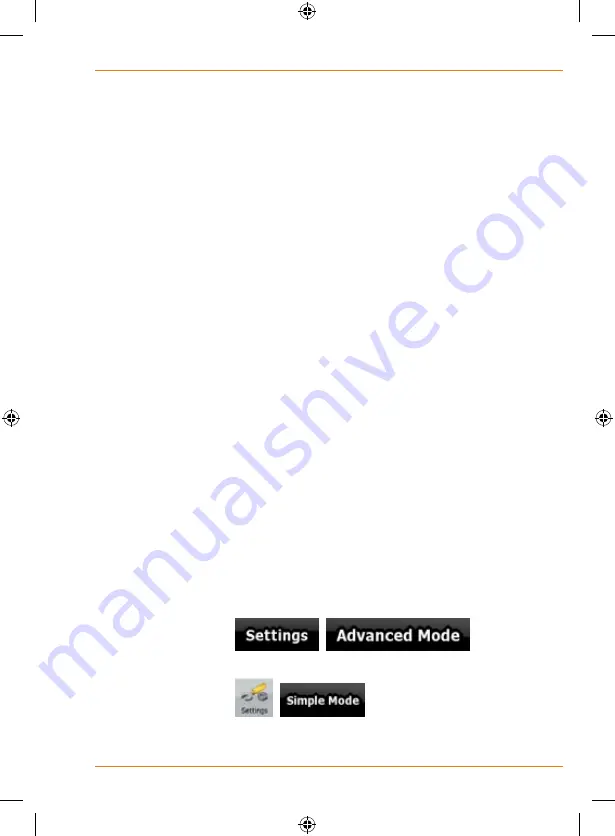
Page 17
How Do I Use It?
The typical way of using TRAX325 is to select a destination, and start
navigating. You can select your destination in the following ways (not all of
them are available in Simple mode):
• Use the selected location on the map (the Cursor) (page 35).
• Enter a full address or a part of an address, for example a street
name without a house number or the names of two intersecting
streets (page 46).
• Enter an address with postal code (page 55). This way you do
not need to select the name of the settlement and the search for
street names might be faster as well.
• Use a coordinate (page 60)
• Use a saved location:
• a Favourite (page 57)
• a POI (page 57)
• the History of previously set destinations and waypoints (page 59)
Simple and Advanced modes
The two operating modes of TRAX325 mainly differ in the menu structure
and the number of available features. The controls and screen layouts are
the same.
• Simple mode: you have easy access to the most important
navigation functions and the basic settings only. The rest of the
settings are set to values that are optimal for typical use.
• Advanced mode: you have access to the full functionality of
TRAX325.
To switch from Simple mode to Advanced mode: on the startup screen
(Navigation Menu), tap
,
.
To switch from Advanced mode to Simple mode: on the startup screen
(Navigation Menu), tap
,
.
The features and settings available in each mode are as follows:
Summary of Contents for TRAX325
Page 1: ...TRAX325 In Car Navigation OWNER S MANUAL...
Page 115: ...Page 115 How Do I Use It...
Page 116: ...Page 116 What Else Do I Need to Know...
















































