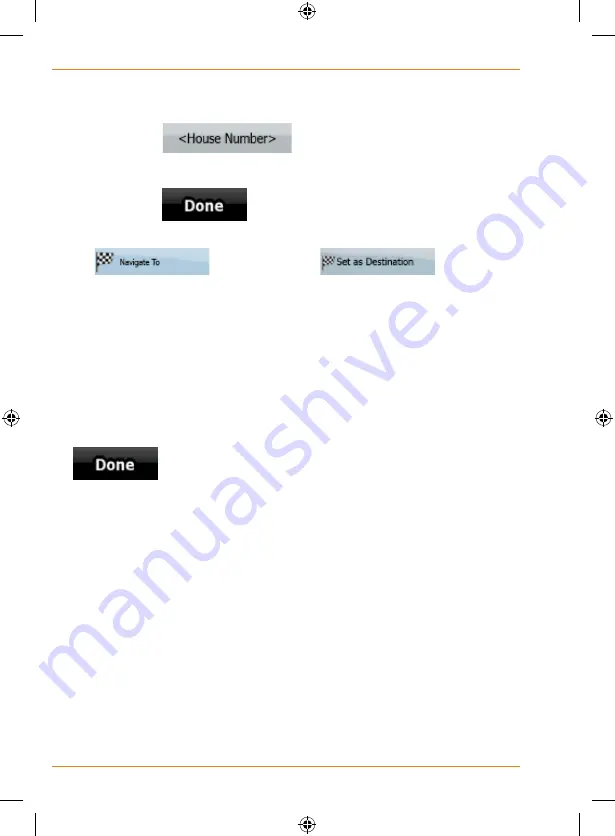
Page 56
How Do I Use It?
4. Pick the street from the list.
5. Enter the house number:
1. Tap
.
2. Enter the house number on the keyboard.
3. Tap
to finish entering the address.
6. The map appears with the selected point in the middle. Tap
(Simple mode) or
(Advanced mode) from the Cursor menu. The route is then
automatically calculated, and you can start navigating.
Tips on entering addresses quickly
• When you are entering the name of a settlement or a street,
TRAX325 only displays those characters that appear in possible
search results. The other characters are greyed out.
• When entering the settlement name or the street name, tap the
button after a couple of letters; TRAX325 lists the
items that contain the character set.
• You can speed up finding an intersection:
• Search first for the street with a less common or less usual
name; fewer letters are enough to find it.
• If one of the streets is shorter, search for that one first. You
can then find the second one faster.
• You can search for both the type and the name of a road. If the
same word appears in several names, for example in the name
of streets, roads and avenues, you can obtain the result faster
if you enter the first letter of the street type: For example, enter
Pi A
to obtain
Pine Avenue
and skip all
Pine Streets
and
Pickwick Roads
.
• You can also search in postal codes. This is useful when a
street name is common and it is used in several districts of a city.
Summary of Contents for TRAX325
Page 1: ...TRAX325 In Car Navigation OWNER S MANUAL...
Page 115: ...Page 115 How Do I Use It...
Page 116: ...Page 116 What Else Do I Need to Know...















































