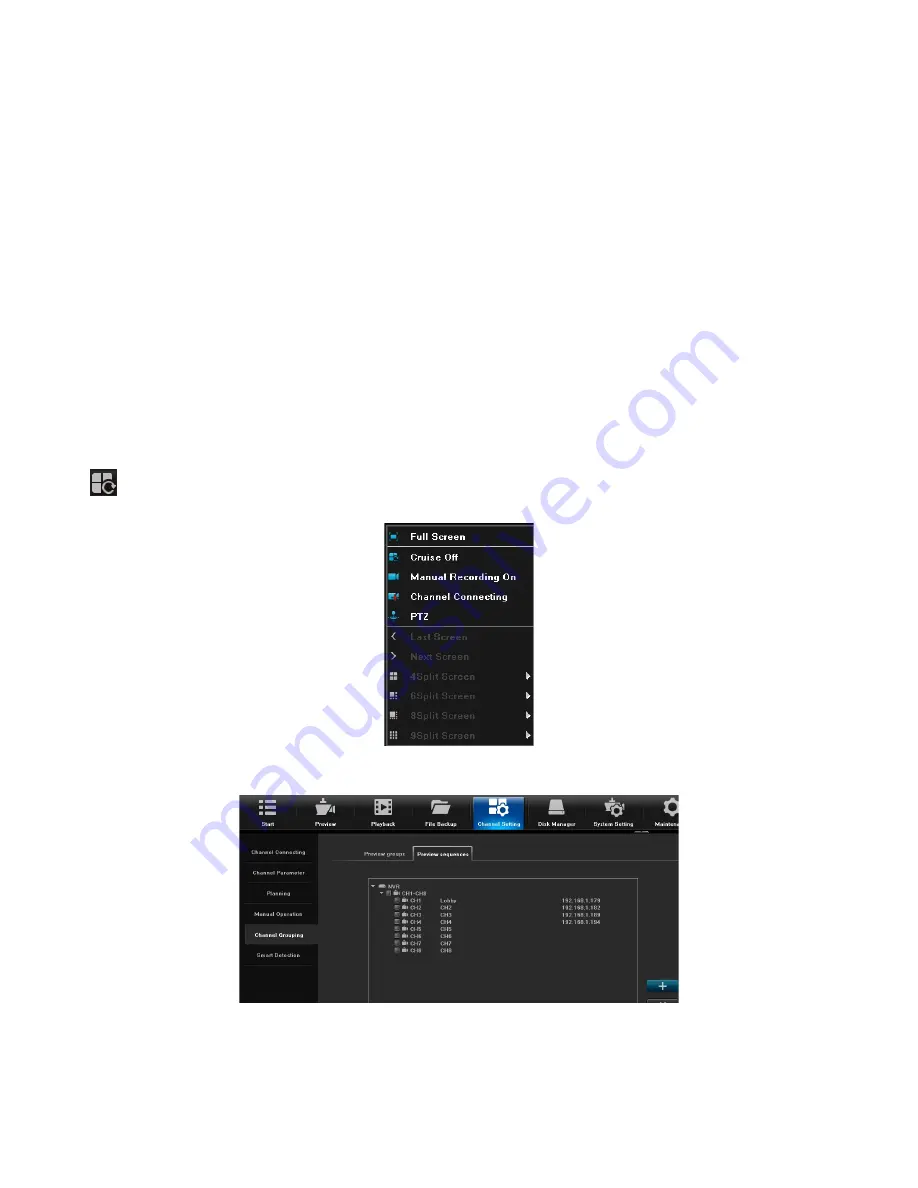
29
2. Click
Save
, then
Exit
.
3. Repeat for other channels.
Create a Preview Group
1. From
Channel Setting/Channel Grouping/Preview groups
tab, select
+
. The
Group Name
Setting
window displays.
2. Click inside the
Group Name
field and popup keyboard displays. Enter a name for the group,
select the return arrow, and click
Confirm
.
3. The new preview group displays on the right side.
Assign Channels to the Preview Group
1. From
Channel Setting/Channel Grouping/Preview groups
tab, select a Preview group on the
right side to add cameras to.
2. On the left side, select the channels to add. Click
>>>
to add the channels to the selected
Preview
group. These channels now display under that group.
SET UP CAMERA TOURS
You can set up the system to automatically display the cameras in a specific order. This order is
called a tour. You can set up multiple tour groups. From the
Preview
screen, select the Tour icon (
) at the bottom of the screen to turn Tour on and off. When Tour is on, the icon turns blue.
1.
Go to
Channel Setting/Channel Grouping/Preview Sequences
tab.
2. Select
+
to add a tour group. The
Group Name Setting
screen displays.
























