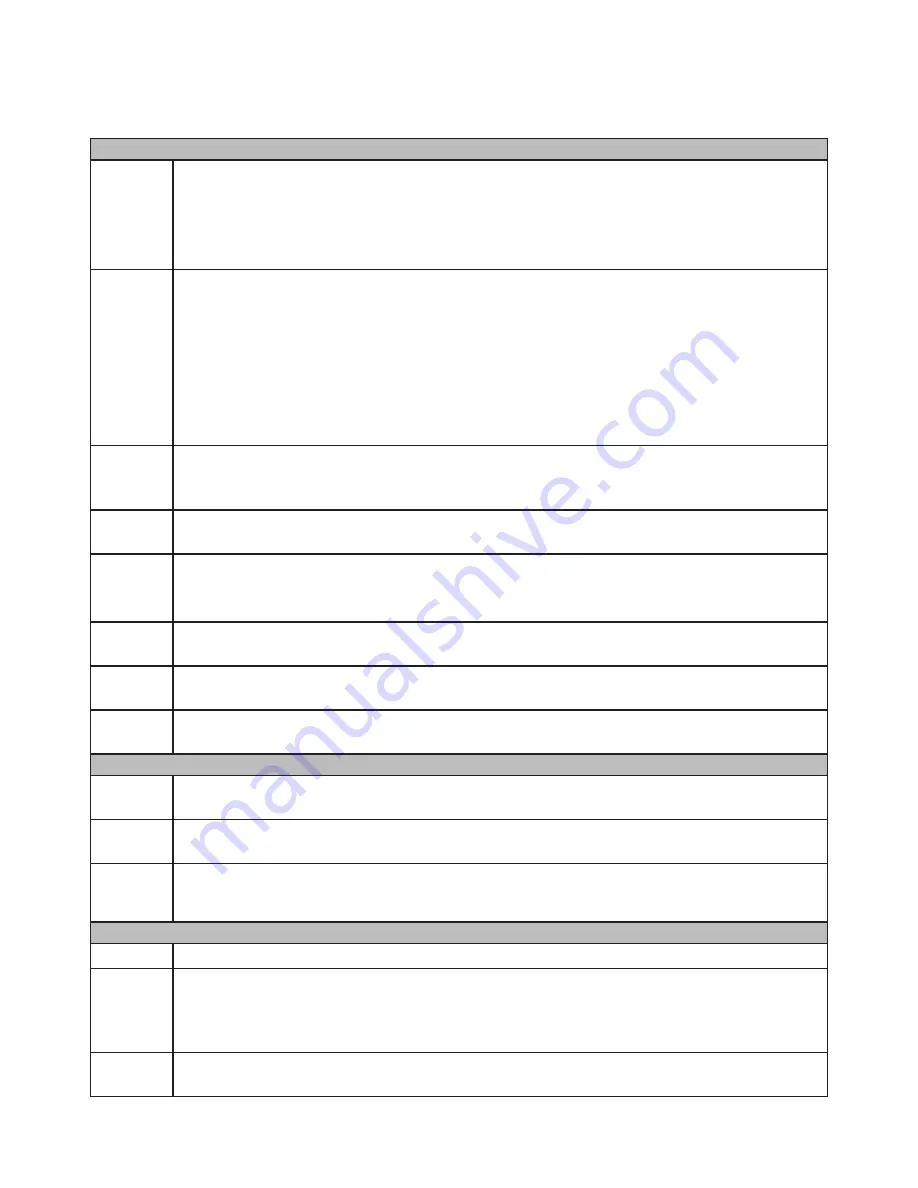
13
INITIAL TURN UP
RECOMMENDED TURN UP ORDER
INITIAL SYSTEM SETUP
_______
In the Guide (see page 15), set:
• Default Language
• Display Resolution (Default - 1280 x 1024)
• LAN1 Network Settings
When finished, select
Next time no longer display
and click
Finish
.
_______
Go to
System/Time Setting, Device Time tab
(see page 16) and set:
• Device Time
• Date Format
• Time Zone
• Enable Daylight Savings Time and enable start and end dates.
• Network Time Protocol (NTP) is enabled by default. Change to internal time source
if desired (see page 16). Turn off if the customer does not want the recorder to go
out on the internet.
_______
The recording schedule default is for all cameras to record all the time (
Channel
Setting/Schedule Setting/Recording Setting
). Set up specific recording schedules (see
page 18).
_______
From
System Setting/User Management
, set up new users and change the Admin
password (see page 17).
_______
From
System Setting/Alarm Management/Alarm Input
(or
Alarm Output
) top tab, set
up alarm inputs and outputs (see page 20).
A limited power source must be used for alarm inputs.
_______
From
System Setting/Network Parameter/Email Setting
top tab, set up email
notification (see page 21).
_______
From
System Setting/Network Parameters/DDNS Setting
top tab select
Enable DDNS
to set up remote DDNS access (see page 22).
_______
From
Maintenance/System Information/Device Information
top tab, update firmware if
desired (see page 22). (The device will automatically reboot after upgrade.)
HARD DISK DRIVE (HDD) SETUP
_______
Go to
Disk Manager/Storage Management
and uncheck
Missing Alarm
for all non-
installed HDDs (see page 23).
_______
From
Disk Manager/Storage Management
, verify HDD quantity and sizes (see page
23). Shut down and add HDDs if needed.
_______
Format any new hard drives (RAID is not available on XVRs.)
NOTE: Pre-installed HDDs are factory-formatted and ready for use.
ADD IP CAMERAS
_______ Plan and set up IP addresses (see page 28).
_______
Add IP cameras (see page 26).
Change IP address of each camera to put it in the same range as the network
connector (LAN1) that the camera is connected to (see page 28).
Connect Success
displays.
_______
Add Channels to Preview Groups
From
Channel Setting/Channel Grouping
, set up
Preview Groups
(see page 29














































