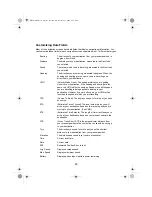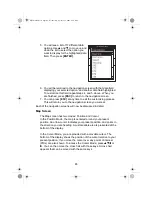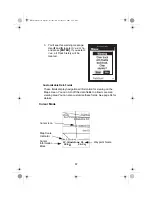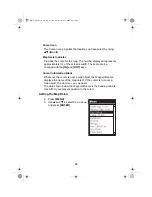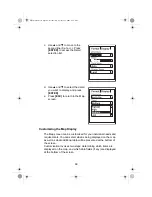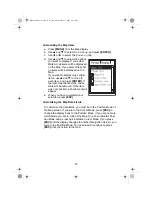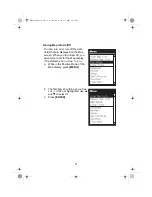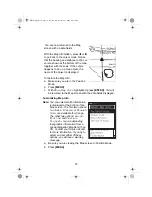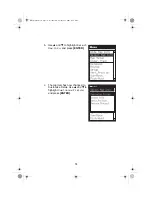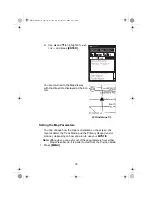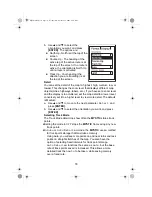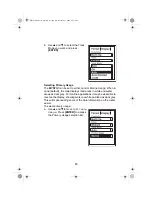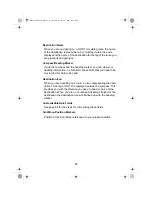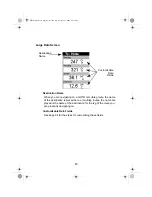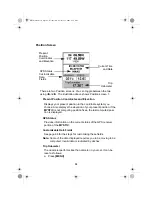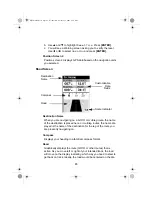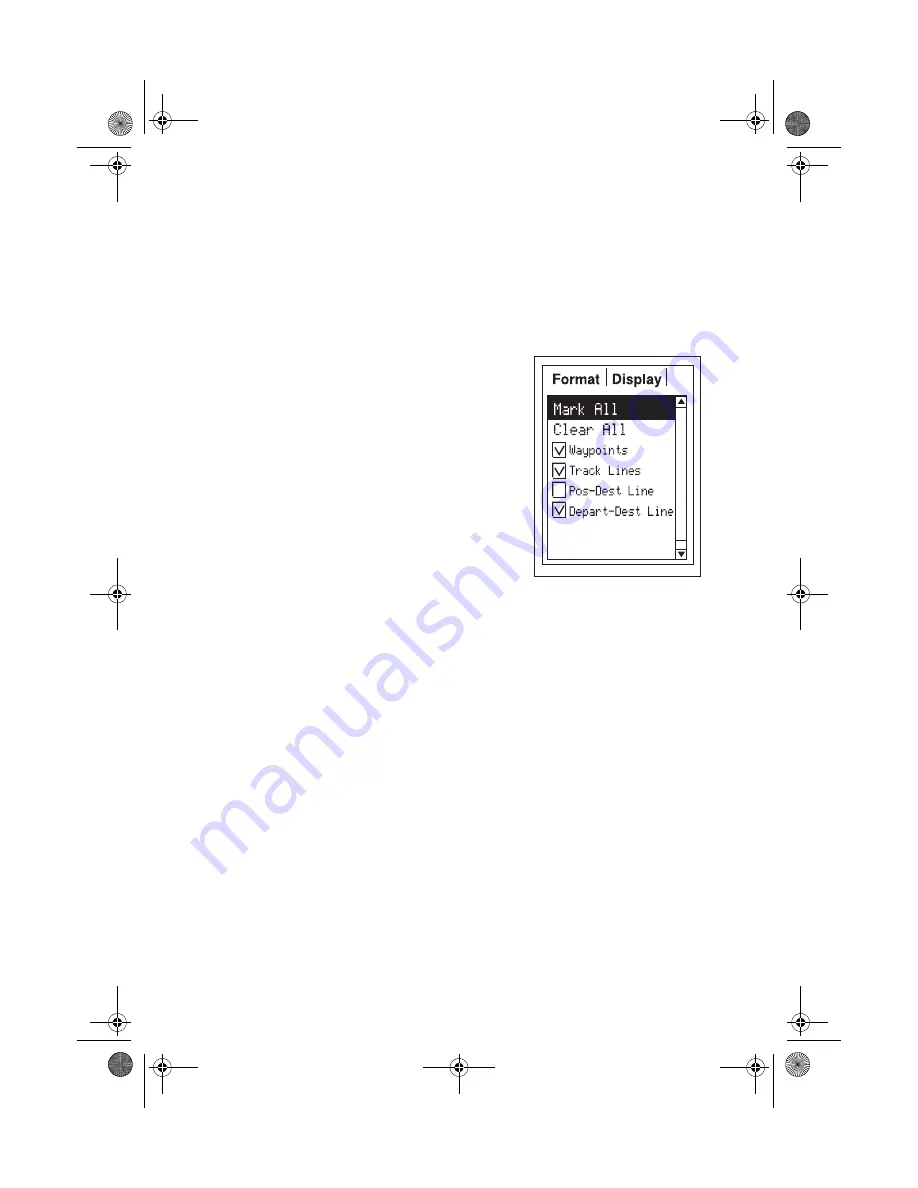
70
Customizing the Map Items
a. Press
[MENU]
from the Map display.
b. Use
S
and
T
to select
Map Setup
and press
[ENTER]
.
c. Use
W
or
X
to select the
Display
tab.
d. Use
S
and
T
to select the options
you want to display. If you select
Mark All, all items will be displayed
on the Map. If you select Clear All,
no items will be displayed on the
Map.
If you want to display only certain
items, use
S
and
T
to move to
each item, and press
[ENTER]
. If
the item was checked, the check
mark will be removed. If the item
was not checked. a check mark will
appear.
e. When you have completed your
selection, press
[ESC]
.
Customizing the Map Data Fields
To customize the data fields, you must be in the Position Mode of
the Map screen. If you are in the Cursor Mode, press
[ESC]
to
change the display back to the Position Mode. (If you are not sure
which Mode you are in, look at the Map. An arrow indicates Posi-
tion Mode and a cross hair indicates Cursor Mode. If you press
[ESC]
and the display changes to another Navigation Screen, you
were in the Position Mode. You now need to continue to press
[ESC]
until you return to the map.
Mystic OM.book Page 70 Wednesday, October 22, 2003 8:59 PM
Summary of Contents for MYSTIC - Marine GPS Receiver
Page 1: ...MISTIC 1024 10 24 03 3 26 PM Page 1 ...
Page 2: ...Mystic OM book Page 2 Wednesday October 22 2003 8 59 PM ...
Page 128: ...126 Notes Mystic OM book Page 126 Wednesday October 22 2003 8 59 PM ...
Page 129: ...127 Notes Mystic OM book Page 127 Wednesday October 22 2003 8 59 PM ...
Page 130: ...128 Notes Mystic OM book Page 128 Wednesday October 22 2003 8 59 PM ...